Best photo editing apps for astrophotography 2025
The best photo editing apps will level up your winter astro shots.

- Quick list
- Best photo editing app for astro
- Best editing app overall
- Best for large projects
- Best for powerful editing tools
- Best for speedy editing
- Best for amateurs
- Best for noise reduction
- Best for beginners
- Best for learning techniques
- Best for all skill levels
- Frequently Asked Questions
- Update log
- How we test
Even the best astrophotography can need some basic editing to really fine-tune detail and color. Multiple exposure astrophotography and nebula photography require a lot of post-processing. This guide showcases the top photo editing apps available, covering a range of features from basic adjustments to advanced techniques like stacking.
Photo-editing software is an important part of the final steps of your astrophotography workflow and allows you to make your image the best it can be. Events like the full moon and meteor showers. You will need one of the best tripods and best cameras to get crystal clear shots of night sky objects.
The quick list
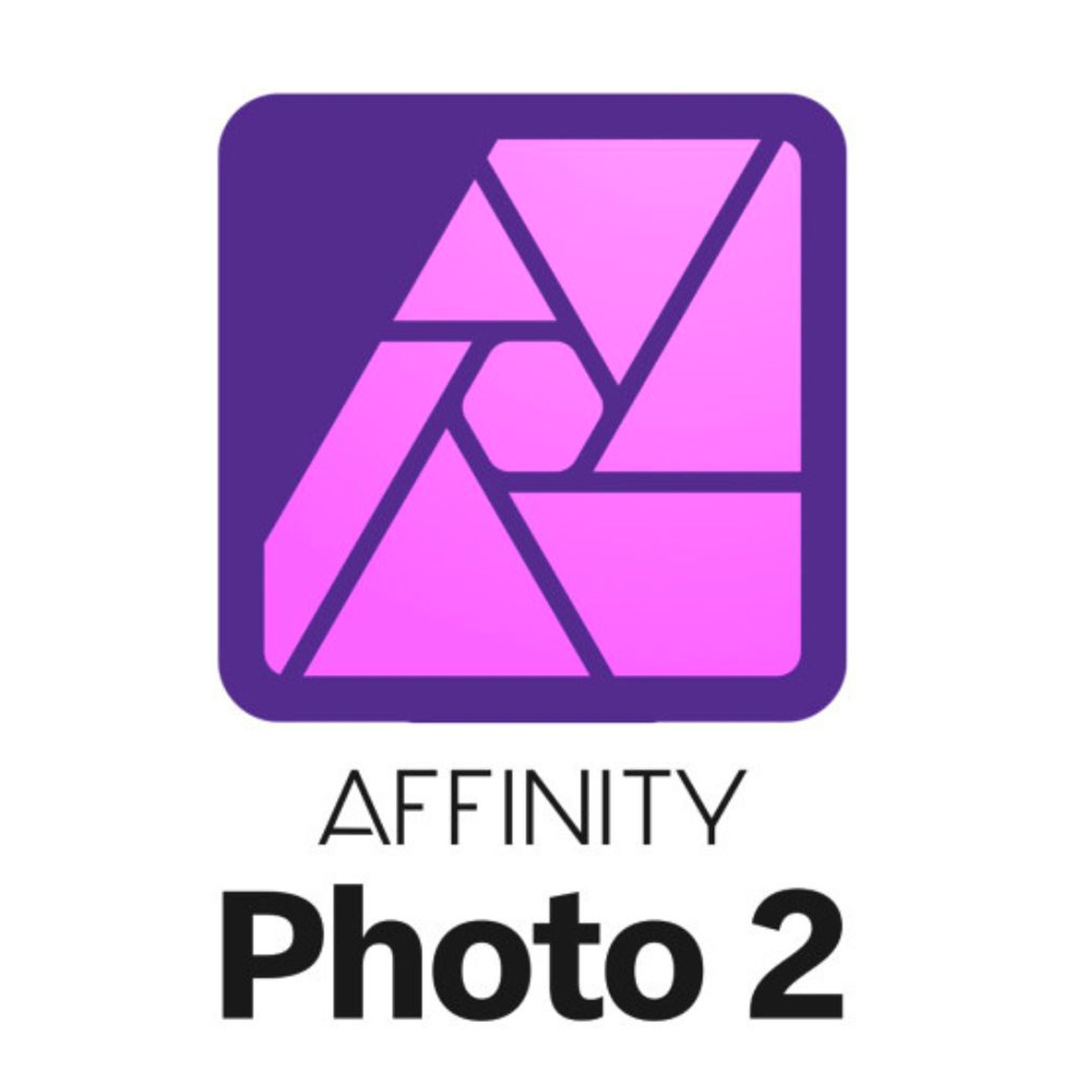
Best photo editing app for astro
This app enables you to stack various types of calibration frames and comes with a powerful AI editing tool, but it does lack a library.
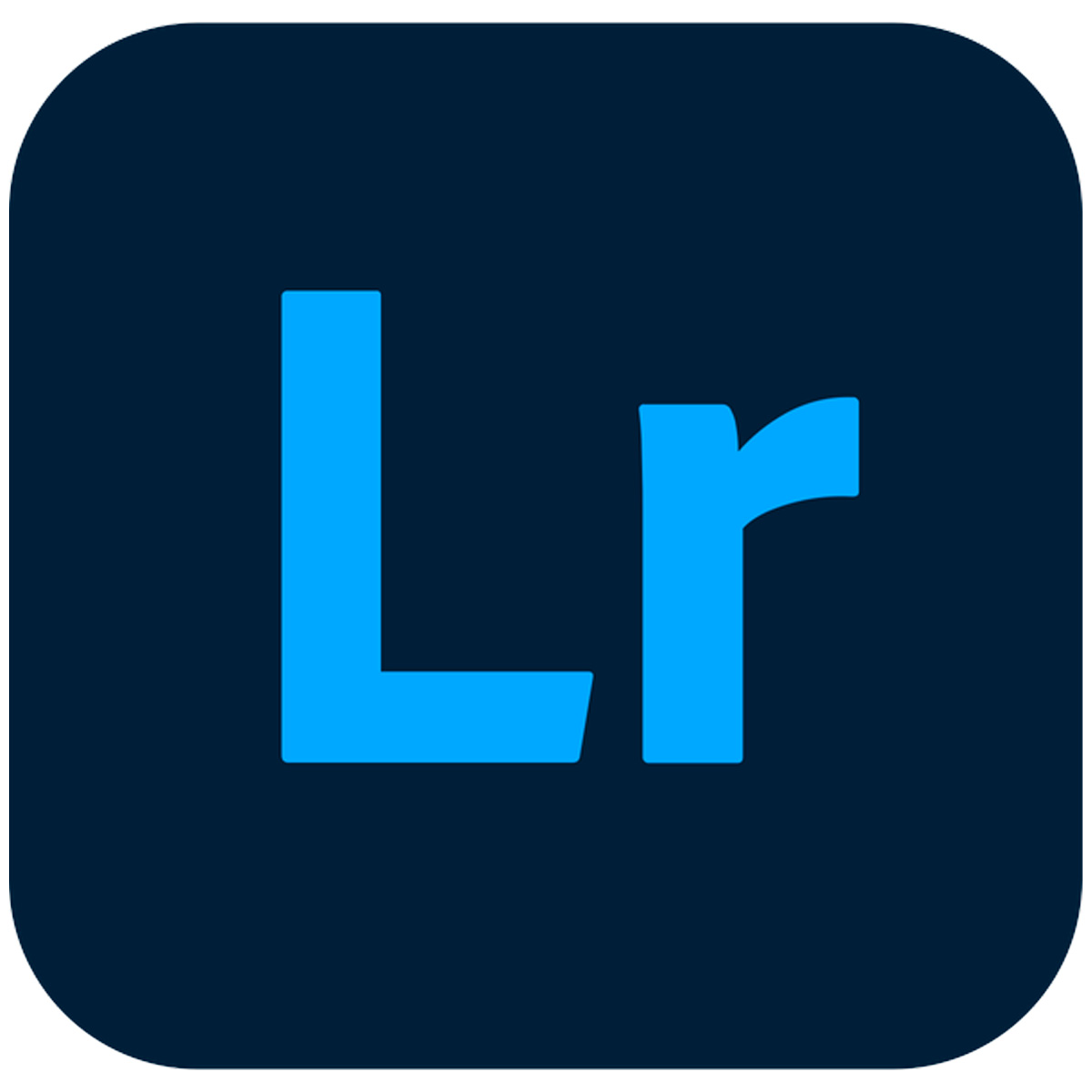
Best editing app overall
With extensive image editing and organization features, Lightroom is the most popular photo editing app on the market.

Best for large projects
A powerful image editor that can handle almost anything you throw at it — but it has a very steep learning curve.

Best for powerful editing tools
An app aimed primarily at professionals, it can tether to your camera, although the mobile app is a more accessible option.
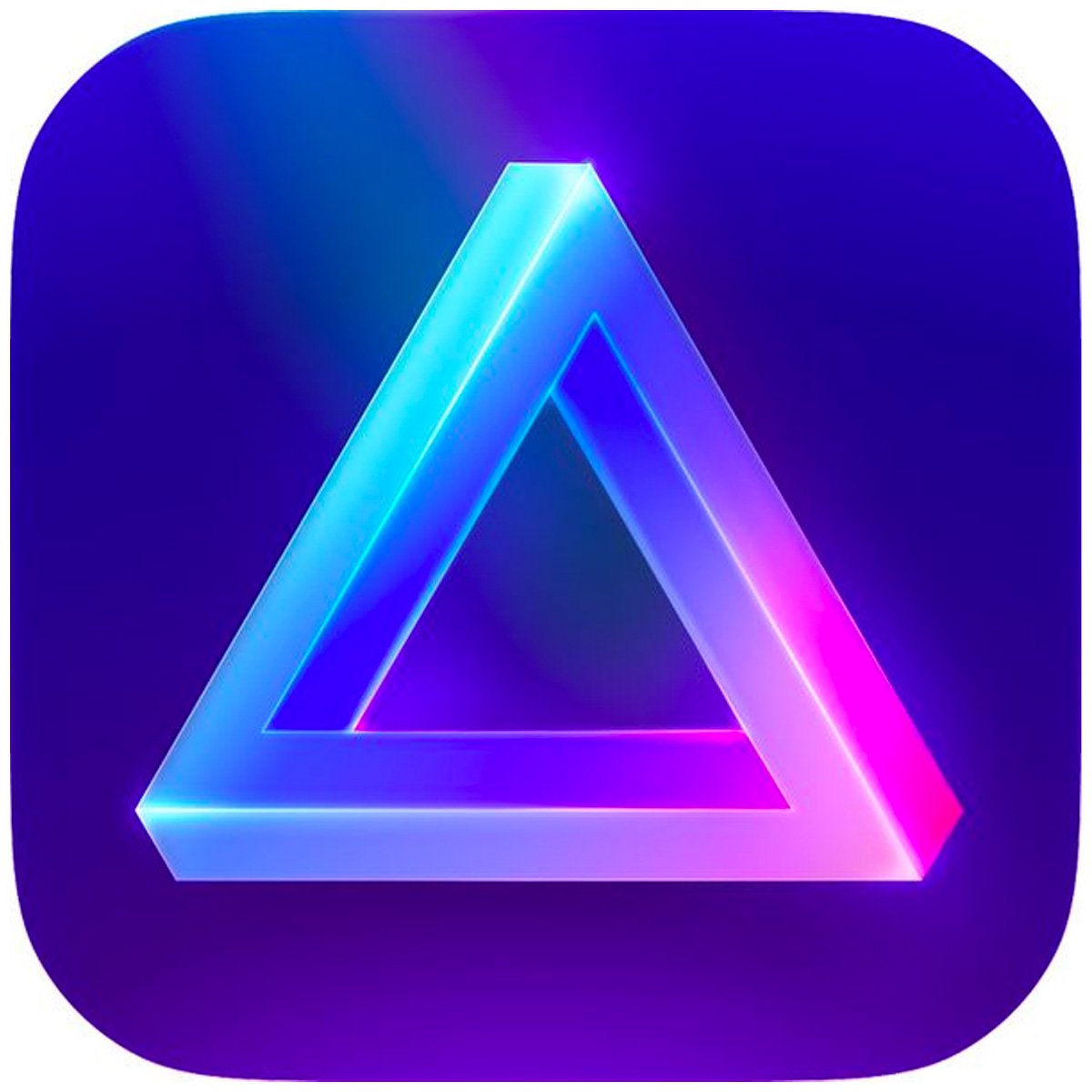
Best for speedy editing
For quick edits, this affordable software will do the job nicely. It has many one-click editing features and AI tools to simplify your workflow and a clean interface combined to make your experience seamless.
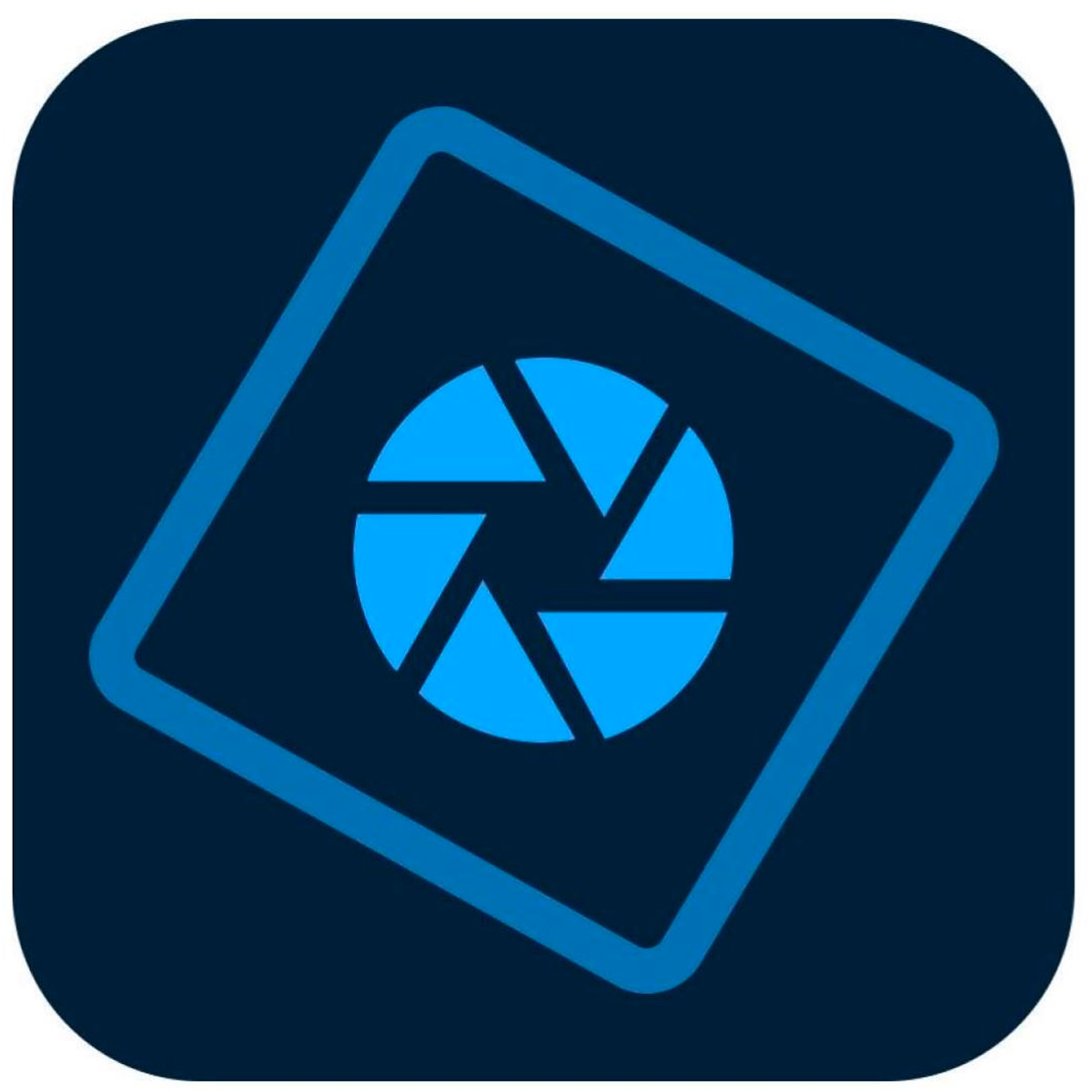
Best for amateurs
For an introduction to Photoshop with just the basic features, this is a good choice, but there's no option to subscribe.
Load the next 4 products ↴

Best for noise reduction
The DeepPrime XD was the best noise-removal tool we've tested, but other apps are hot on its heels and offer other features on top of that.
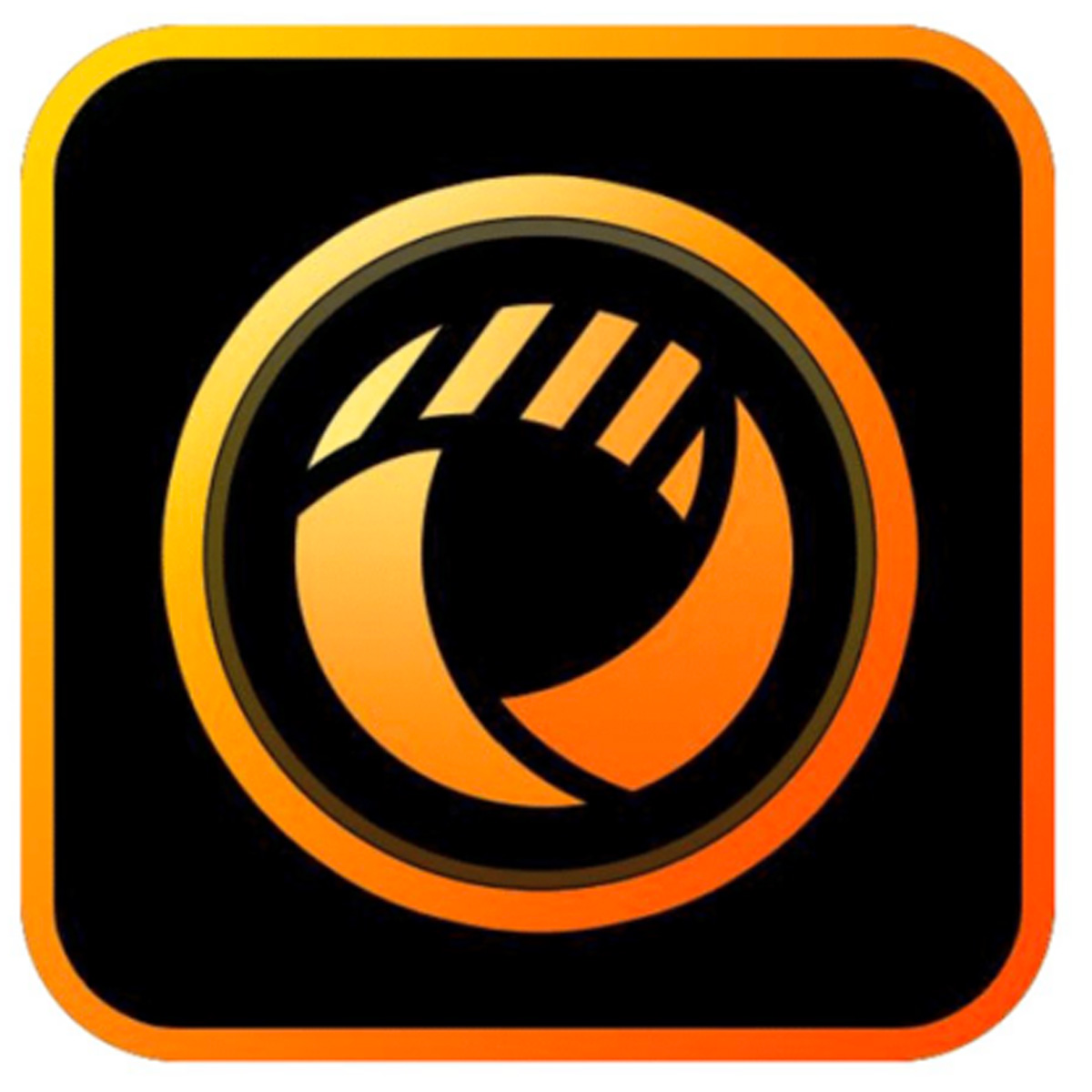
Best for beginners
This user-friendly software packs in lots of social media-friendly features, but not much for seasoned pros.
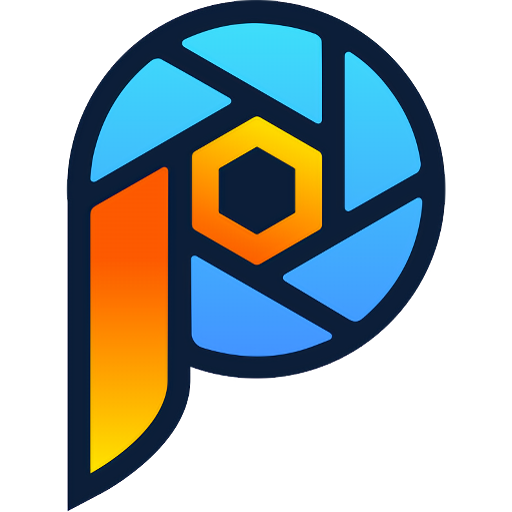
Best for learning techniques
The latest version of Corel PaintShop Pro has a huge range of tools to help you learn the art of editing, so many in fact it makes this app very busy.
Pros
- Good pricing system, and transparent upgrade options
- Lots of features and functionality for the price
- A one-off model means no prohibitive subscription or cloud-based services
Cons
- Interface looks dated
- AI technology and functionality is inferior to rivals
- Too many tools mean no coherent or consistent workflow
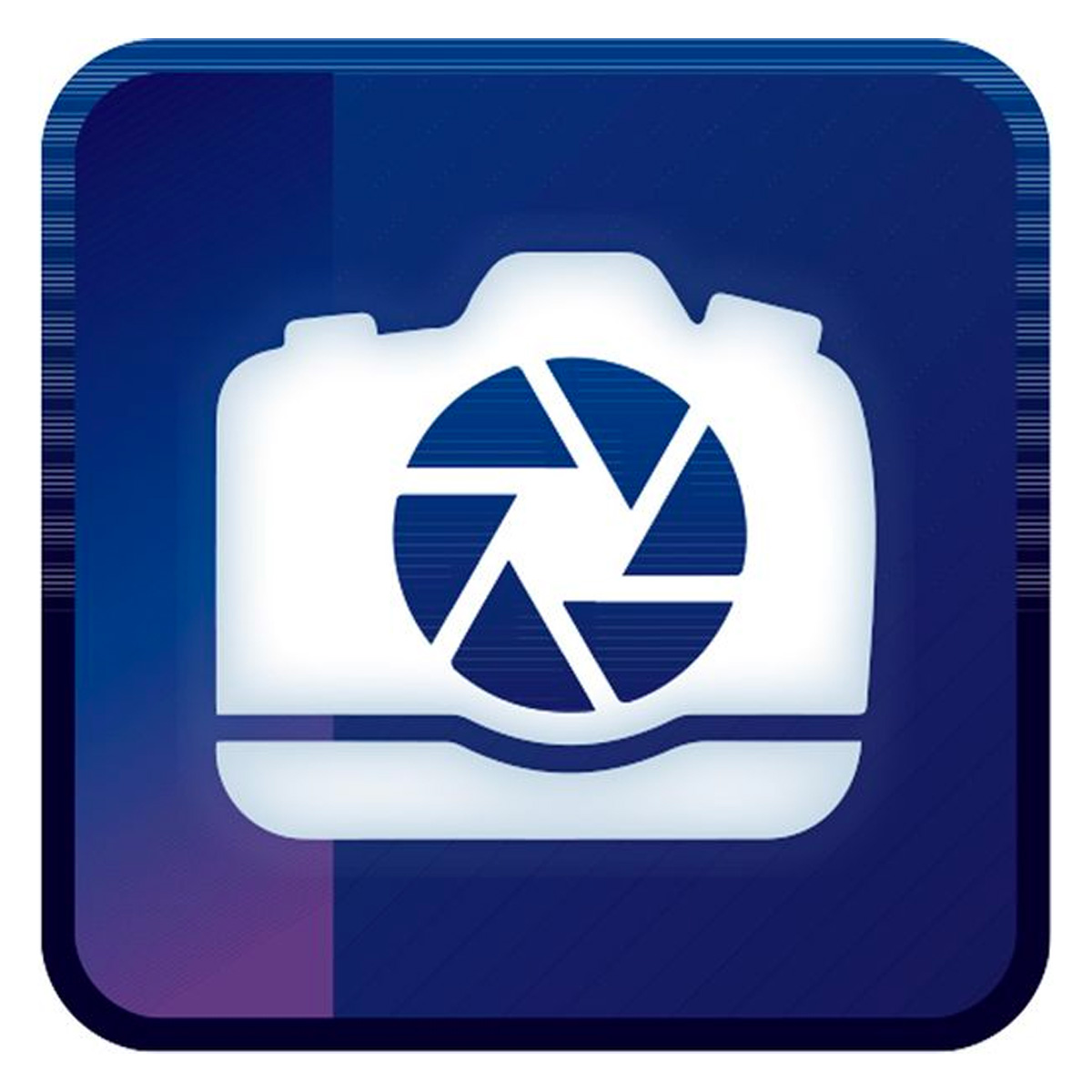
Best for all skill levels
It has fast processing times and offers all-in-one editing for batch and layer edits, but it's let down by the interface and the price.
Best photo editing apps for astrophotography 2025
Why you can trust Space.com
Best photo editing app for astro
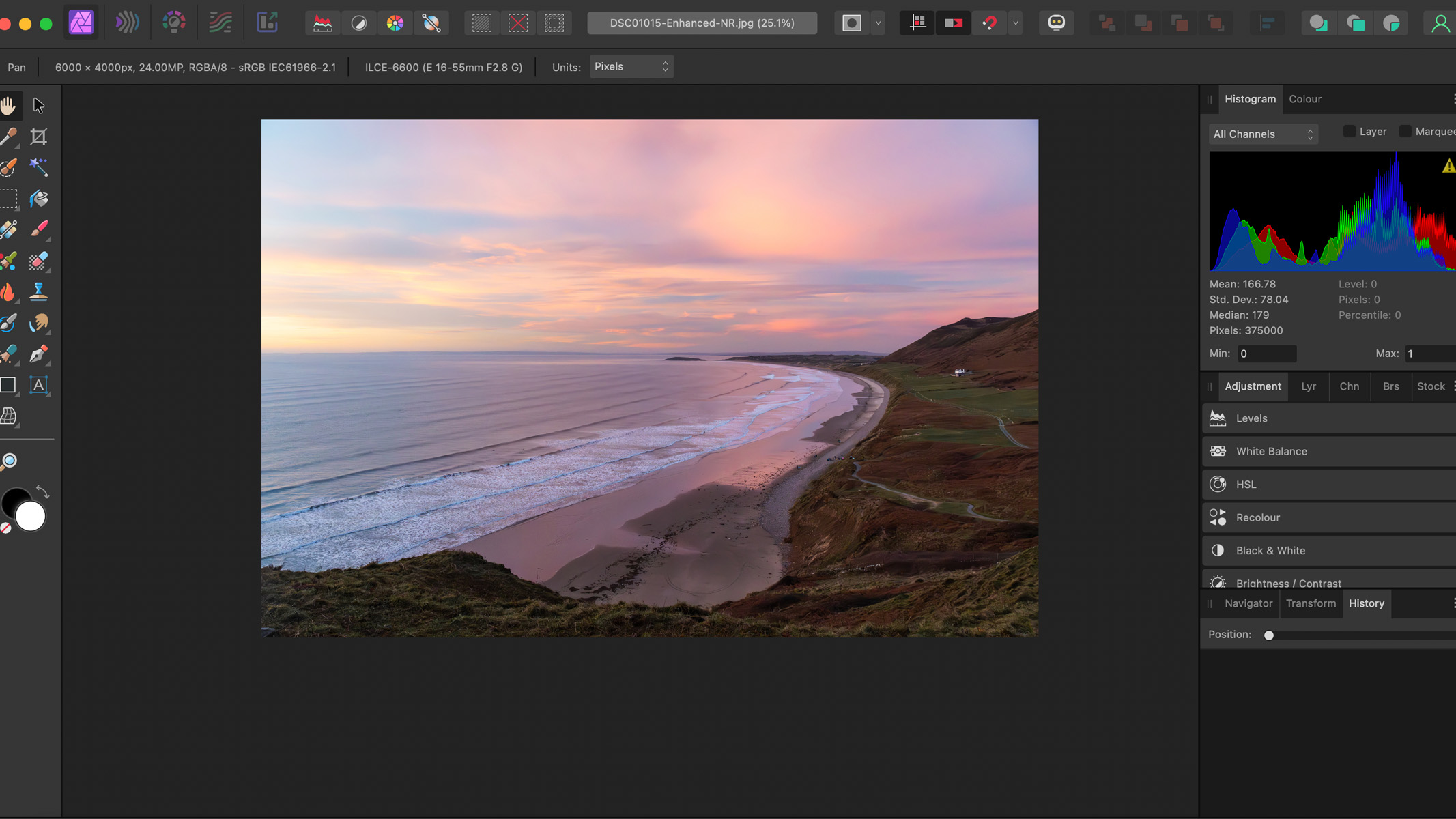
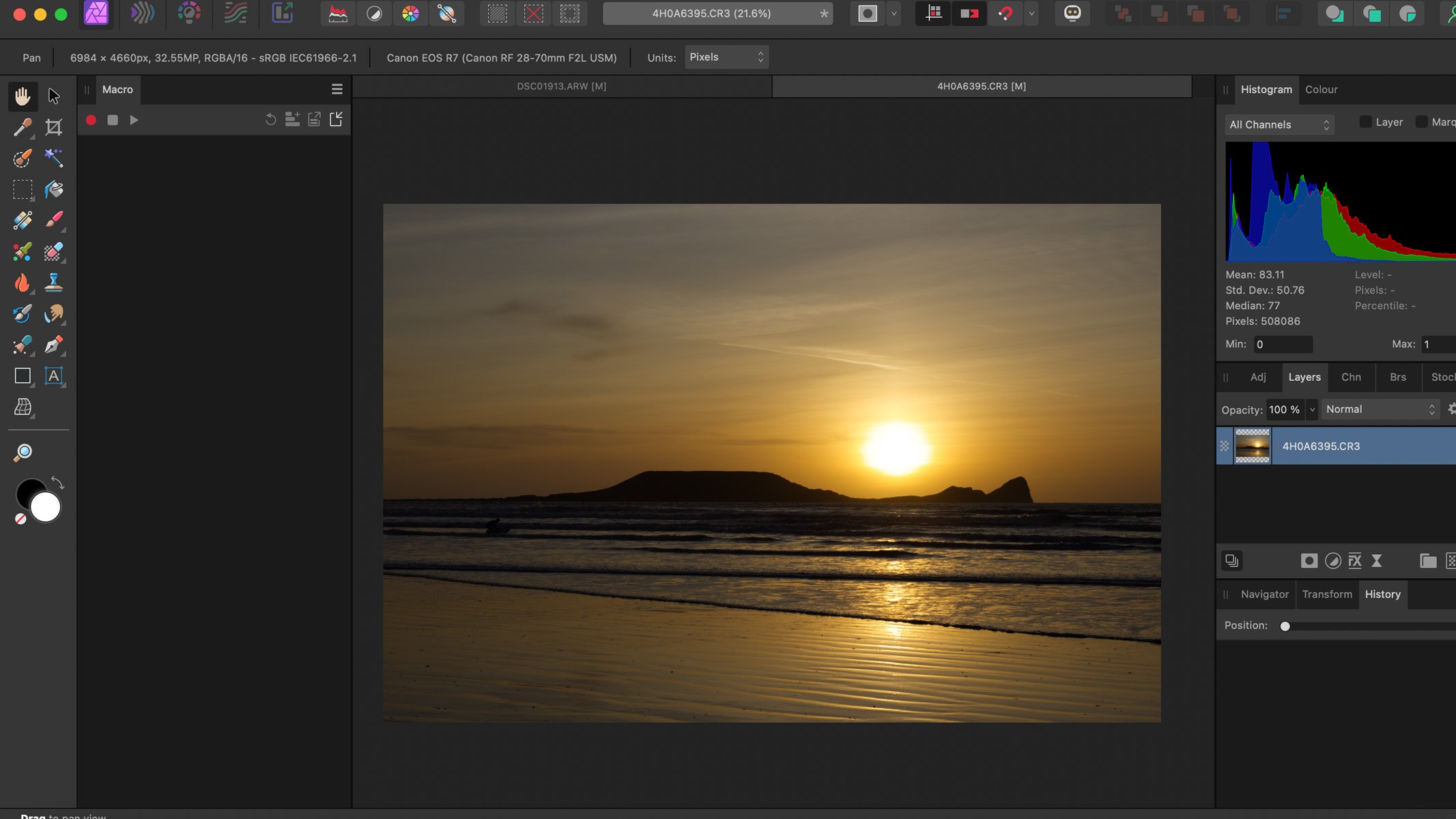
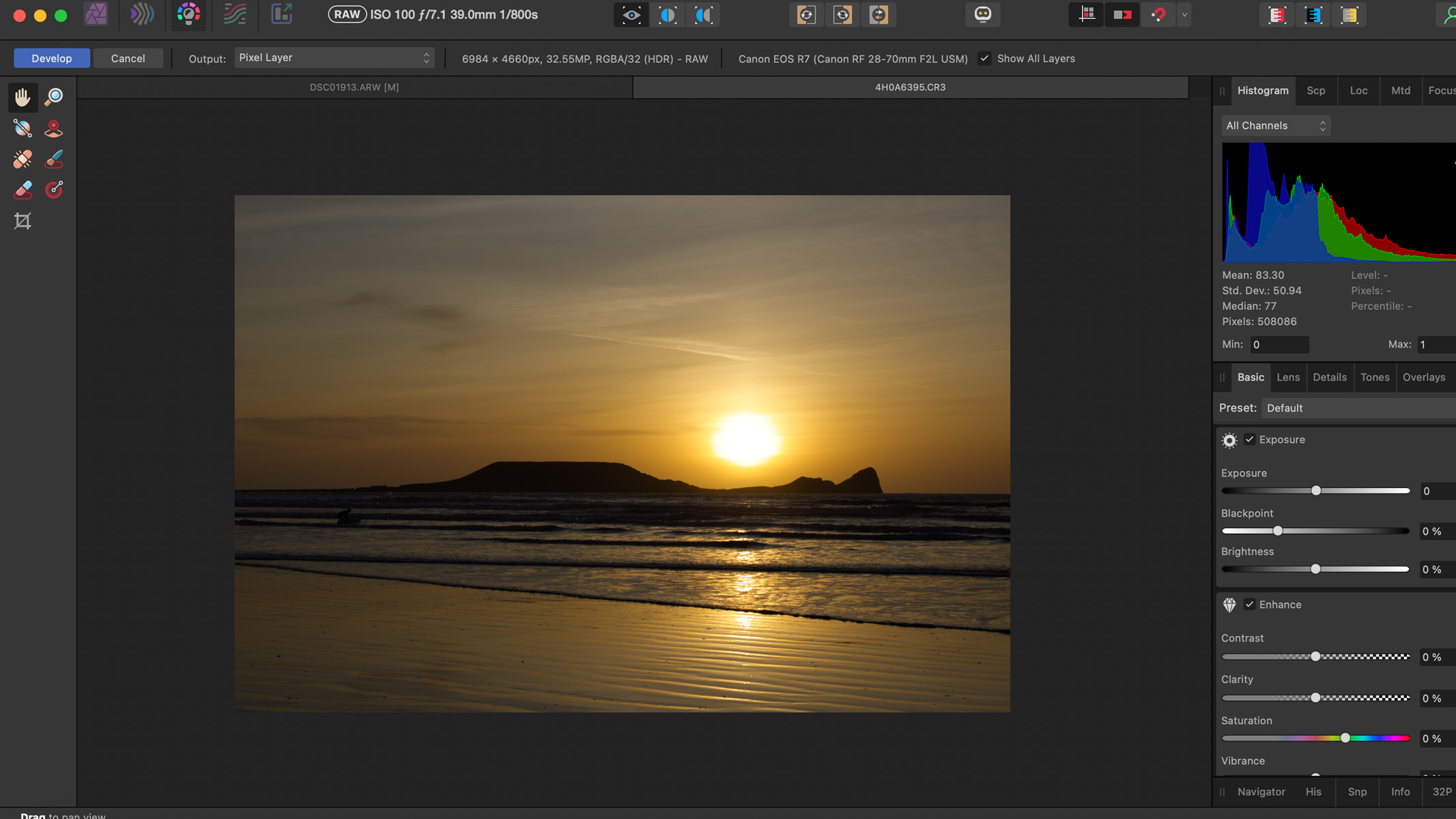
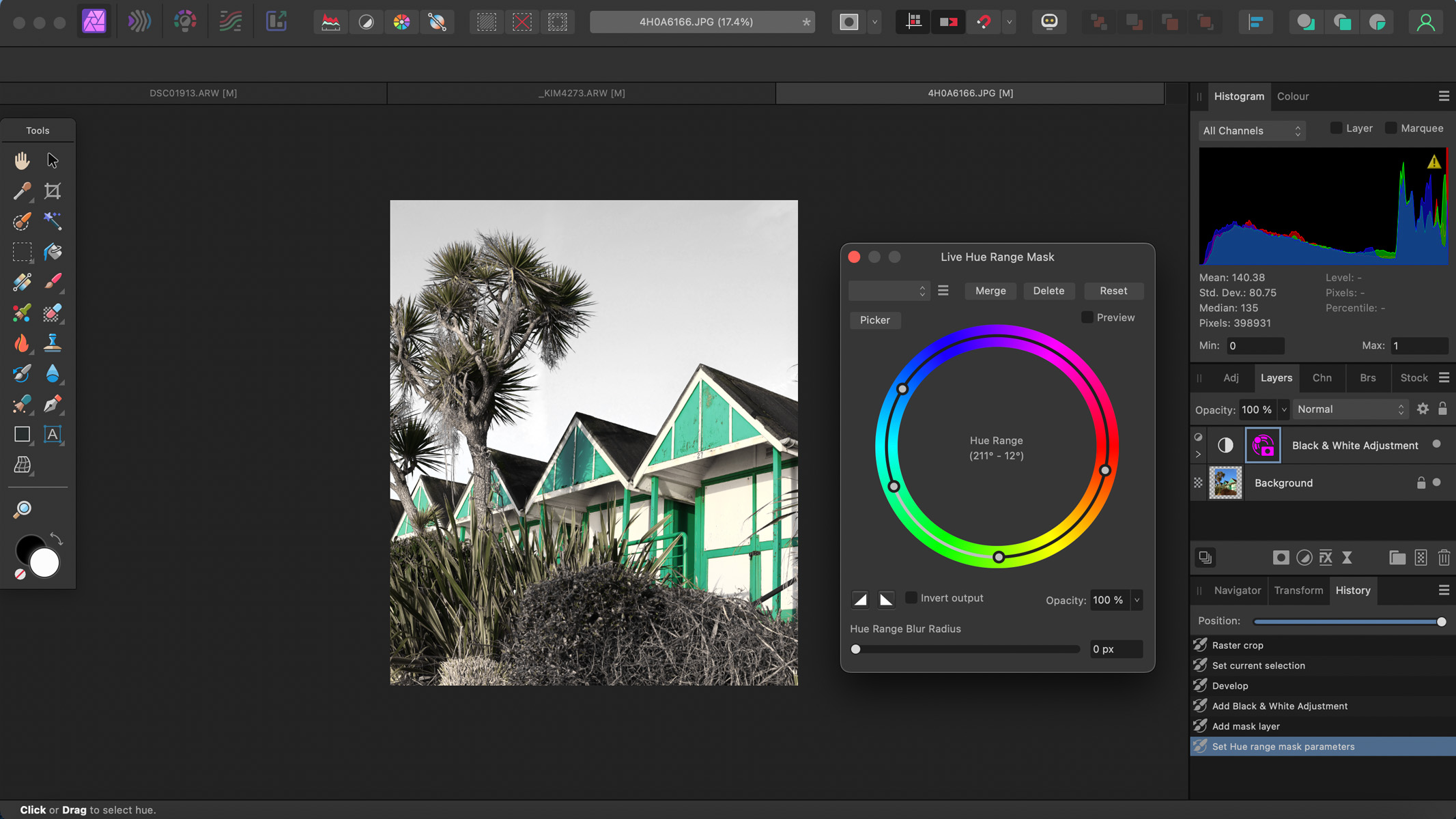
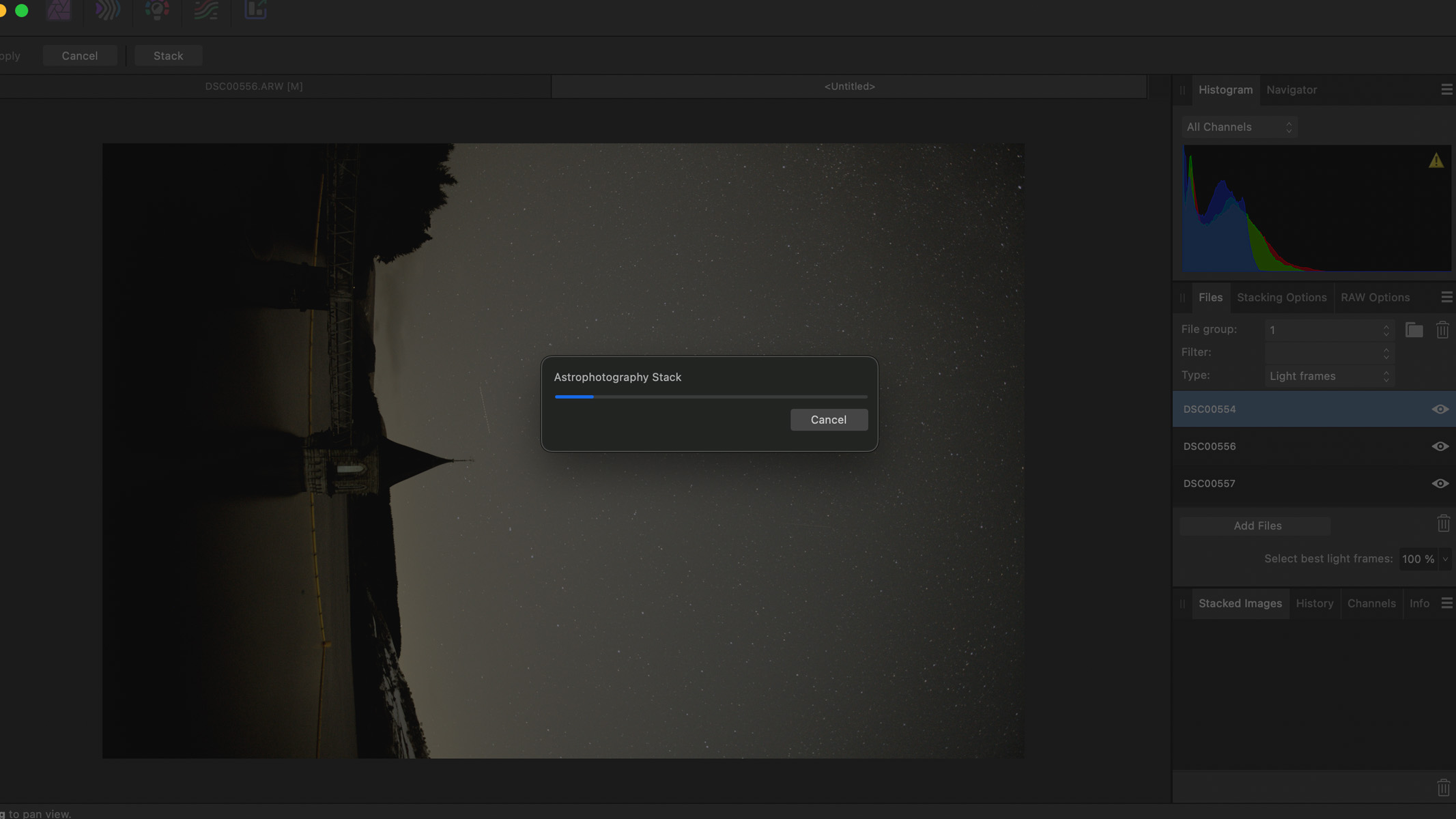
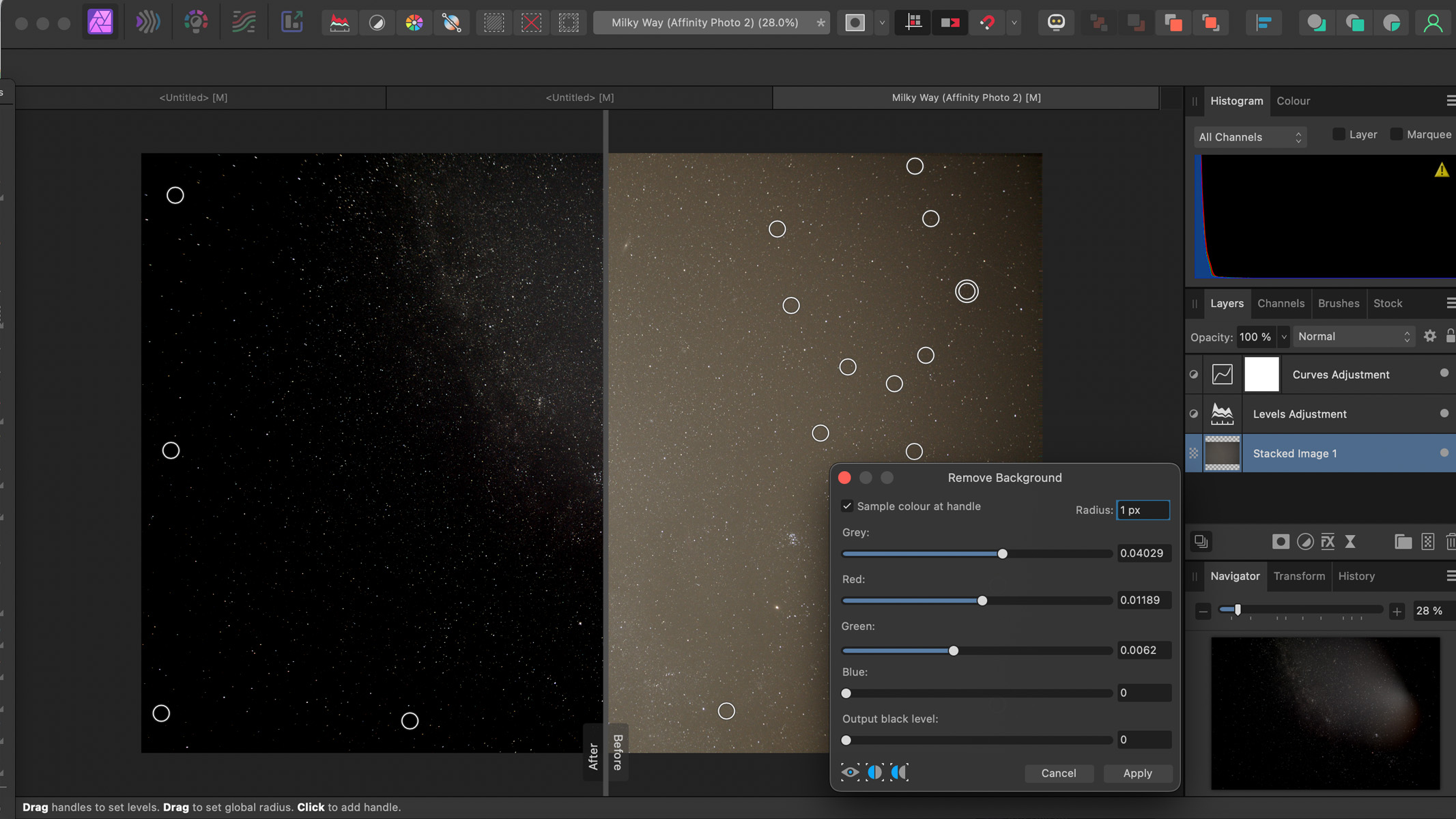
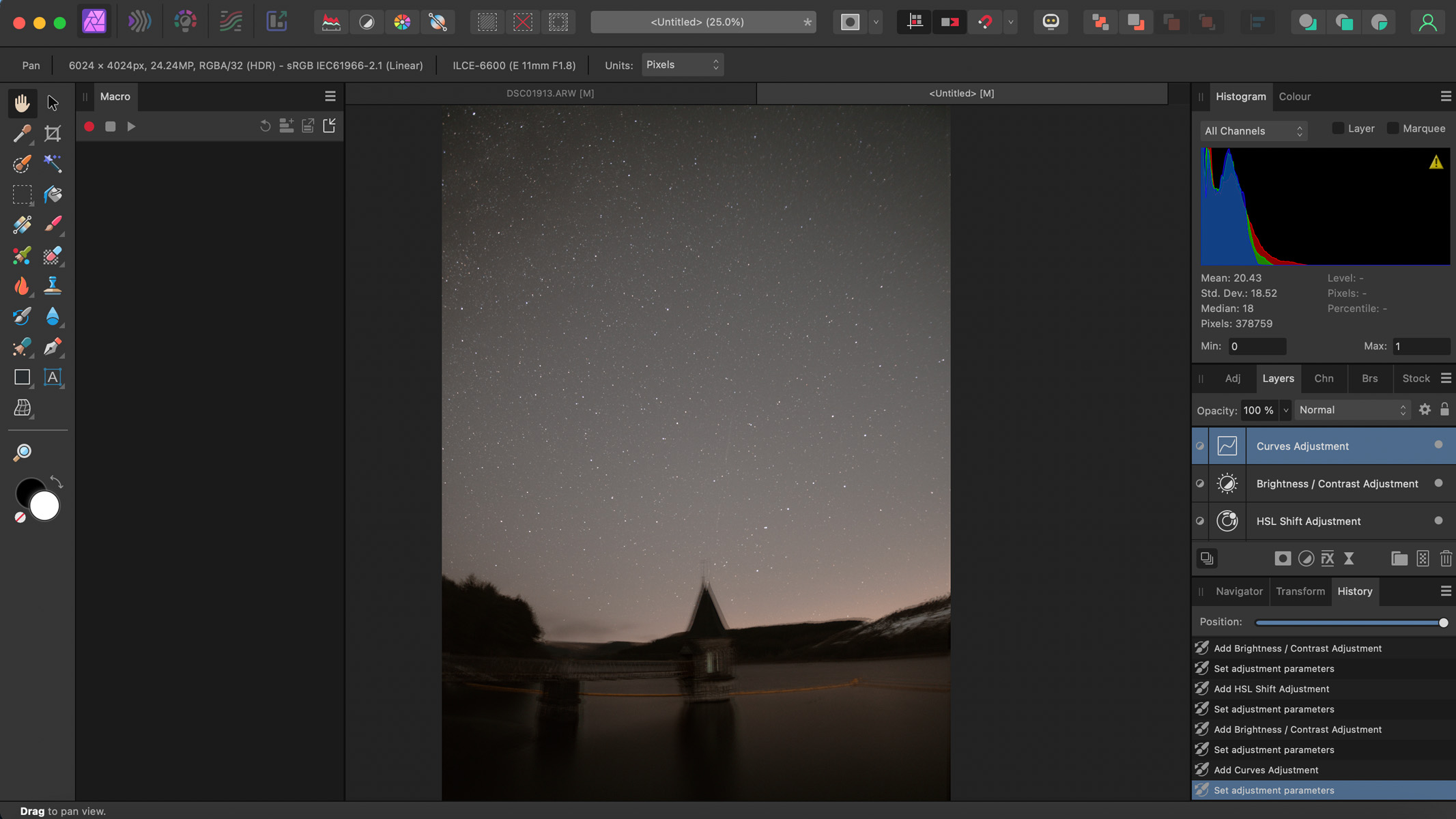
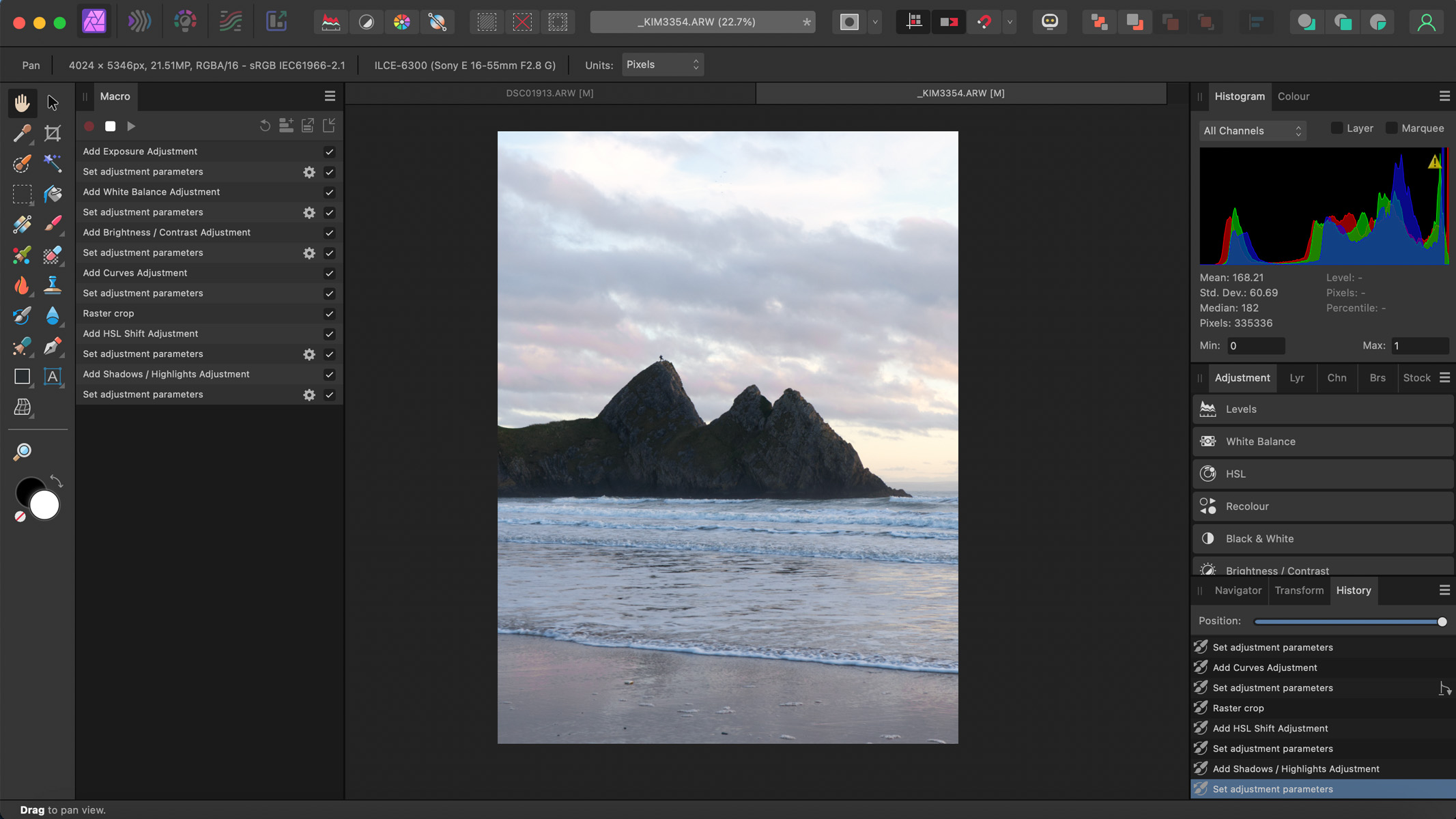
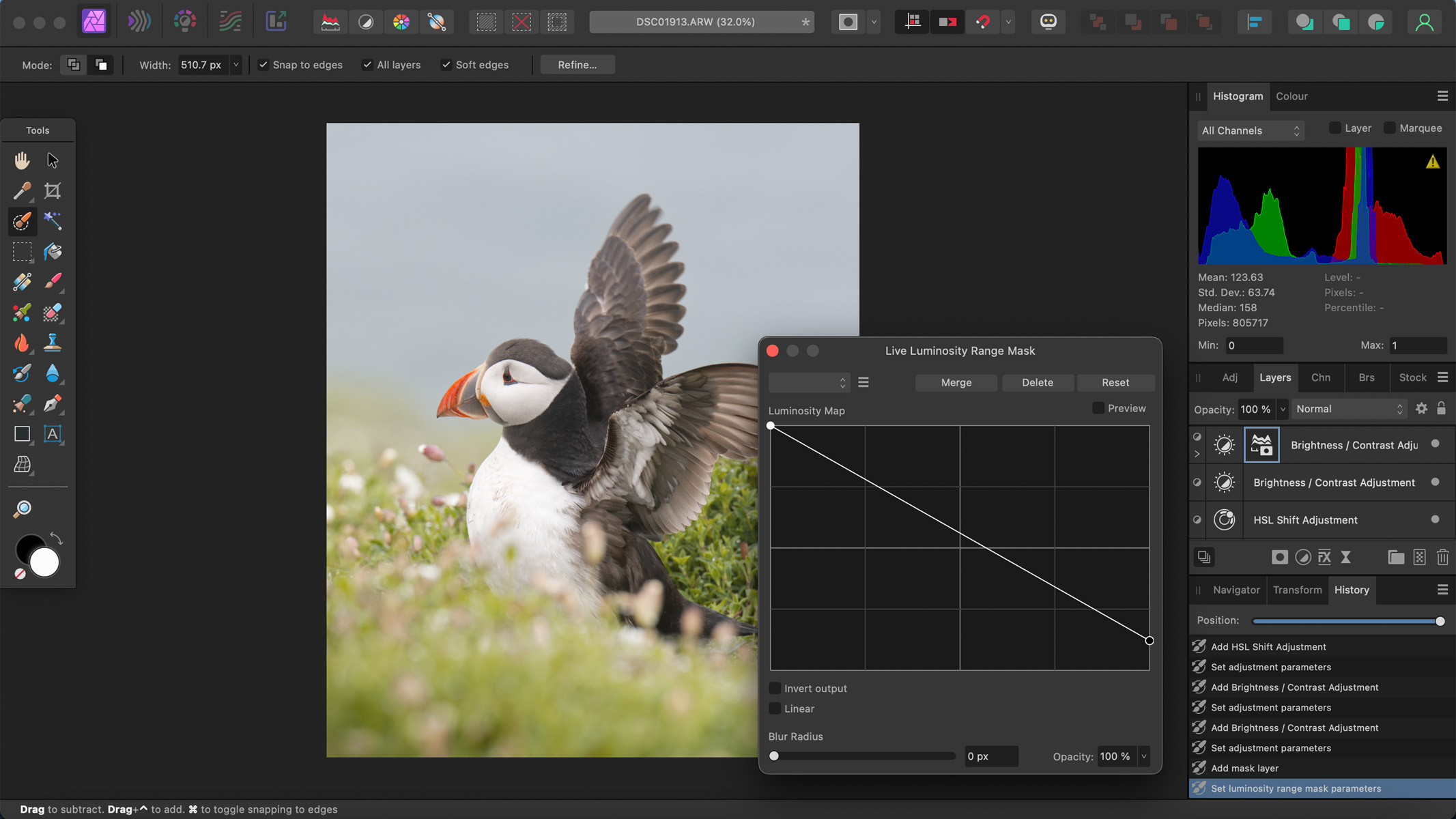
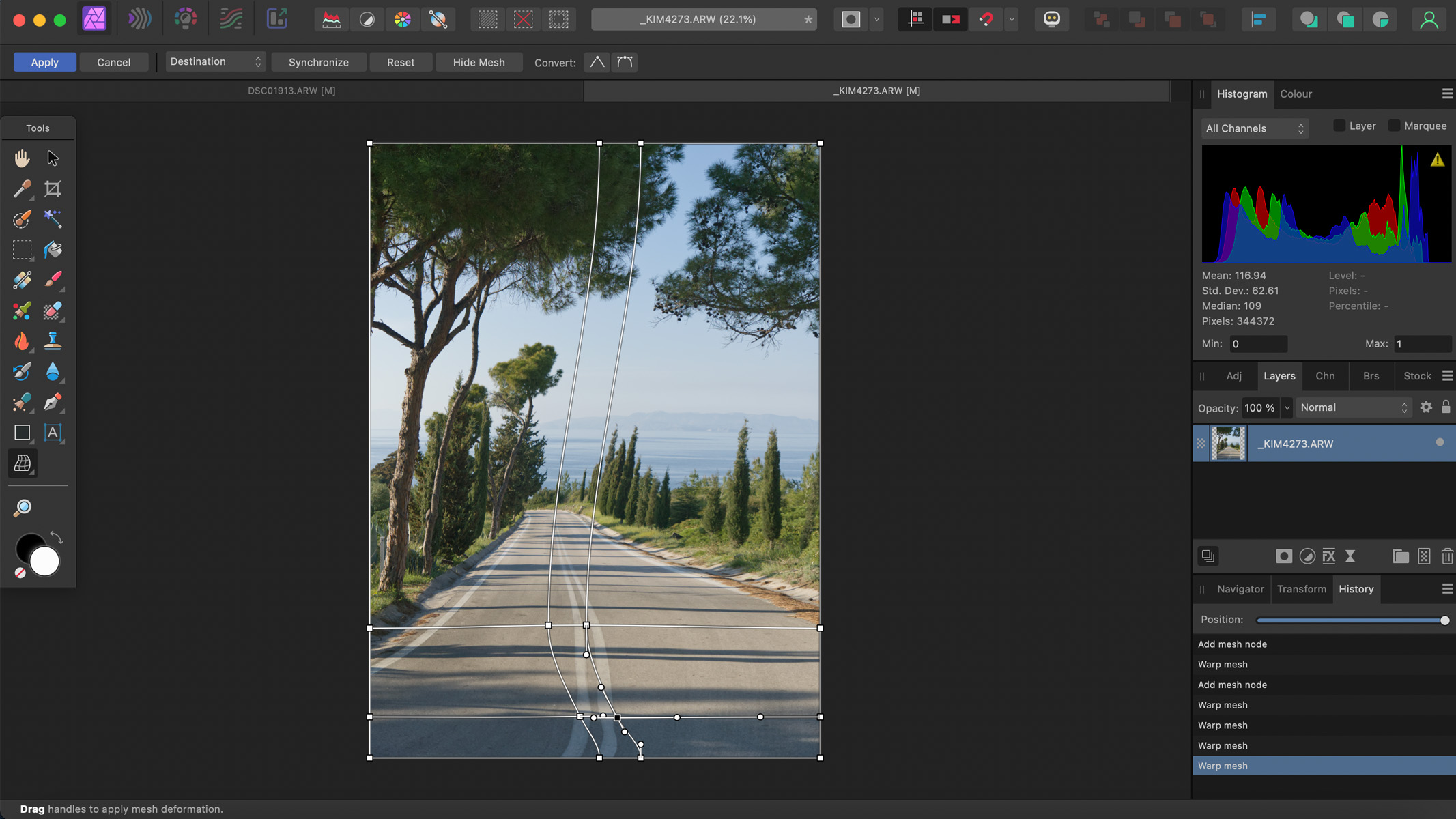
Specifications
Reasons to buy
Reasons to avoid
✅ You like to own the software: There's no option to subscribe to Affinity Photo, so once you buy the software, you own it.
✅You specialize in astrophotography: We were really impressed with the extensive astrophotography stacking persona and the astro macros to speed up your workflow.
❌ You want in-built organization: There is no library system, and it relies on the folders on your computer.
🔎 Affinity Photo 2 It has an astrophotography stack persona is like no other, although it has a way to go in other areas to live up to Adobe. That said, it's affordable and fairly user-friendly, and has a bunch of useful features once you delve in. ★★★★½
Affinity Photo 2 is split up into five different workspace areas, known as 'personas'. Each persona of the app is designated to a specific part of the editing process: Photo, Liquify, Develop, Tone Mapping and Export. You might make use of every different persona in one editing job.
The Develop and Photo personas are where you make your initial edits, much like in Lightroom or in Photoshop's Camera RAW. The Liquify persona is to warp or distort your images, Tone Mapping is most typically used for 32-bit HDR files and the Export persona is, as its name implies, where you export your shots. During our Affinity Photo 2 review, we spent most of our time in the Develop and Photo personas.
We particularly love the masks, which now work as well as those you'd find in Lightroom or Photoshop. Affinity also added non-destructive RAW development, meaning your original photos remain untouched no matter how much you edit them. The live mesh warping feature and layers panel also make the software even more powerful than before.
It's worth pointing out that none of these upgrades have been specifically designed for astrophotography, but that doesn't mean they won't help your astro work. At the very least, they make Affinity Photo much more capable and user-friendly than it's ever been before.
We particularly liked Affinity Photo 2's dedicated Astrophotography Stack function. Basically, it provides an easy way to combine your calibration and light frames; simply import the frames into the software and it will stack them automatically. We found it was able to align the stars very well, but if our image included a foreground, it struggled to handle it correctly. If your focus is solely on the night skies, then, you'll find this tool seriously useful, but if you're more of a nighttime landscape photographer,Photoshop might be a better bet. Still, overall we were very impressed with Affinity; not many other software suites are as proficient.
Another Astro-friendly function we enjoyed is the 'Remove Background' filter. AI helps to restore the dark sky around the stars back to its original dark color and removes color casts that may have crept into your images — particularly useful if you live in an urban area.
Affinity Photo 2 is now available as part of their universal license — you pay a one-off fee of $164.99 for Affinity Photo, Affinity Publisher and Affinity Designer. If you don't need these, you can still purchase Affinity Photo 2 individually for a one-off payment of $69.99, or $18.49 for the iPad version.
- Read our full Affinity Photo 2 review
Attributes | Notes |
|---|---|
Pricing | Subscription free. |
User interface | Split into five different personas. |
Key features | Non destructive RAW editing. |
Astro features | Impressive astrophotography stacking tools. |
Best editing app overall
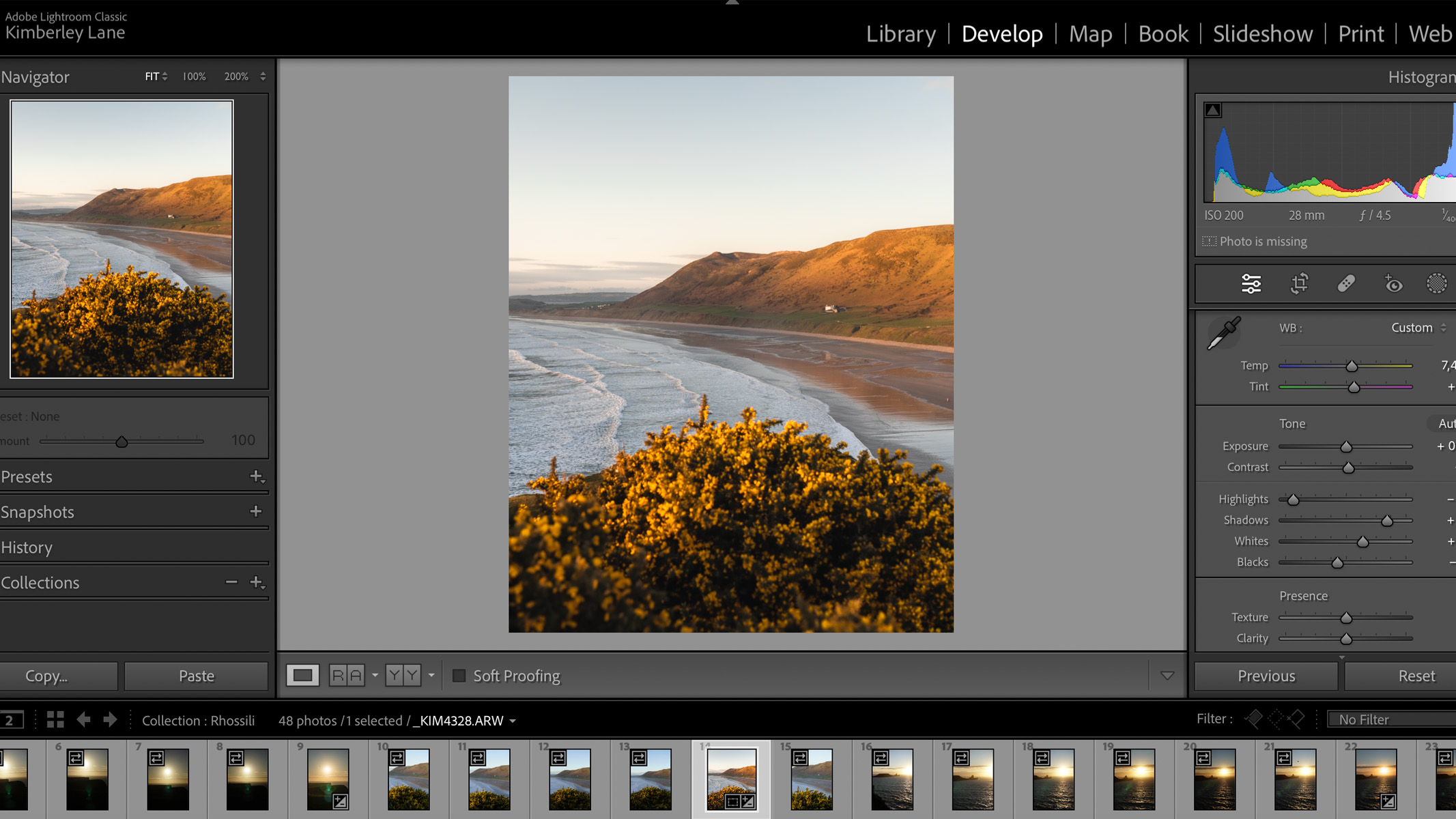
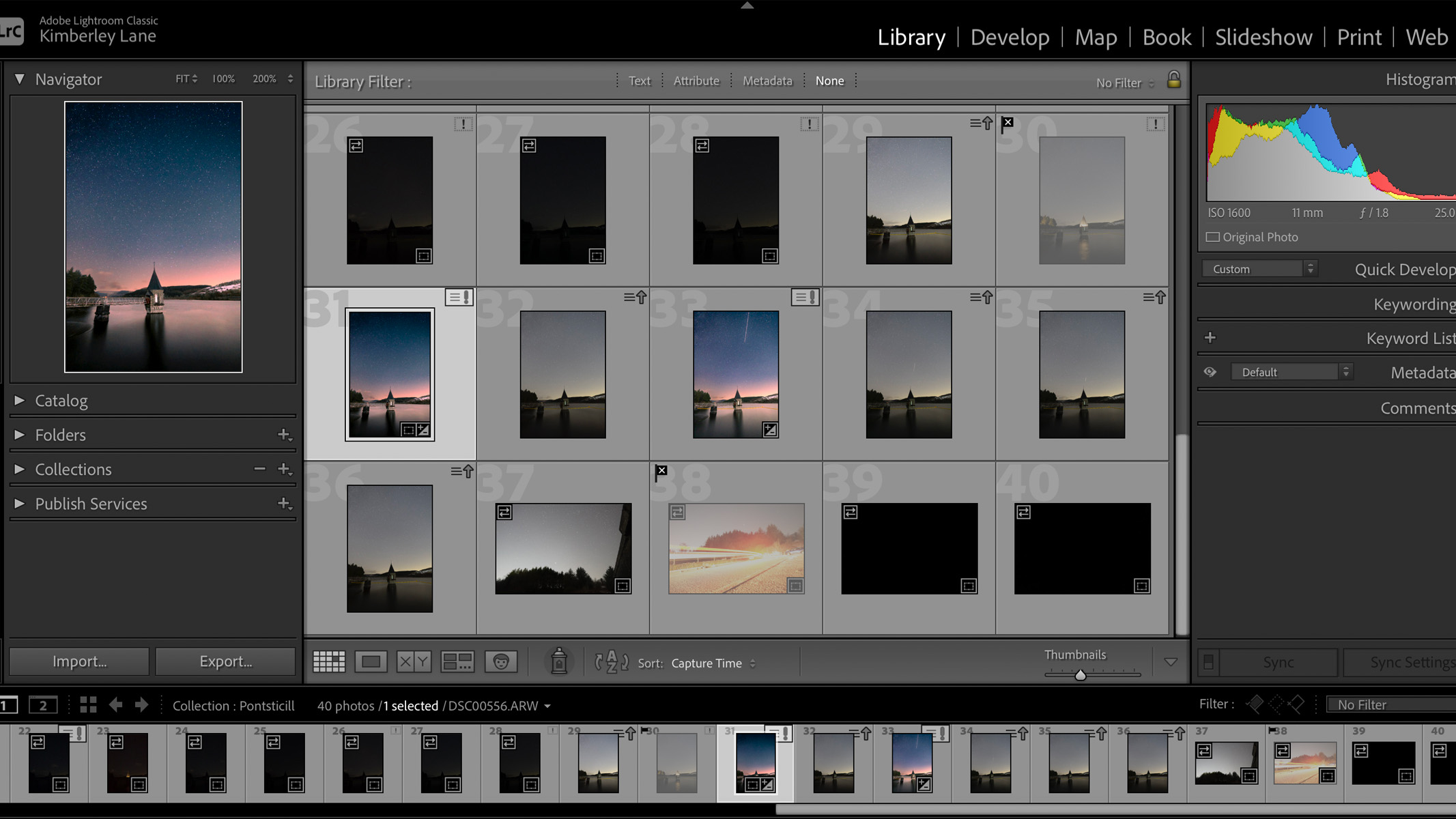
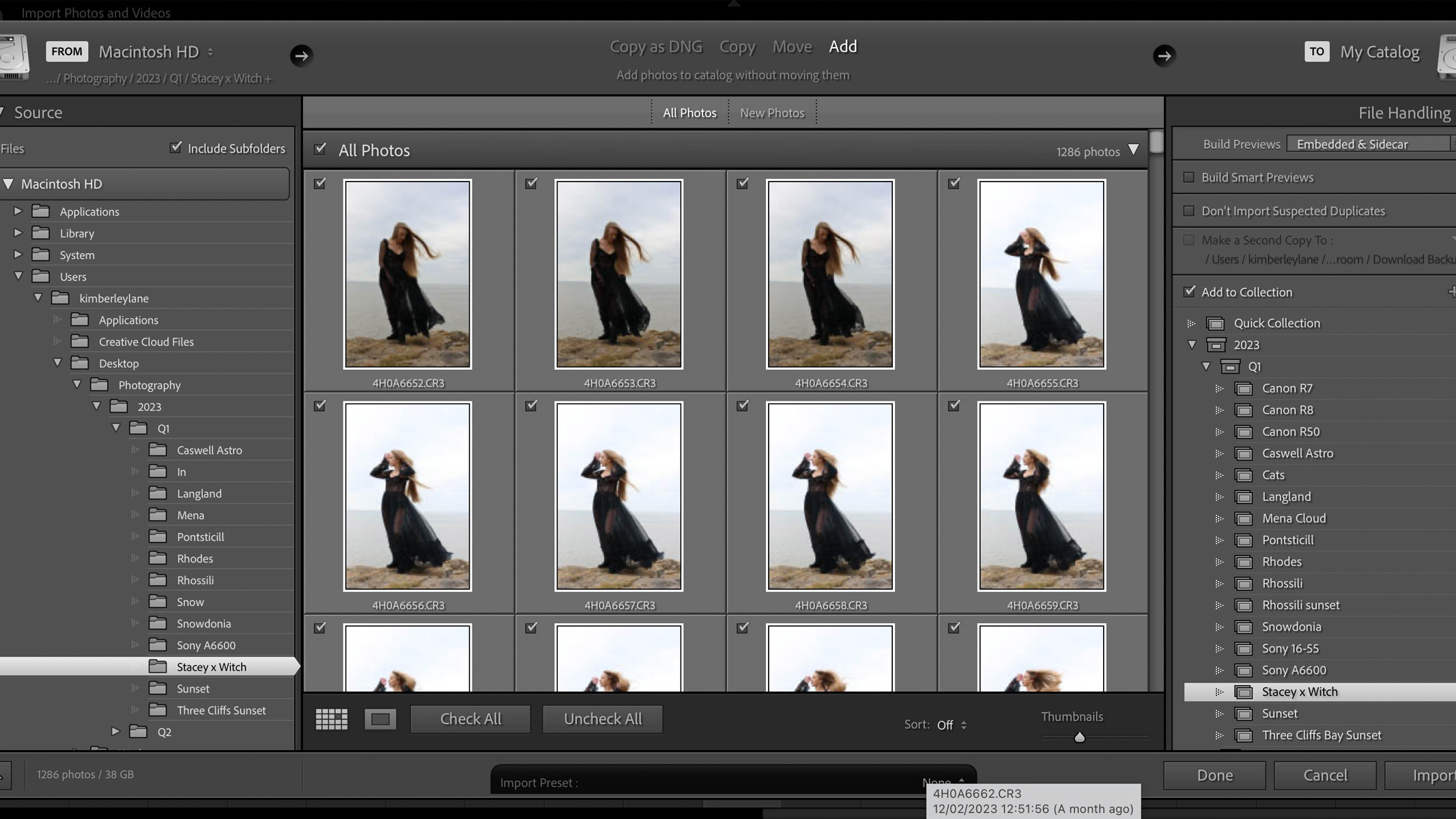
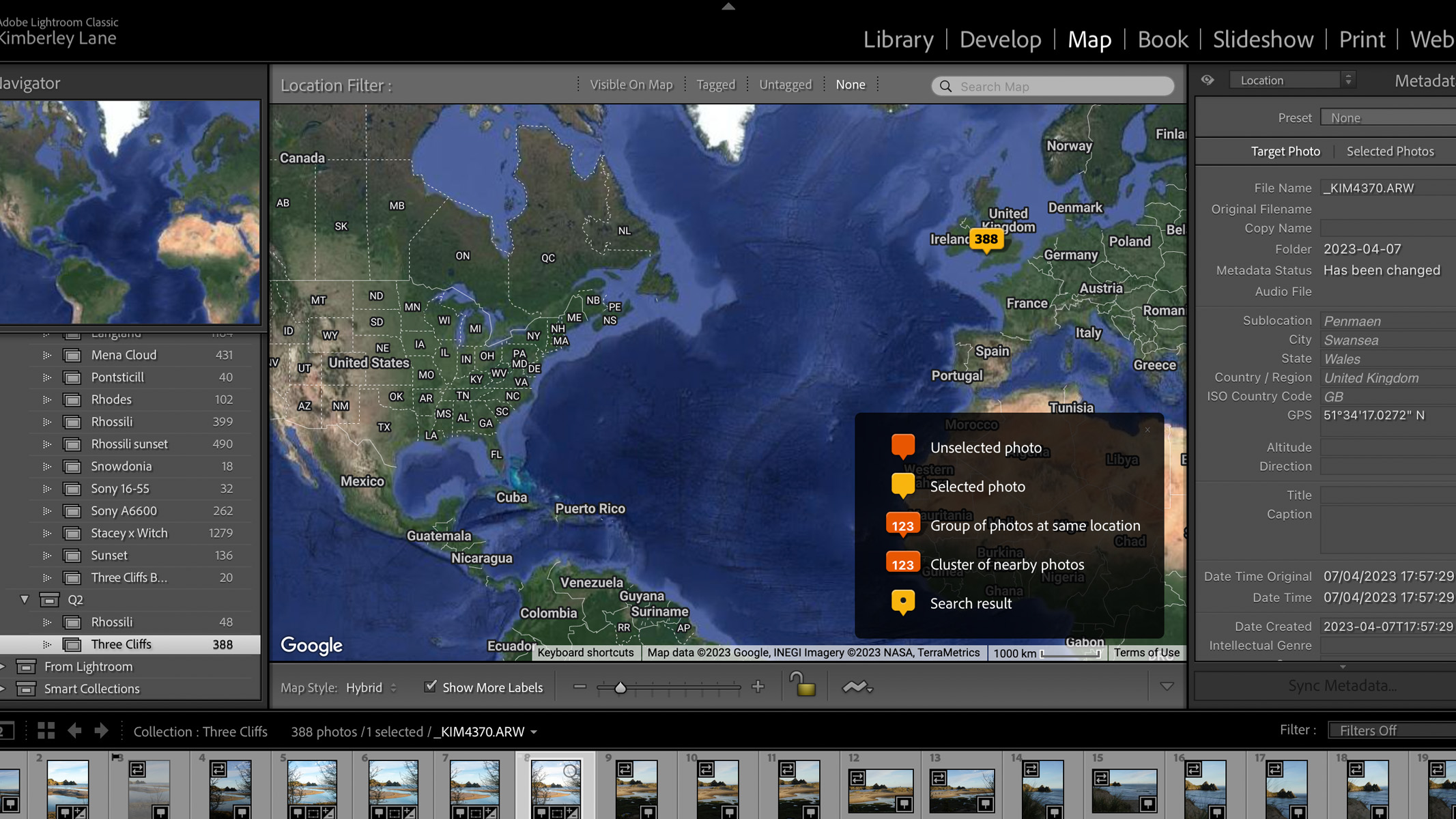
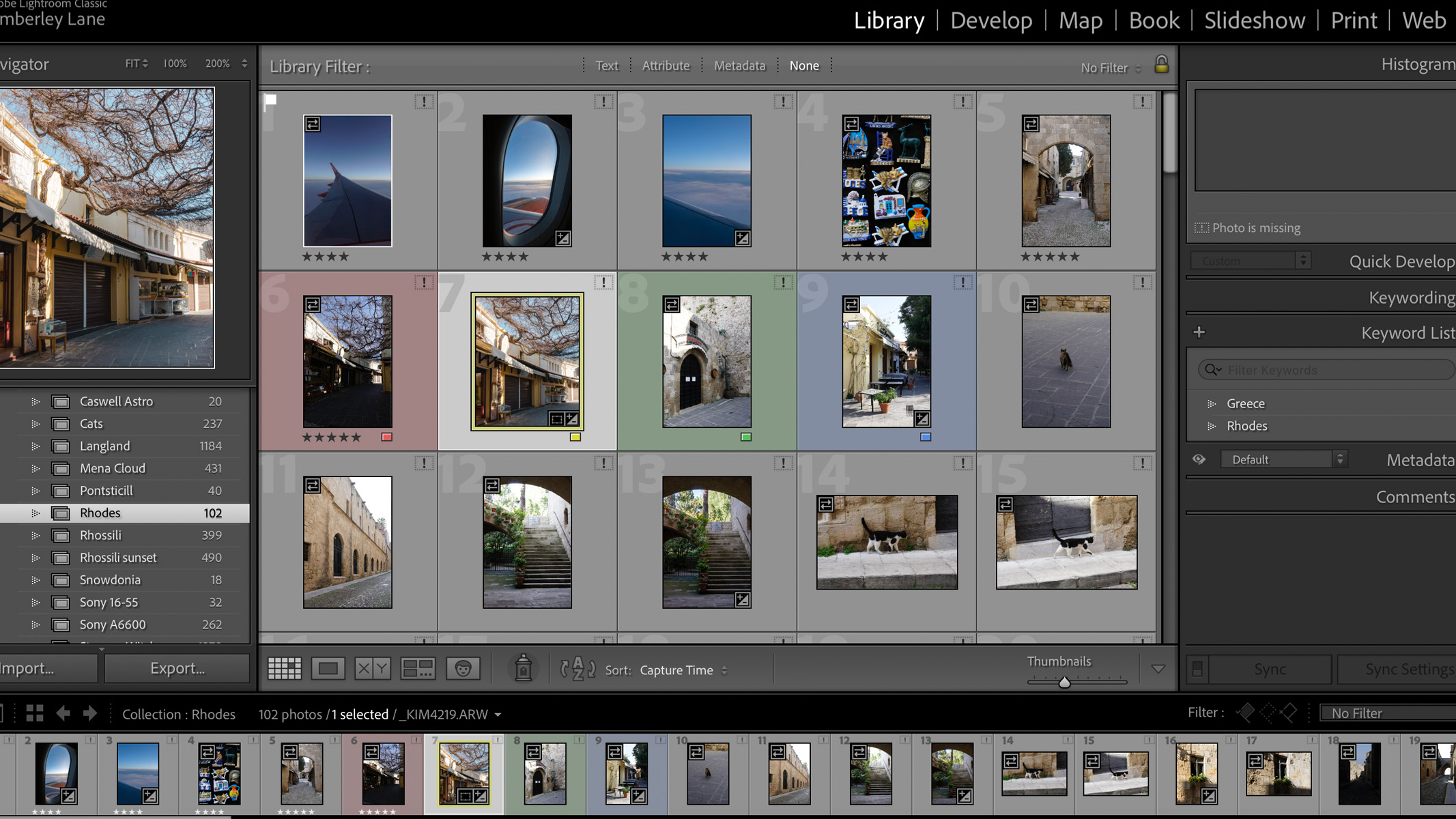
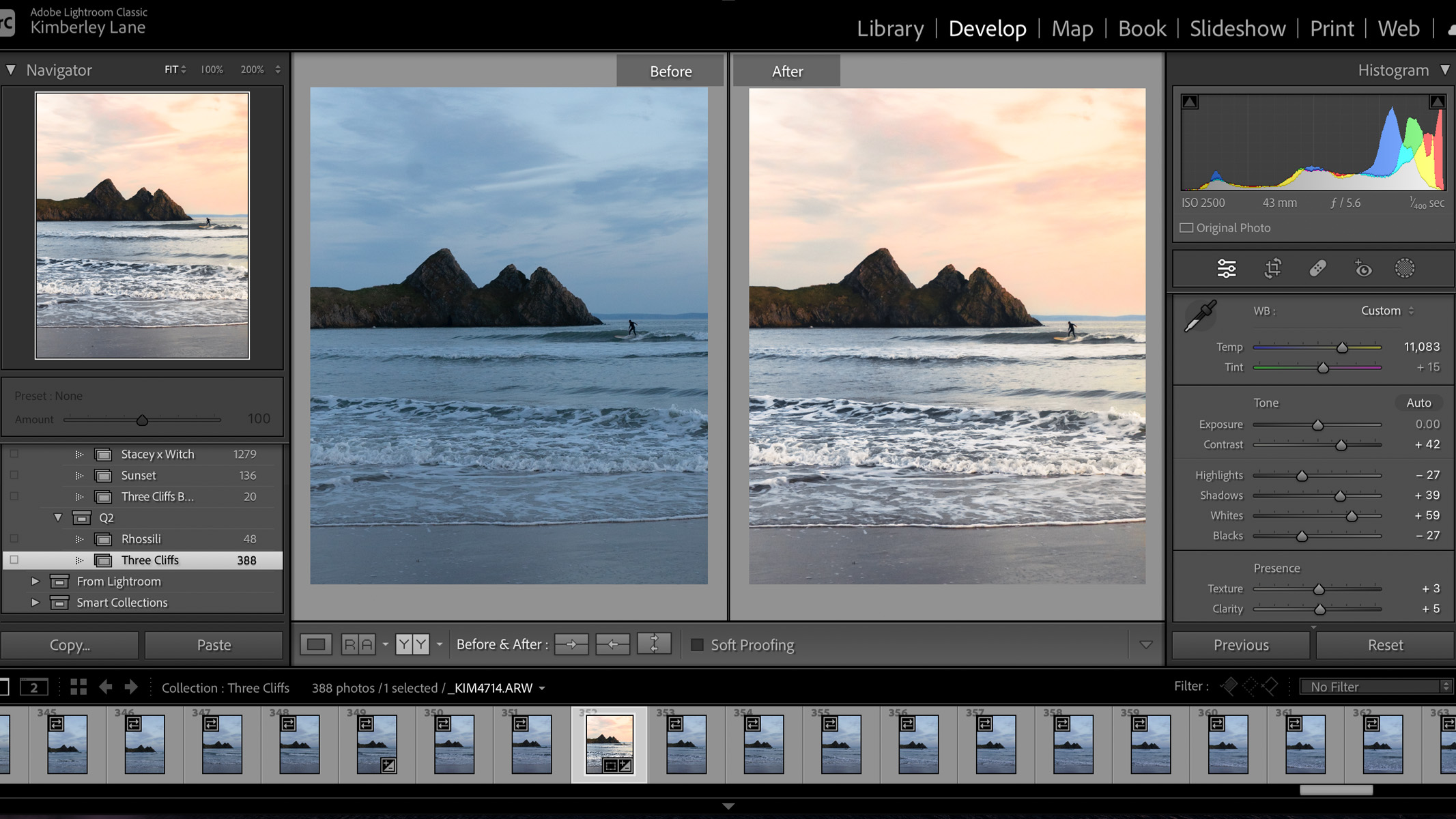
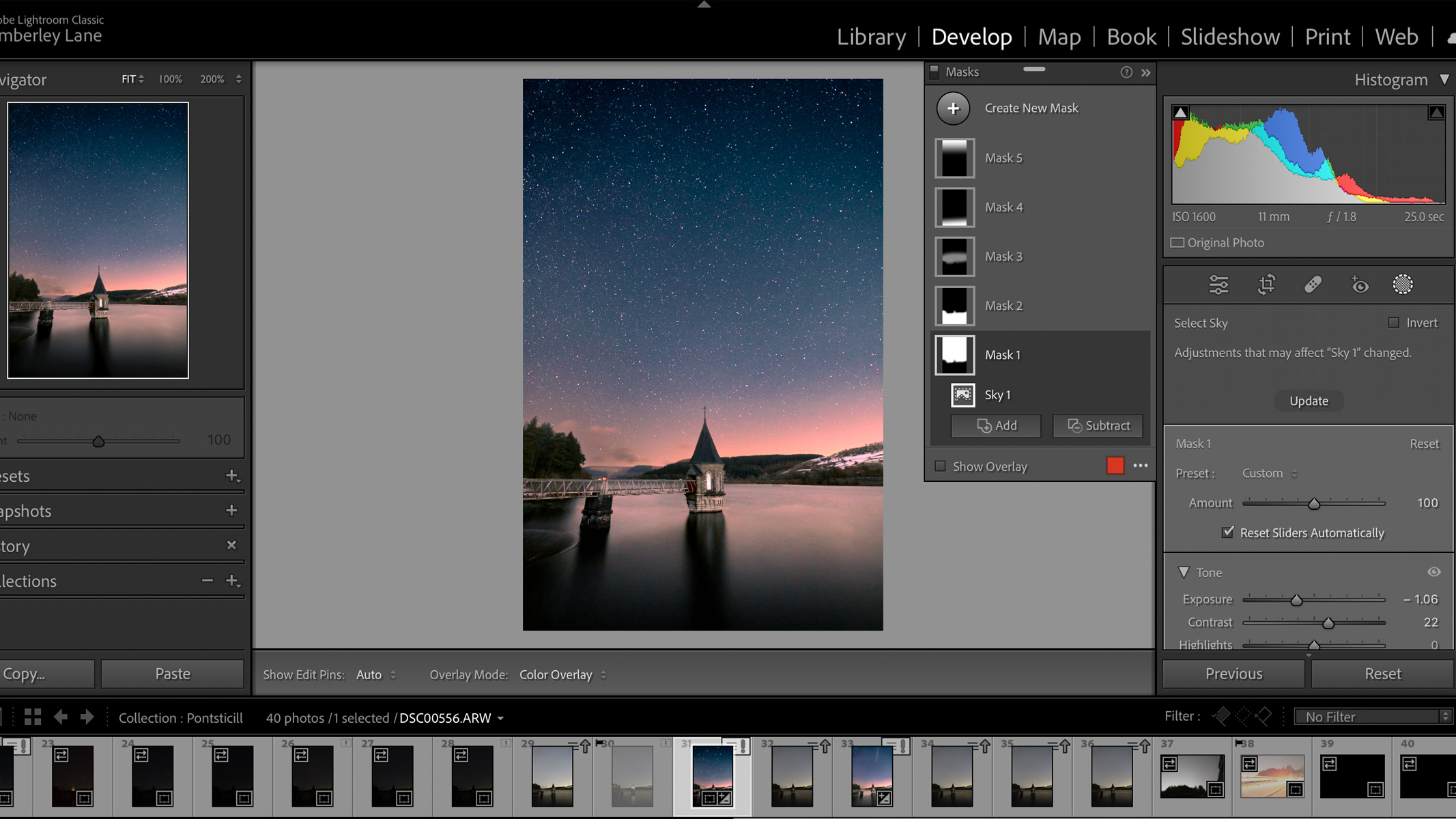
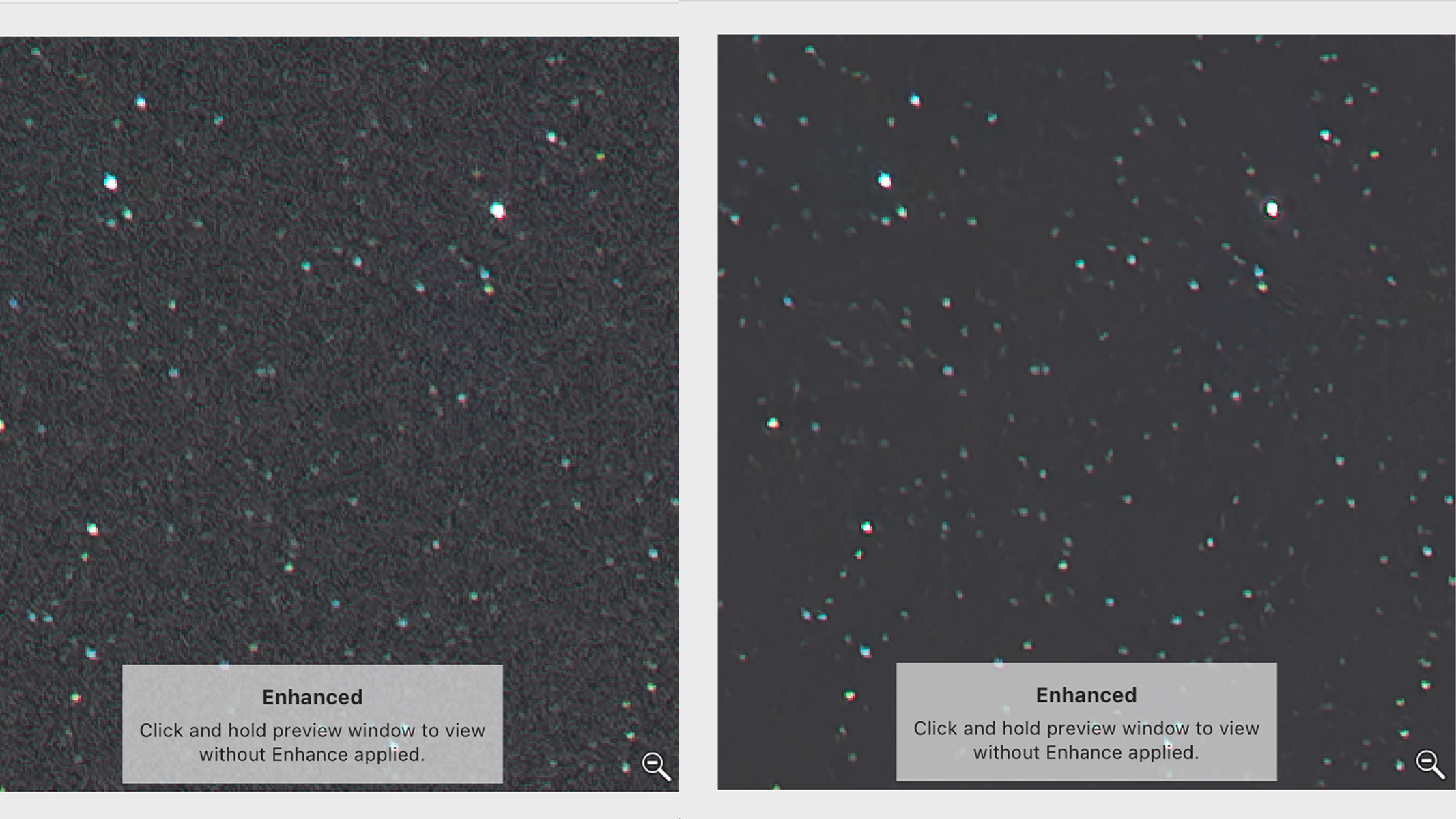
Specifications
Reasons to buy
Reasons to avoid
✅ You want excellent noise reduction: Lightroom introduced an AI noise reduction tool in 2023 which we think is very impressive if a little slow.
✅ You want an all-in-one image editor and catalog: It excels in both image editing and organization.
❌ You want to stack or create composites: One feature it lacks is the ability to blend layers and create composites, which are often used in astrophotography.
🔎 Adobe Lightroom If you're looking for the image editing software to rule them all, you won't be disappointed with Lightroom. It has unrivaled catalog organization and all the editing tools you need to create stunning images. ★★★★★
Adobe Lightroom used to be a tool reserved for pros, but in recent years it's found its way into the mainstream, with many amateur photographers and hobbyists loving the tools it offers. As an editing app, it's not as overwhelming to learn as other editing suites, and it also provides excellent workflow and organization tools (things Photoshop is notoriously lacking).
Lightroom is robust and capable enough to handle most tasks, and we think it's one of the best editing apps for just about any type of photography, not just astro. It can handle RAW images excellently, which any professional will know is a huge bonus. By not shooting in RAW you're losing out on color depth and detail, and Lightroom will handle and enhance these images for you in just a few clicks.
The editing toolkit is also very extensive and, in our opinion, the best out there in terms of capabilities and layout. When you're editing in Lightroom, you have complete creative control over many aspects of the image, including contrast, brightness, texture, clarity, color hue and saturation. You also have the option to smooth out any distortion and lens idiosyncrasies.
You can create and save presets, edit with masks and heal any unwanted dust spots or distractions in your images. Then, once you've finished editing, a high-quality JPEG image can be watermarked, exported and shared, all while keeping your original RAW file intact. And as Lightroom's workflow is completely non-destructive, you can go back and make edits whenever you like, as often as you like, without touching the original file. It's only when you choose to export an edited image that any changes become permanent, and even in that case, the edited file is saved separately.
Shortly after we published our Adobe Lightroom review, an AI denoise tool was introduced, which is great news for astrophotographers. With just a click of a button, it'll intelligently remove unwanted noise from your image based on the percentage you set. We found that it works incredibly well and rivals DxO's deepPrime tool, but the bigger the file and more noise reduction you do on a particular image, the longer it takes — it can take up to 5 or 6 minutes per image, depending on the speed of your computer.
Lightroom's cataloguing and organization tools are above anything else on the market. If you're going through hundreds of images from one shoot, you'll be able to quickly and easily see them all at a glance here, which can be a huge timesaver.
It's quick and easy to import your images to Lightroom after a photo session, and you can create a database of all the shots from that day, including geotags and facial recognition. You can then use flags, stars and colors to organize and rate the files, keeping the best photos and getting rid of the ones you don't want in your library.
Lightroom also excels at batch processing photos so you can import all of your images at once, batch edit (essentially copying and pasting the same editing settings onto each image), and then export them to another app for stacking. If there was one photo editing app to rule them all, it's Lightroom.
- Read our full Adobe Lightroom 2023 review
Attributes | Notes |
|---|---|
Pricing | Subscription only, but included in good value Photography bundle. |
User interface | Not a very exciting layout, but simple to understand. |
Key features | Unrivalled cataloging and organization. |
Astro features | New AI-based denoise proves a hit with astrophotography. |
Best for large projects
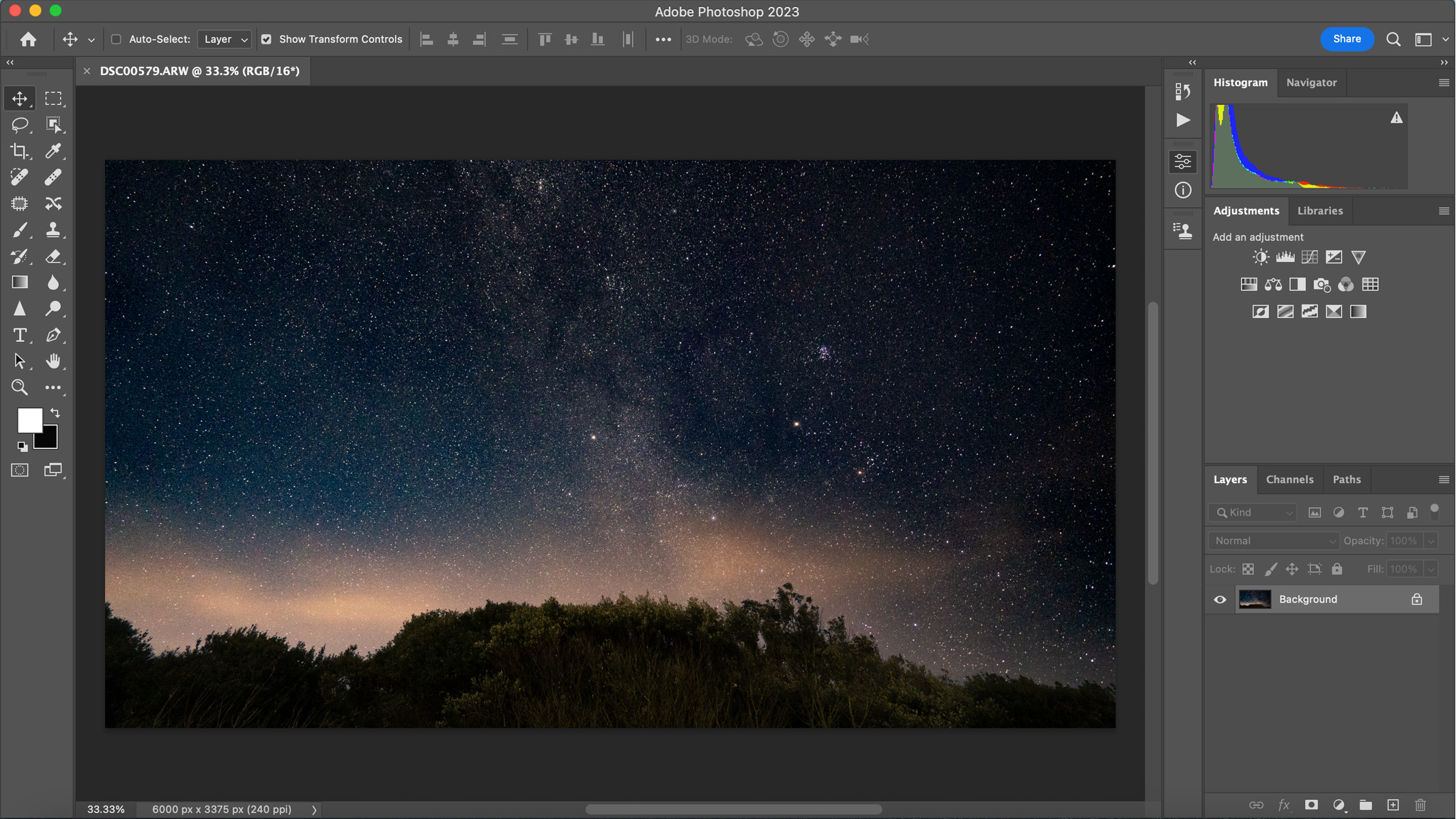
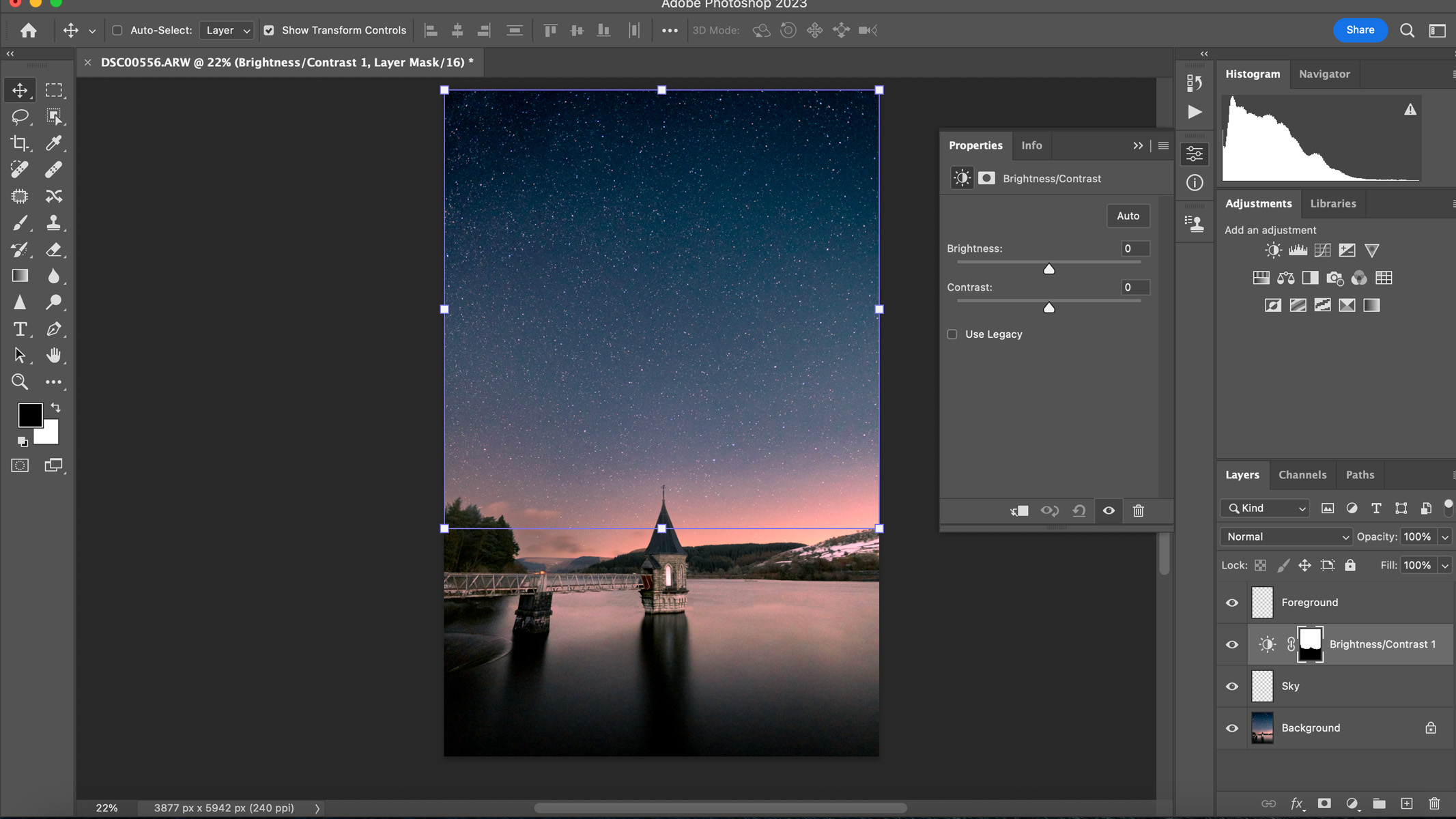
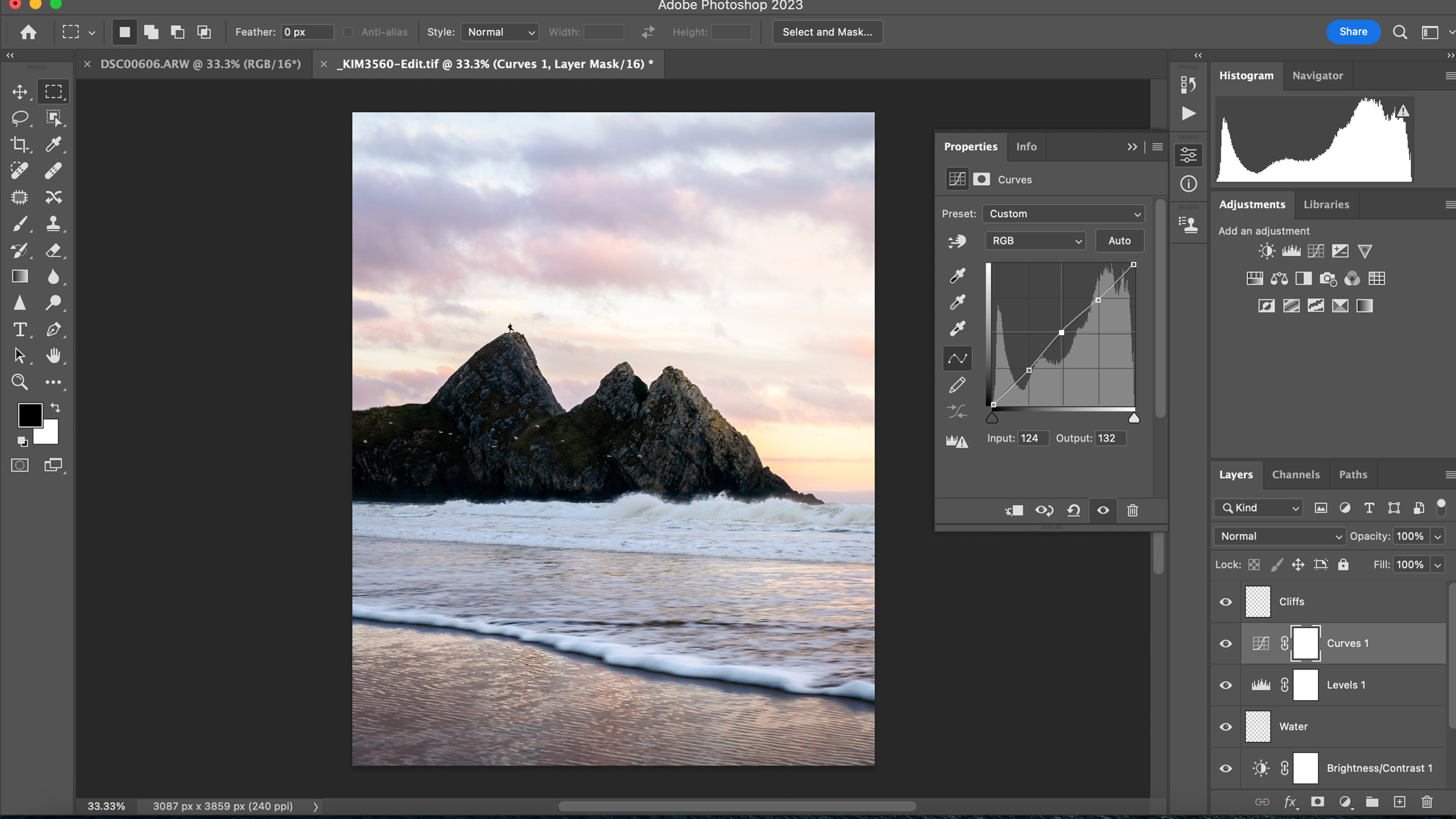
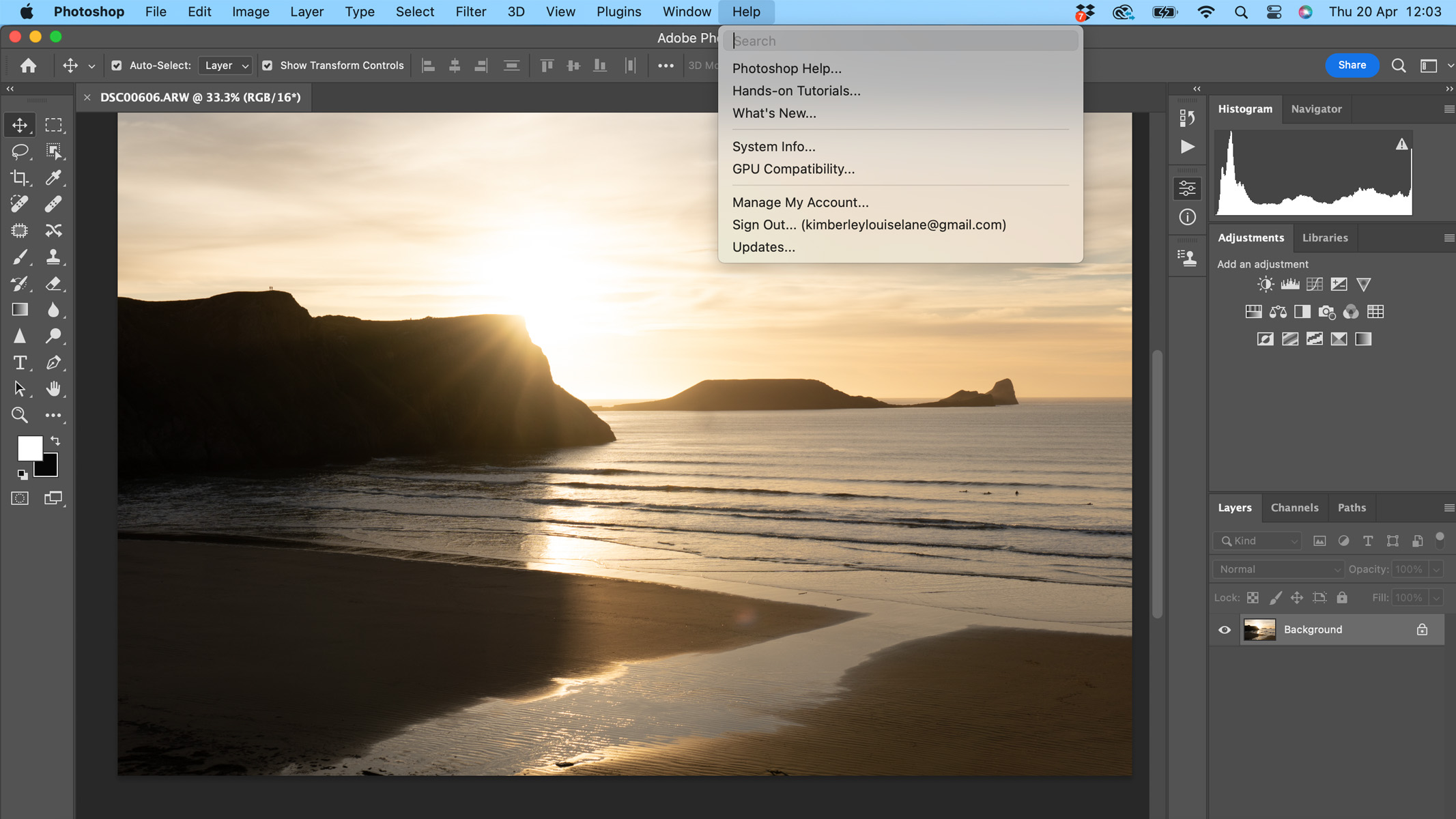
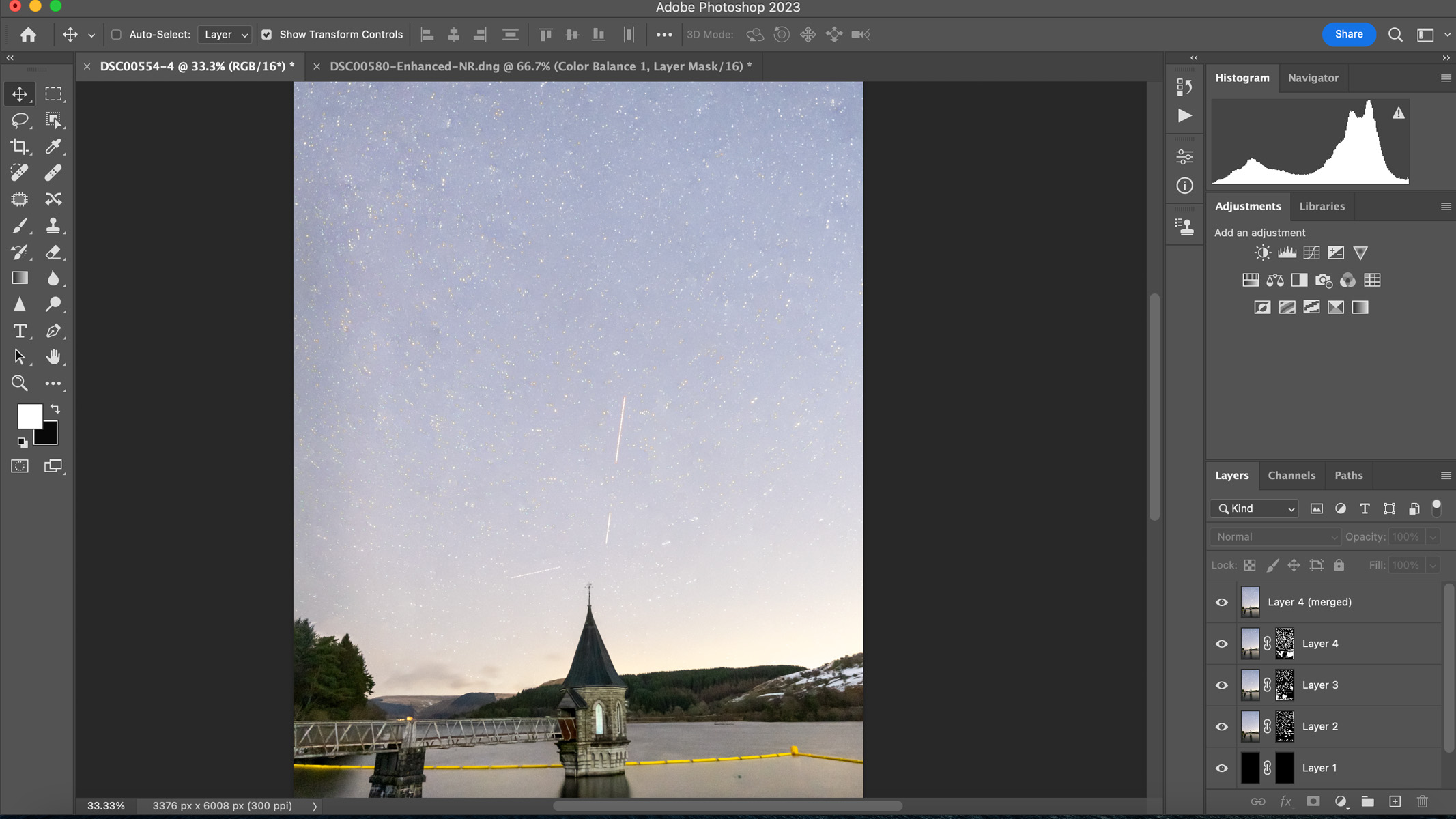
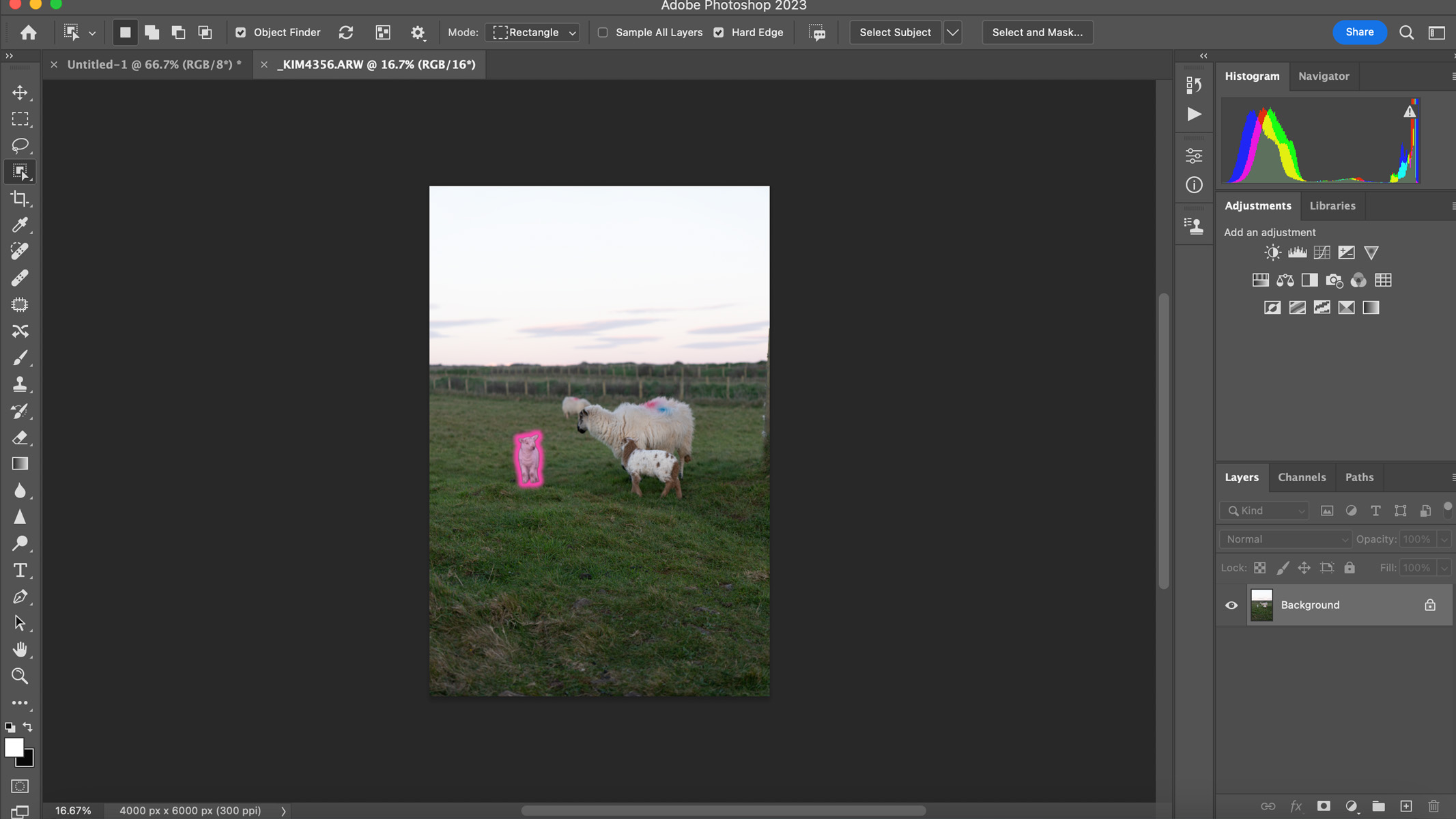
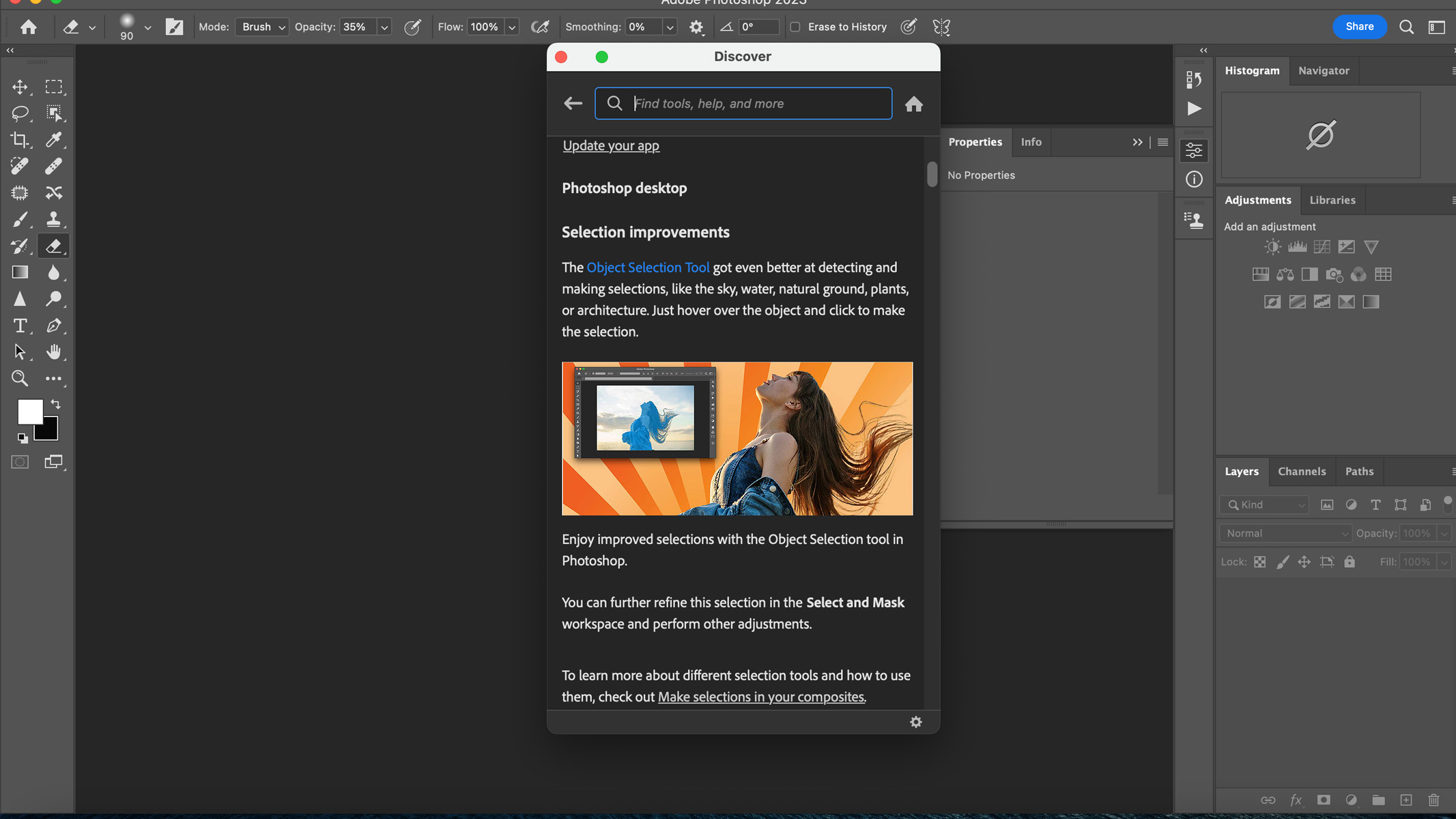
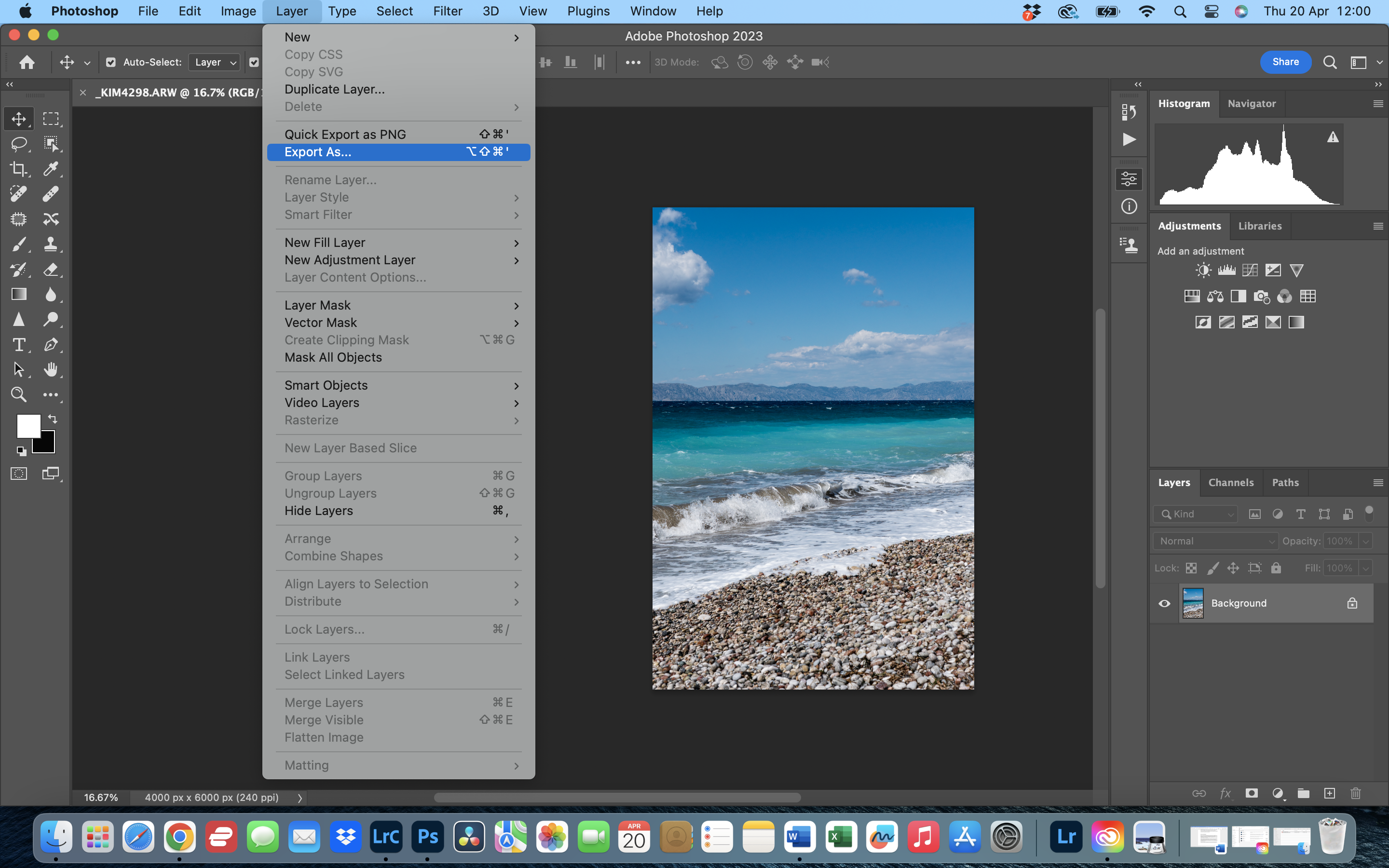
Specifications
Reasons to buy
Reasons to avoid
✅ You want one app that can do it all: Photoshop can do pretty much anything, so you won't need multiple apps that do different things.
❌ You're a purist: If you don't believe in manipulating images or creating composites, you likely won't make use of the majority of Photoshop's features.
❌ You need good organization: Organization and cataloging aren't what Photoshop is known for — for that, you'll want Lightroom.
🔎 Adobe Photoshop Photoshop has been the industry standard for a long time, and with the introduction of AI, we don't see that changing any time soon. It's available on subscription only, but it's included in a good value Photography bundle along with Lightroom. ★★★★★
NASA uses Adobe Photoshop to enhance its images before sharing them online. Do you need more evidence that this is one of the best photo editing apps for astrophotography?
Photoshop is typically considered as an industry standard tool when it comes to photo editing, but it can be overwhelming for newcomers who might take a while to learn the ins-and-outs of all its tools. The good news is that since it's such a vastly-used piece of software, you'll find tutorials online for just about anything.
Put the time in and you'll find that it is an incredible tool for astrophotographers (and, indeed, any type of photographer), capable of doing just about anything you want.
Photoshop employs selections and layers in its editing process — a feature that other apps, among them Lightroom, have also since adopted. With layers, you can edit specific parts of a photo (for example just a fire hydrant or the color of someone's sweater) without changing the rest of the image. This is handy for complex edits because if you mess up, you can simply adjust or remove that particular layer instead of starting over. You can also label your layers to keep things organized while you edit.
Layers are an essential tool that let you stack different elements on top of each other. This flexibility allows you to move, merge, paint, hide or even cut holes in these layers, creating complex effects. Astrophotographers can use layers to enhance the soft glow of nebulas or produce stunning star trail images by combining multiple photos. In our Adobe Photoshop 2023 review, we particularly liked Adobe Sensei, a cloud AI technology that can automatically identify selections for you, making the process even easier.
Plans from Adobe are decently priced considering the variety of tools you have access to. For $19.99 a month, you can purchase a bundled Photoshop and Lightroom subscription, which is an excellent deal considering Photoshop is $20.99 on its own.
Perhaps the main downside of Adobe Photoshop is that it's geared towards heavy photo manipulation. If you simply want to make colors pop, adjust the contrast and make smaller tweaks, you're not going to be getting the full power of the software. If you don't want the full-fat version of Photoshop, you may find Photoshop Elements a bit easier to navigate — it's a little further down in this buying guide and might be more suited to your needs.
If, however, you want to be able to get fully creative with your images, or create something like composite images — stacking together two or more images to use parts of each to create one finished piece — then Photoshop is a great option.
- Read our full Adobe Photoshop 2023 review
Attributes | Notes |
|---|---|
Pricing | Subscription only, but included in good value Photography bundle. |
User interface | Substantial learning curve, but fine once you know it. |
Key features | Great features for all skill levels. |
Astro features | Auto-align and auto-blend for astro images. |
Best for powerful editing tools
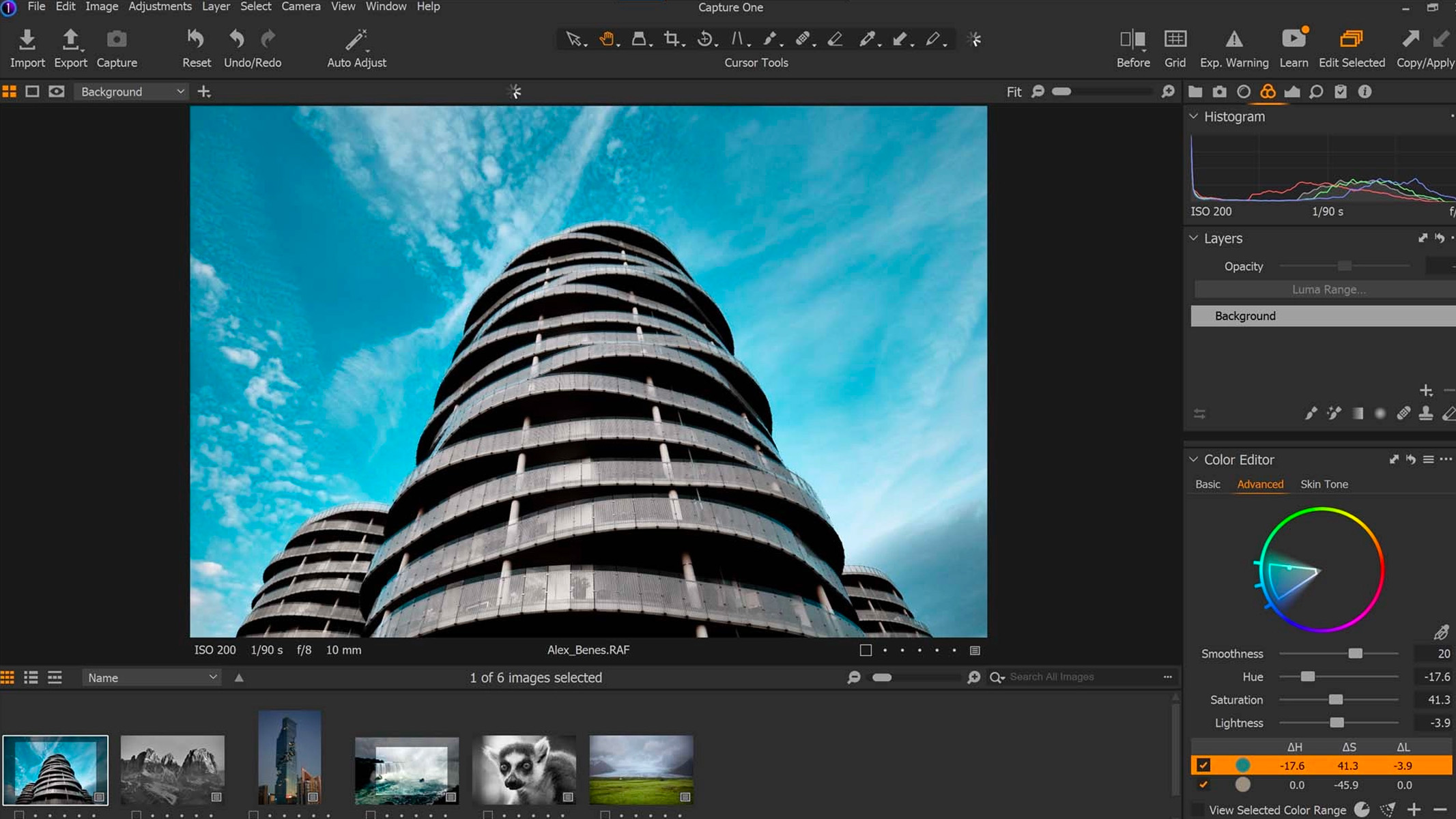
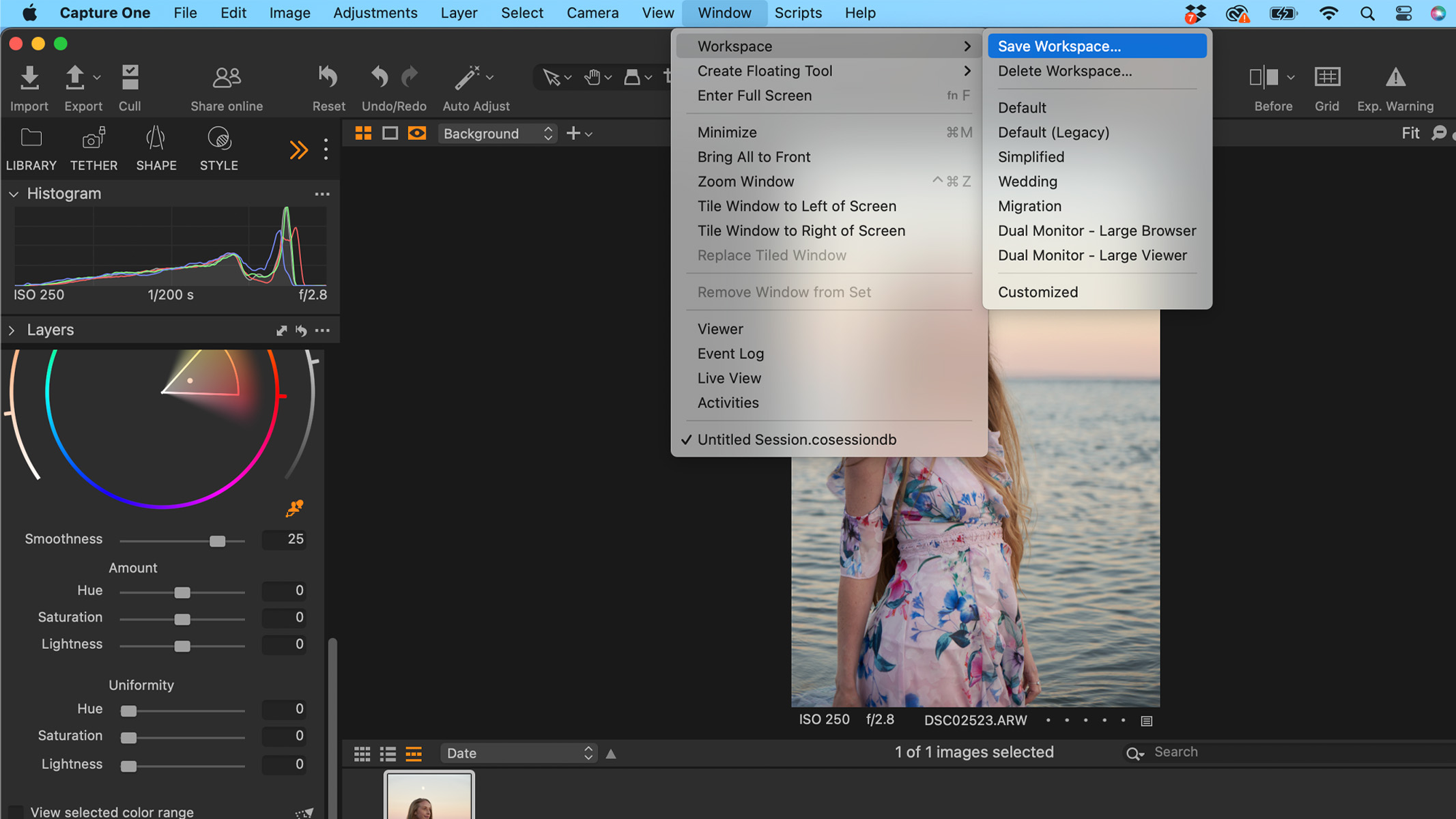
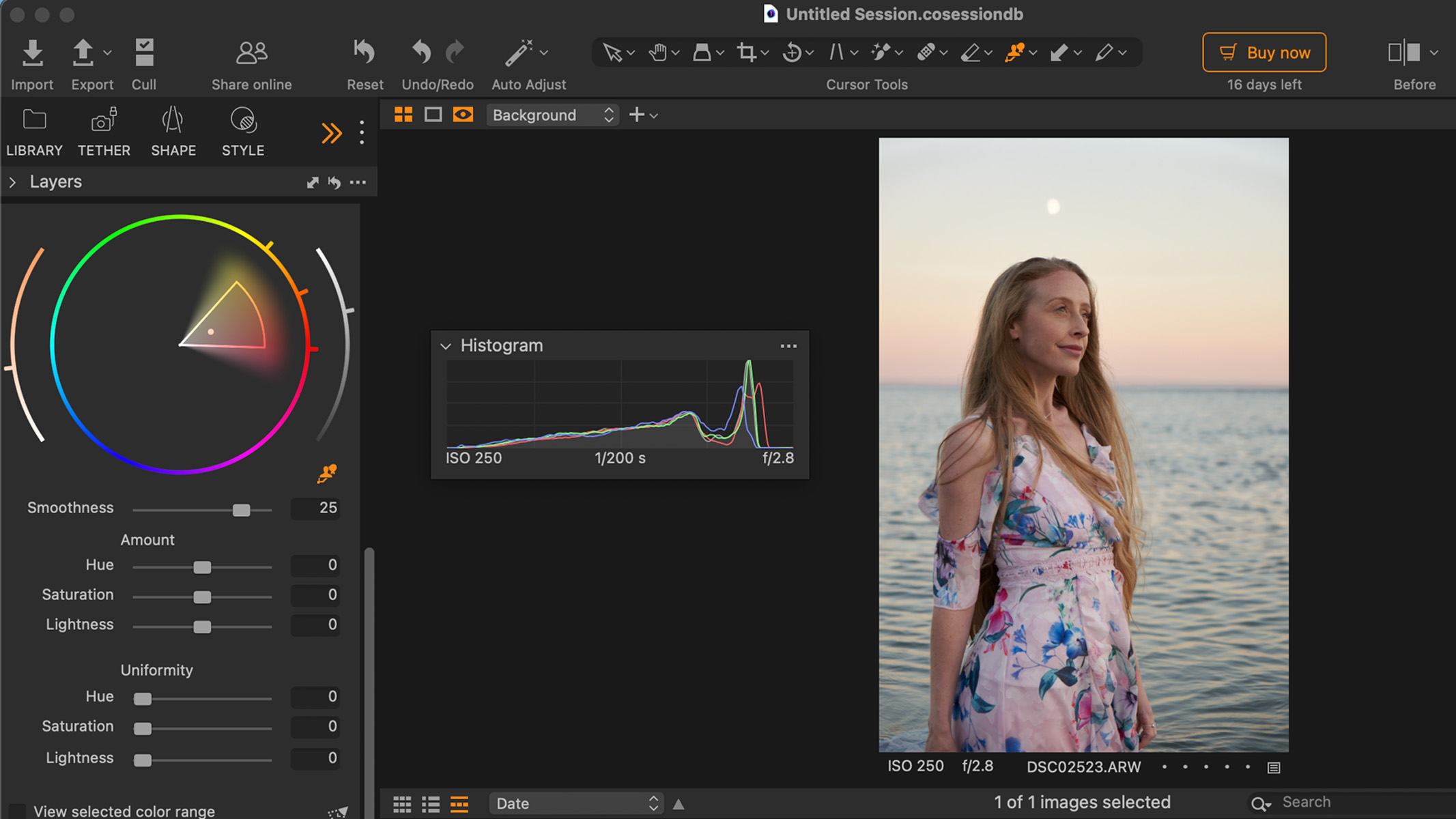
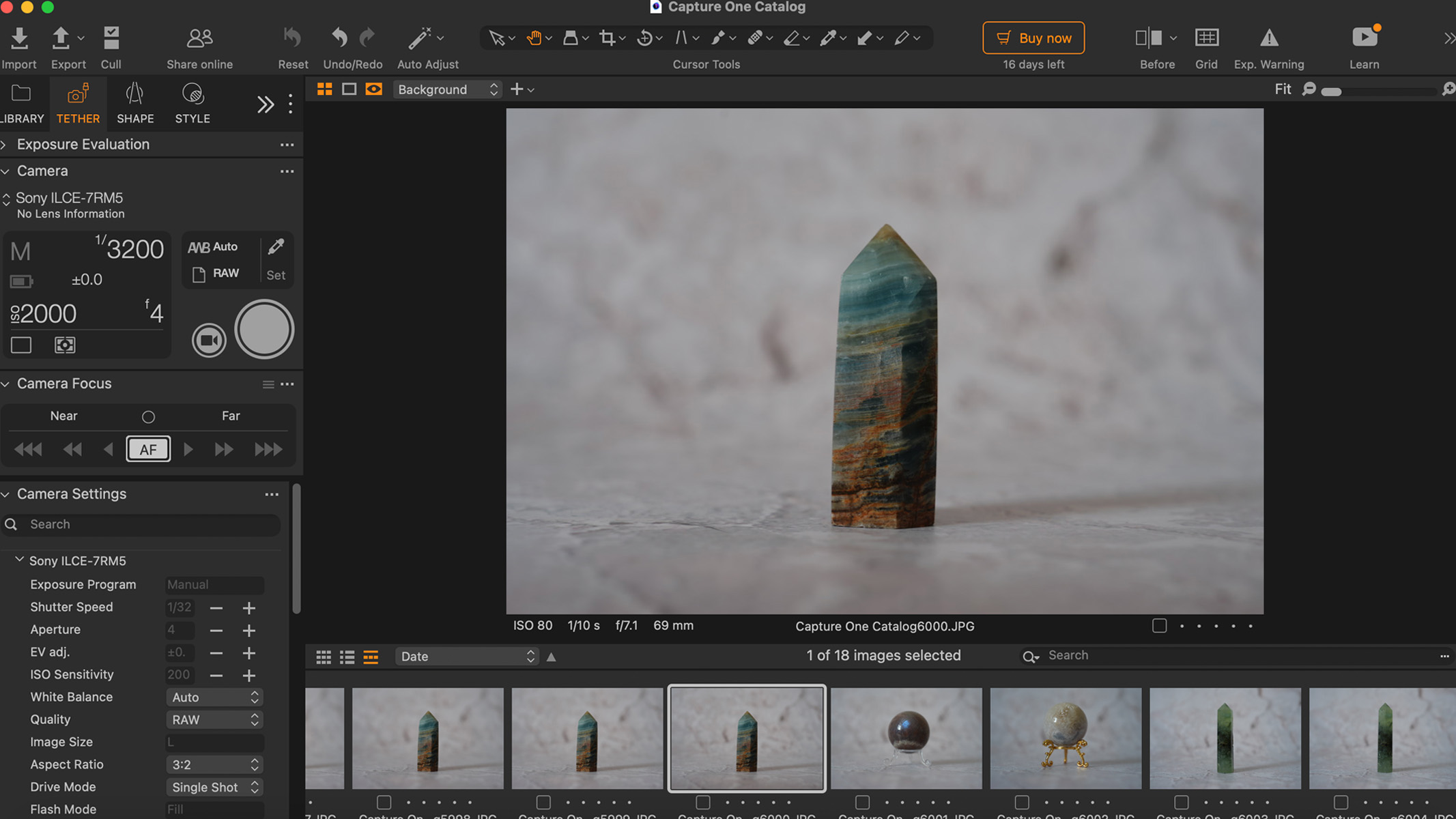
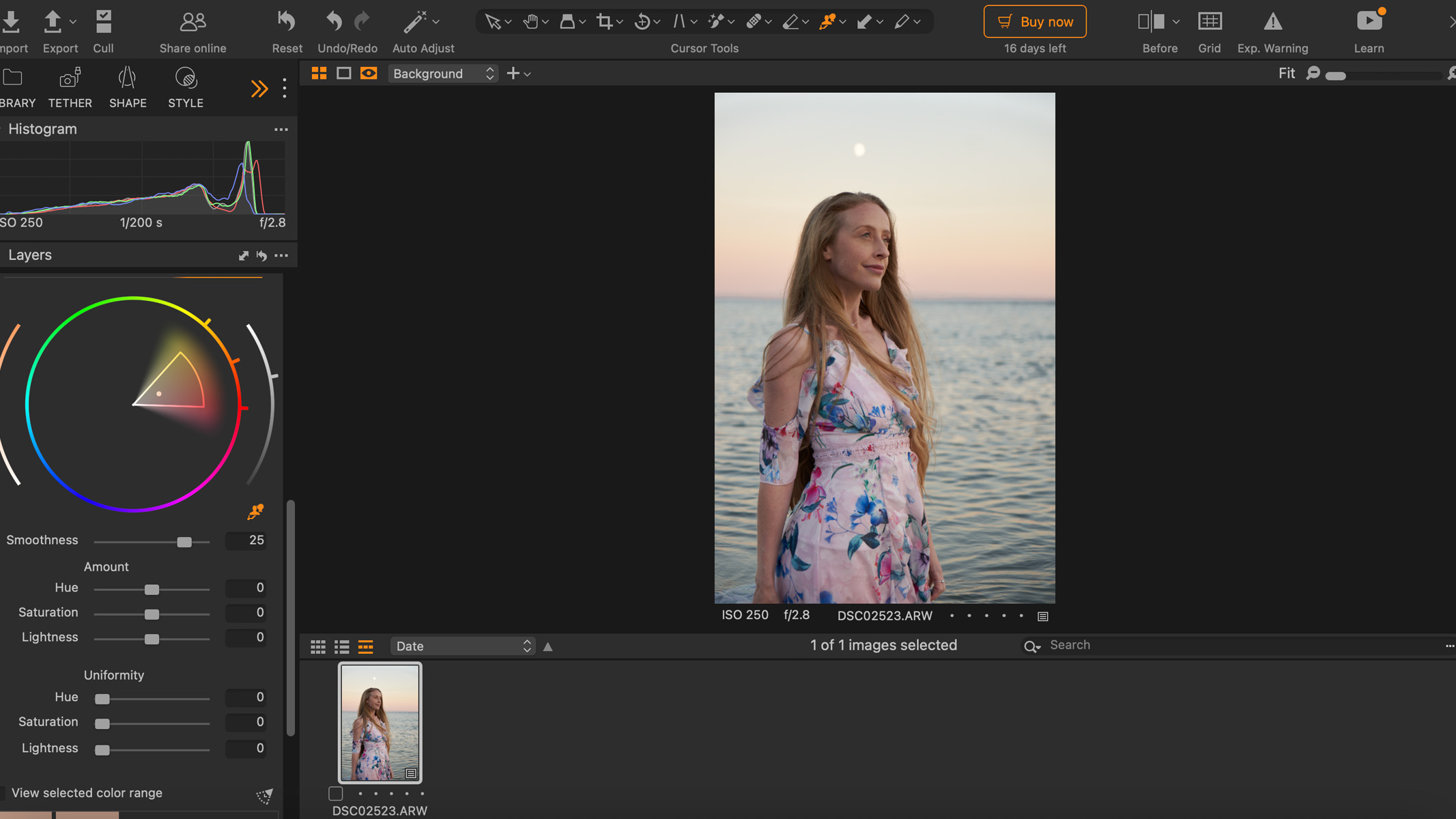
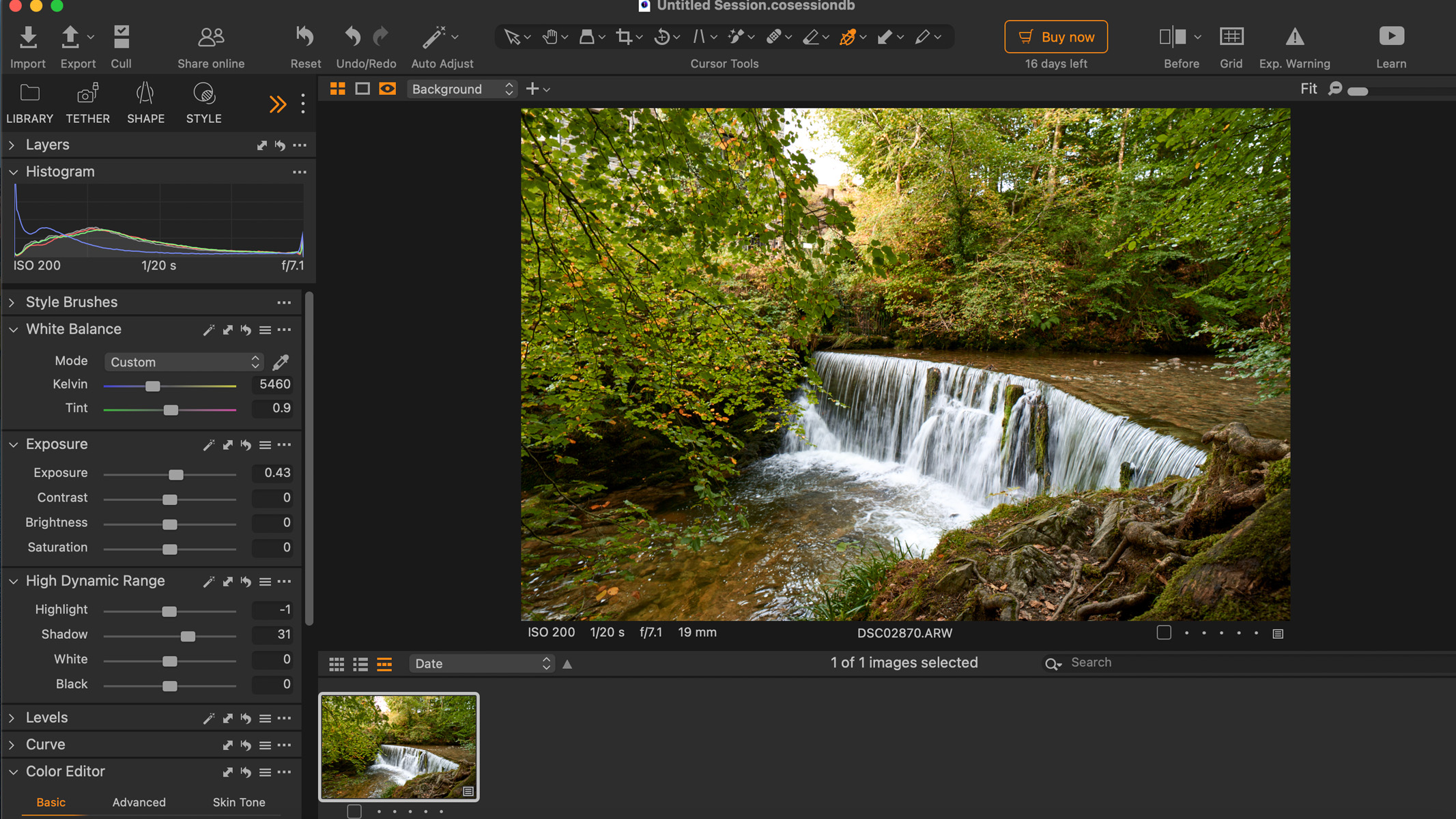
Specifications
Reasons to buy
Reasons to avoid
✅ You want to tether to a tablet/smartphone: The mobile version is quite affordable, so if you want to do on-location portrait photography and tether straight to a tablet to edit on the go, this is a great option.
✅ You're a studio professional: Capture One Pro is definitely aimed at professional photographers who will make use of its tethering capabilities.
❌ You don't want to spend loads: No matter whether you pay monthly or as a one-off subscription, it's expensive software.
🔎 Capture One Pro 23 A professional-level editing app that specializes in color and tethering, this software is not for beginners (and it isn't priced as such). The mobile app, however, is very reasonably priced and could prove useful for on-the-go shooting. Sadly, it doesn't offer any dedicated astro features. ★★★★½
Capture One Pro is a photo editing app that has taken a leaf from Lightroom's approach to editing rather than Photoshop's. In other words, it's designed to streamline editing and photo management rather than for heavy and creating editing tasks.
Particularly popular with professionals for how well it performs with studio photography, Capture One Pro has fantastic RAW image decoding which guarantees excellent results. It also supports a huge range of image types (including the HEIC files you'll get on newer iPhones), which makes it a valuable tool for photographers.
Capture One Pro excels in almost every aspect, particularly in fine-tuning colors, offering a wide array of editing and color-grading tools. In our Capture One Pro 23 review, we loved its ability to accurately color grade images and how well it manipulated colors in the image, as well as maintaining accurate skin tones. It's an excellent option for enhancing colors in deep sky images of nebulas and cosmic dust clouds, bringing out vibrant pinks and blues to create stunning visuals.
Once you become familiar with the basics, the software provides a unique and robust set of tools that will elevate your editing skills to new heights. It's a fantastic choice for experienced photographers who need advanced editing capabilities and a comprehensive all-in-one solution.
Like Photoshop, if you're a beginner, you'll likely find Capture One Pro's suite of tools overwhelming to begin with. This is a very advanced piece of software that's been built with professionals in mind, but you will find a bunch of built-in tutorials in the software's 'learn' feature, which can help you get to grips with some elements. Even with those, however, we wouldn't necessarily recommend Capture One Pro if you're a complete beginner, at least not unless you're willing to put a lot of time into learning its intricacies.
Amateurs might also be put off by the fact that Capture One Pro is expensive, no matter how you pay for it. Monthly subscriptions are $24/month, annual costs $179/year and a one-off payment for the license is $299. You could get two or more of the other apps in this guide for the same price, so it's probably not worth it unless you are a studio pro and use tethering as a regular part of your workflow.
Although Capture One Pro is a fantastic tool for improving workflow, many of its most recent changes appear to be more focused on photo organization than editing, making it better for photographers who photograph people or events and need to sort through a high number of images quickly.
- Read our Capture One Pro 23 review
Attributes | Notes |
|---|---|
Pricing | Expensive, but multiple ways to pay. |
User interface | Clean, customizable layout. |
Key features | Specializes in tethering. |
Astro features | No dedicated astro features. |
Best for speedy editing

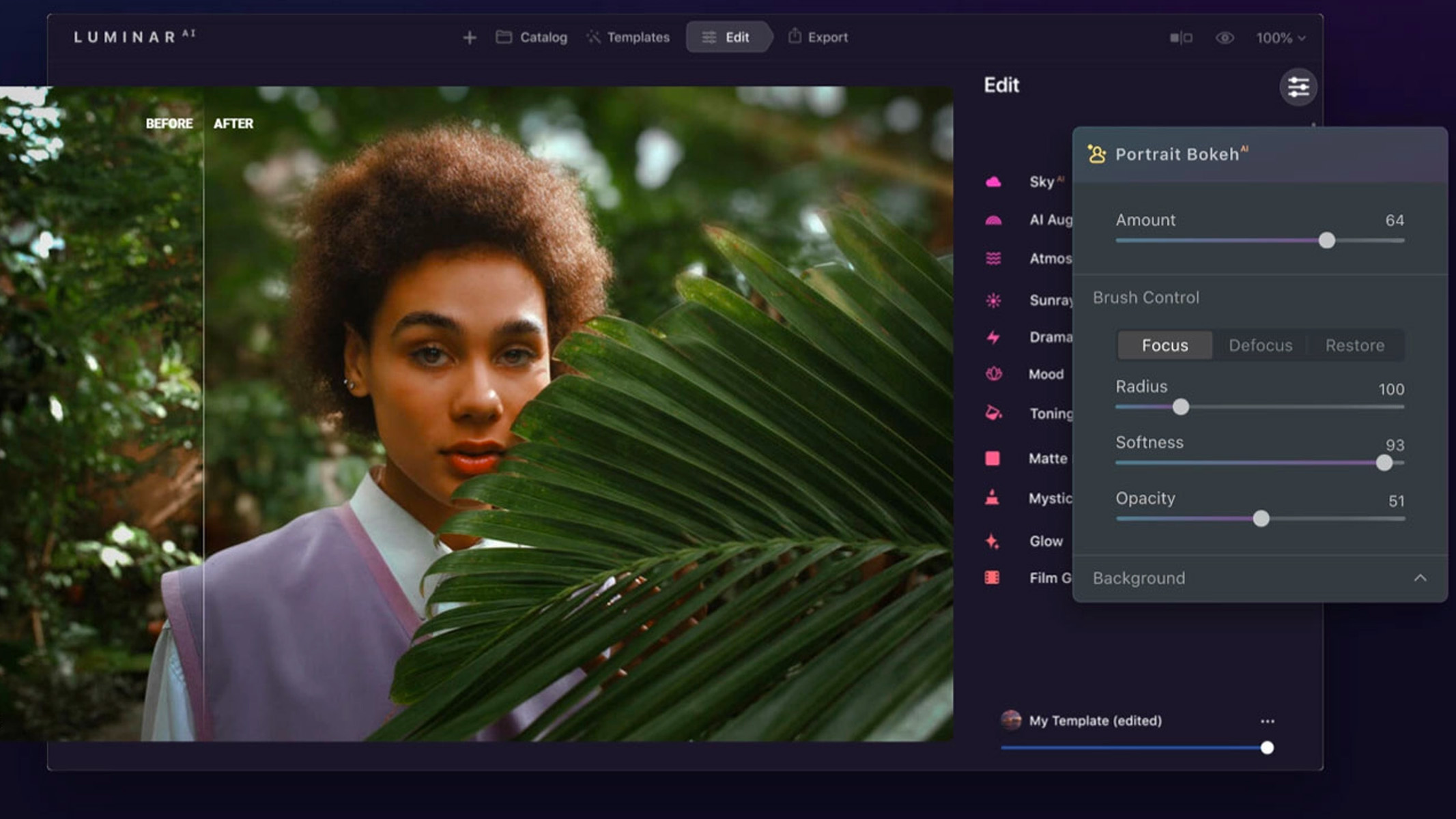
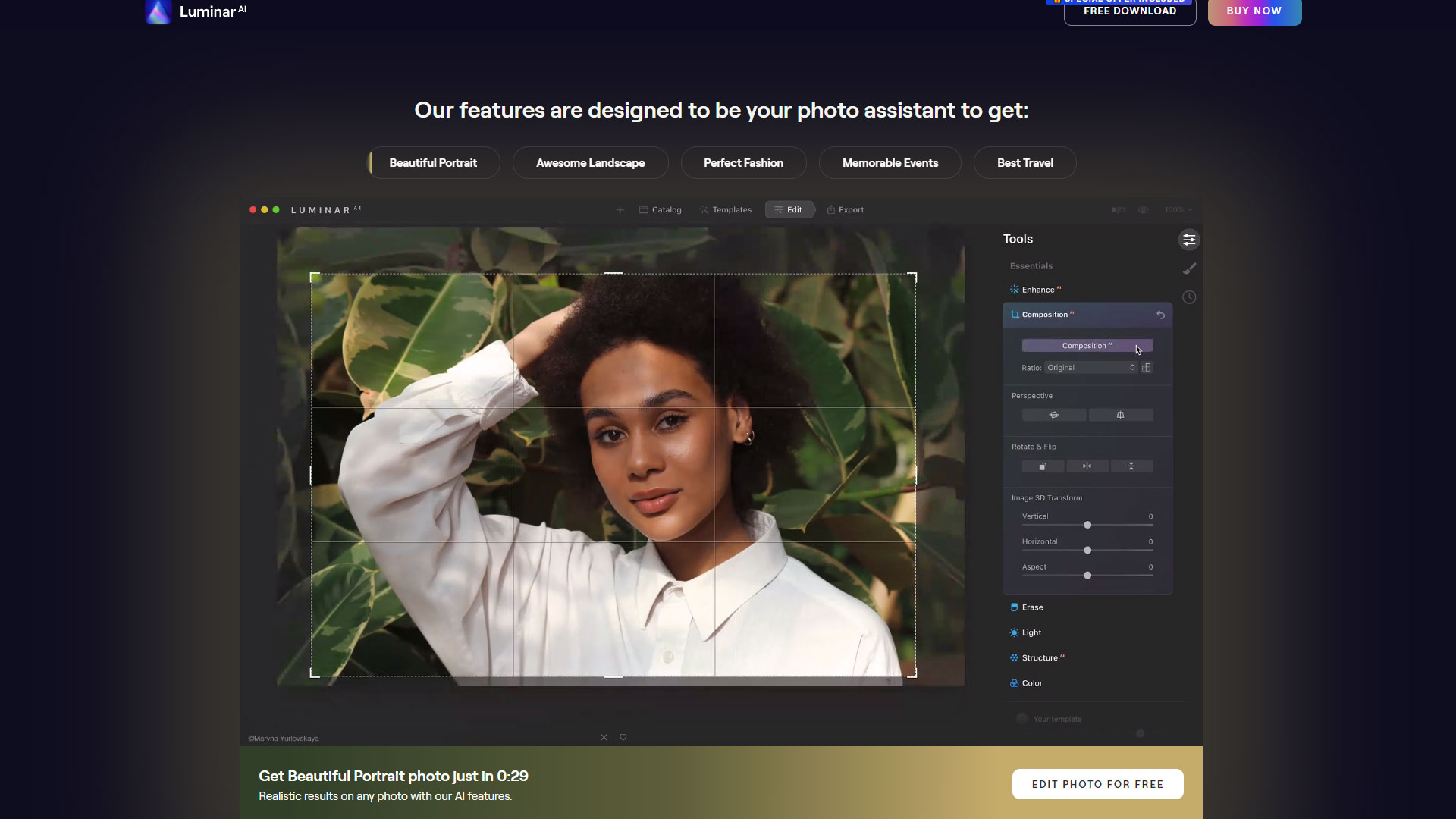
Luminar Neo
Our expert review:
Specifications
Reasons to buy
Reasons to avoid
✅ You want to edit quickly: Neo features a lot of one-click editing tools that speed up workflow, especially with the use of AI tools.
❌ You want decent cataloging: Organization and cataloging aren't Luminar's strong suit, so you'd be better off opting for another editing app.
🔎 Luminar Neo This software uses a lot of AI-based tools to help create polished and professional-looking images, although it's not the best for astrophotography alone. It excels in speedy editing, although some users have reported that it can be buggy and slow. ★★★★
Before Luminar Neo came around, there was Luminar AI, a piece of software that we previously recommended in this guide to the best photo editing apps. As you can read in our Luminar AI review, we found it excellent at applying Instagram-style filters and creative edits for images. Unfortunately, it was discontinued in 2022, but Luminar Neo has since taken its place.
Now the flagship product for Luminar, Neo comes with a brand new editing engine, and it's much more capable than its predecessor at creating professional-looking images. It's far from a mere upgrade to Luminar AI, it's a completely revamped tool.
Not to worry, though, as many of the one-click AI-powered adjustments can be found in Neo, allowing you to create striking images in an instant. Alongside them, you'll now find more robust tools to do a whole lot more with your photography. Like Photoshop, Luminar Neo lets you use layers in your editing process, and it includes a developer module similar to Lightroom's features.
However, we found Luminar Neo's cataloging abilities to be quite basic. You can only flag the images, so it might not be the best option if you need a robust system for organizing and managing your images, like professionals who may need comprehensive catalogs of all their shoots.
We're yet to do a full review of Luminar Neo, but keep your eyes peeled for our full debrief on the app. Some users have reported the software being a little buggy, but hopefully, these will continue to be ironed out over time.
- Check out the Best cameras for astrophotography
Attributes | Notes |
|---|---|
Pricing | You pay a one-off fee. |
User interface | Clean interface. |
Key features | Limited cataloging features. |
Astro features | Some helpful AI tools for astro editing. |
Best for amateurs
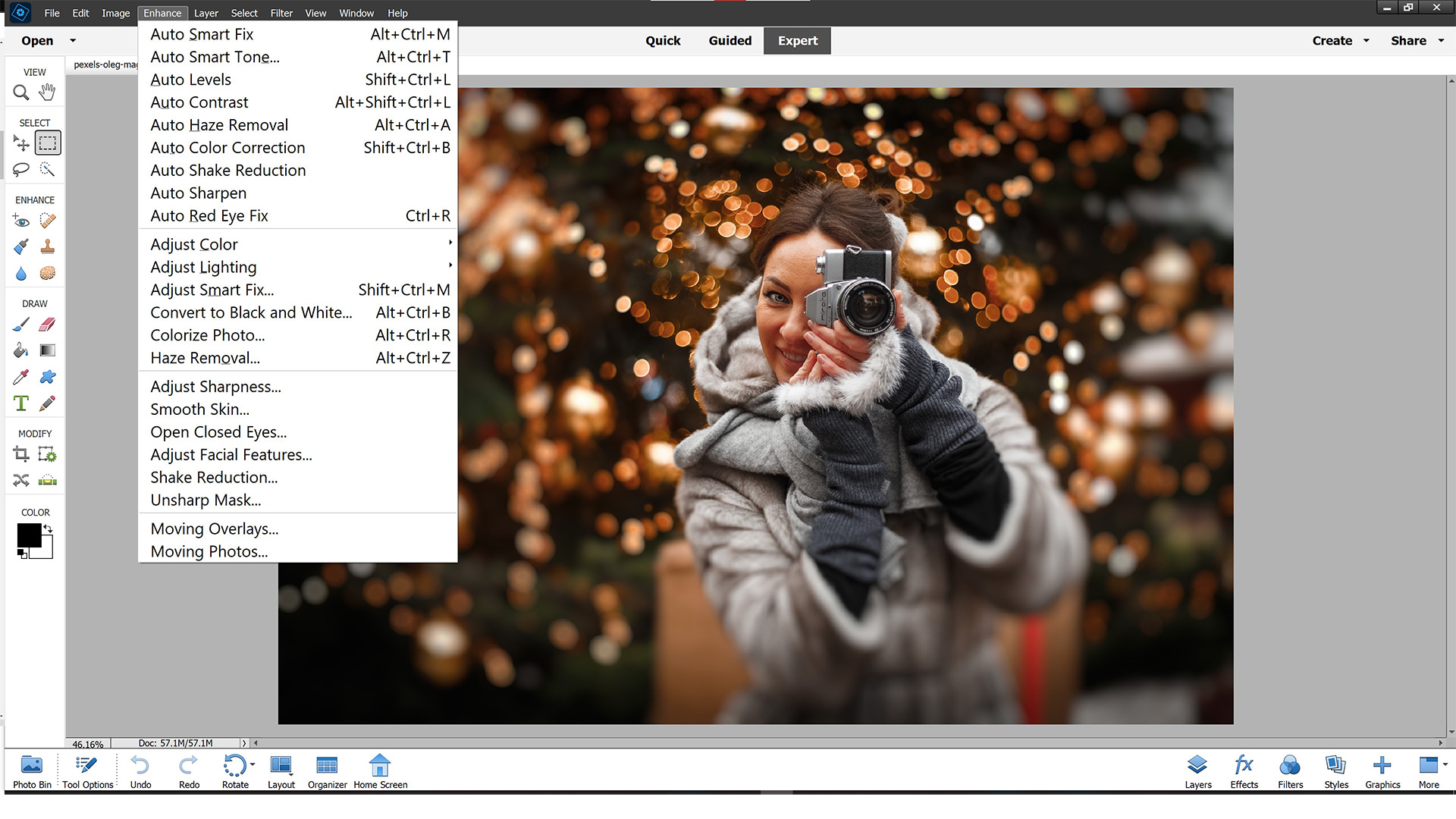
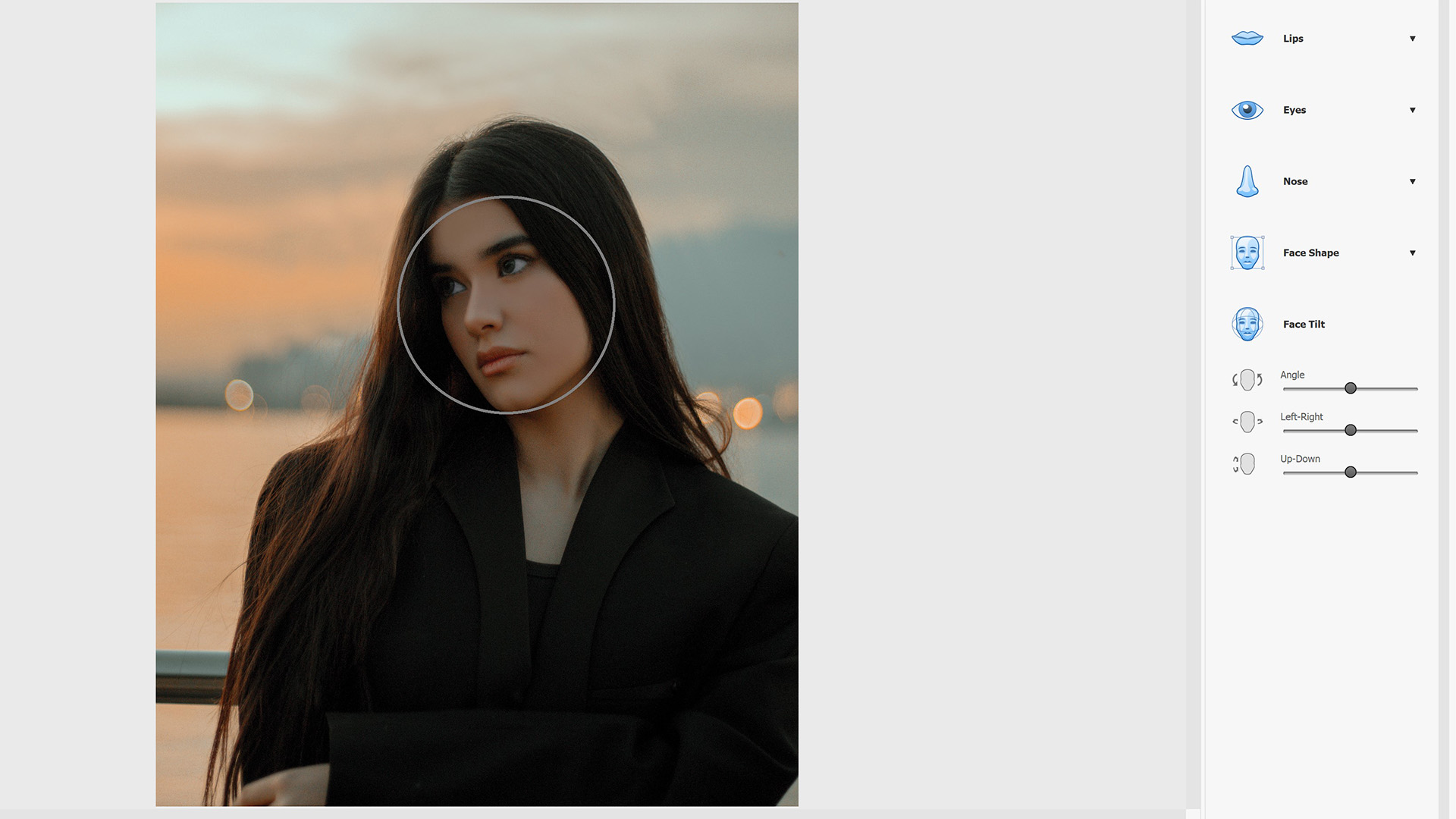
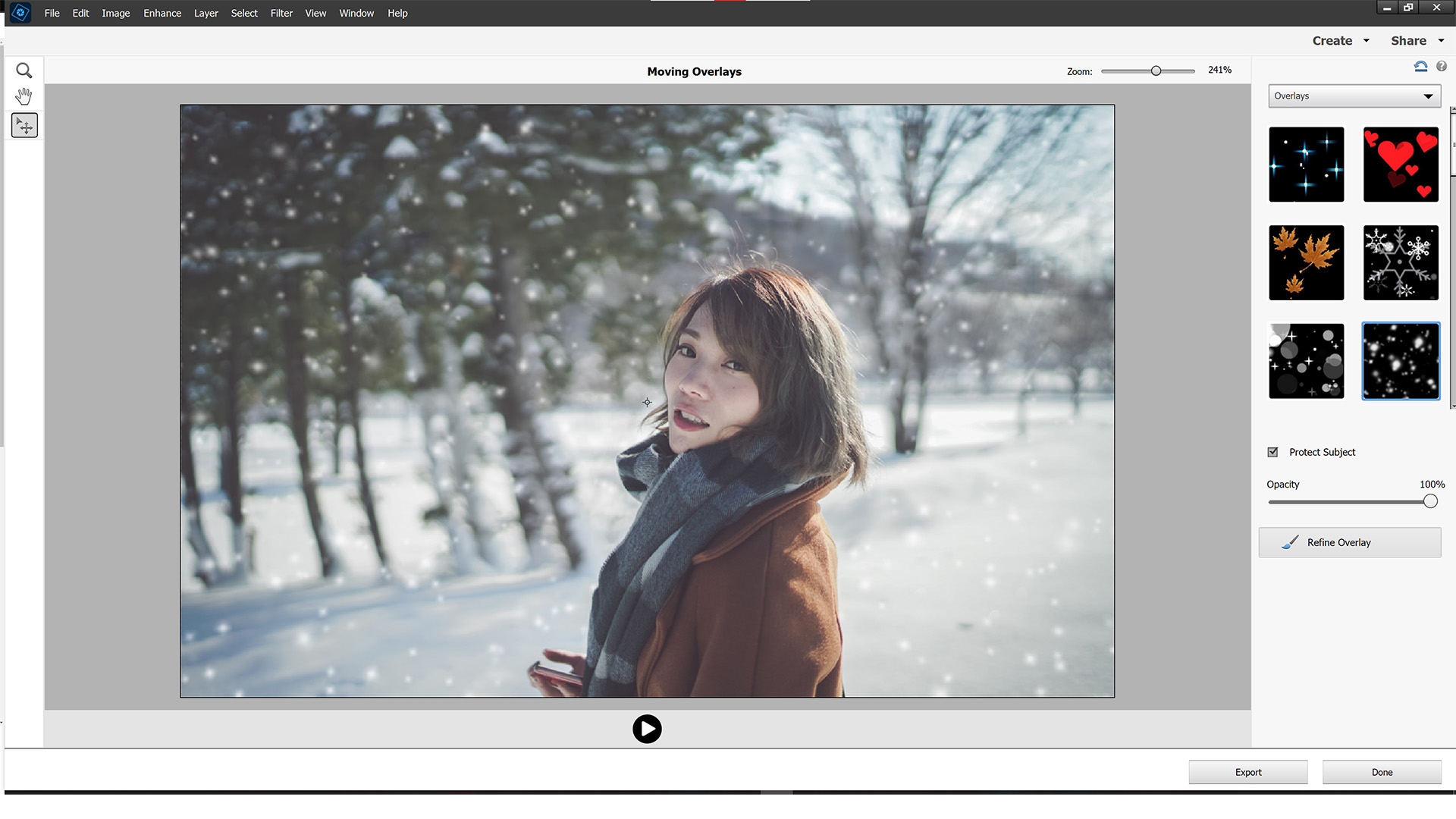
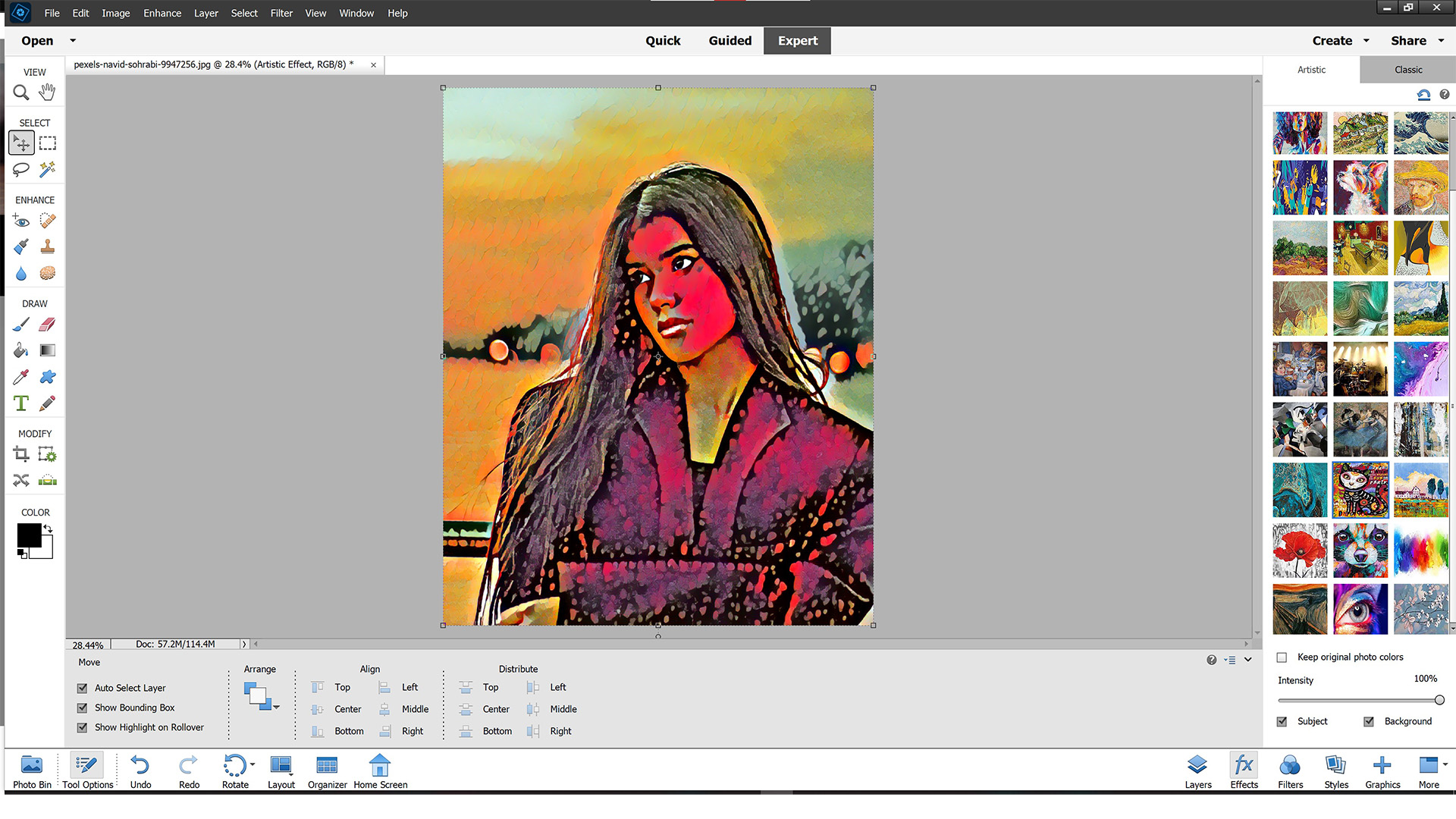
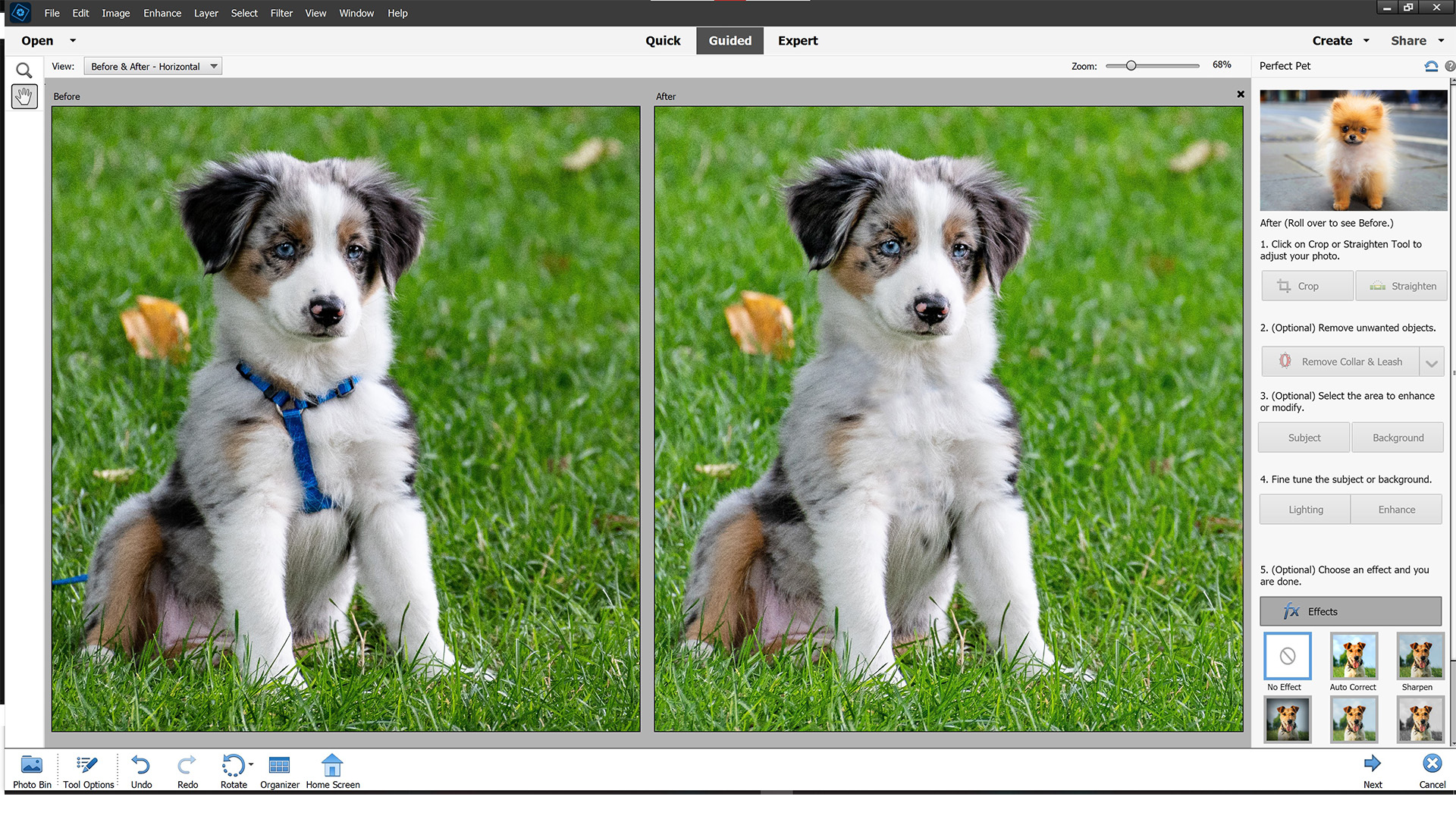
Specifications
Reasons to buy
Reasons to avoid
✅ You're a novice: If you find the full version of Photoshop overwhelming, this could be a good introduction to all the basic tools in the software.
❌ You want the most affordable option: With the full version of Photoshop available in the Adobe Photography bundle for a good price, you'd need a good reason to just go for Elements instead.
🔎 Adobe Photoshop Elements A good choice for beginners and enthusiasts who want all the essentials without the monthly subscription to the full version of Photoshop. It doesn't cater specifically to astrophotography, but it can do basic astro editing. ★★★★
If full-fat Photoshop is a bit too daunting for you, Adobe Photoshop Elements is an excellent choice. Although it's considered to be a beginners' app, you can access just about every enhancement tool you can think of, all in an easy-to-use package that won't take an age to learn.
Even better, you can buy Photoshop Elements outright, so you don't need to get tied into Adobe's subscription fee system. It can often be picked up at a discount, too, making it a great way to start editing your photos without breaking the bank or needing to invest a lot of time into educating yourself.
The app comes split into three parts. You can use Quick Mode, which is a highly automated mode for fixing your photos in just a few clicks. Guided Mode offers more features and holds your hand while it takes you through them step by step, making it a good way to learn more about what the app can do. Expert Mode is available for when you want to explore all the available features yourself.
In our Adobe Photoshop Elements review, we particularly liked having the ability to flip between modes on the same photo. This allows you to make some fixes in Quick Mode before switching to Expert Mode to learn how the edits were made so you can replicate them yourself in the future. As such, this is a great app to learn and grow with if you're just starting out with photo editing.
There are plenty of other features, including some that have spilled over from standard Photoshop. You can make use of Artistic Effects, for example, powered by Adobe's Sensei AI, which allows you to change colors in an image with just one click. You'll also find Photoshop's much-loved layering system in Elements, too, which is a great tool for astrophotographers as you can layer together multiple images to create a more detailed final image.
If you're an experienced photo editor, you may find Photoshop Elements rather limiting; as Photoshop is affordable thanks to Adobe's Creative Cloud Photography plan, you'll likely be better suited there. But if you're a casual user, or you're thinking of jumping into editing properly for the first time, Elements is a good place to start.
- Read our full Photoshop Elements review
Attributes | Notes |
|---|---|
Pricing | You pay a one-off fee. |
User interface | Simplified version, could do with updating. |
Key features | Includes basic Photoshop features. |
Astro features | Good for astro stacking. |
Best for noise reduction
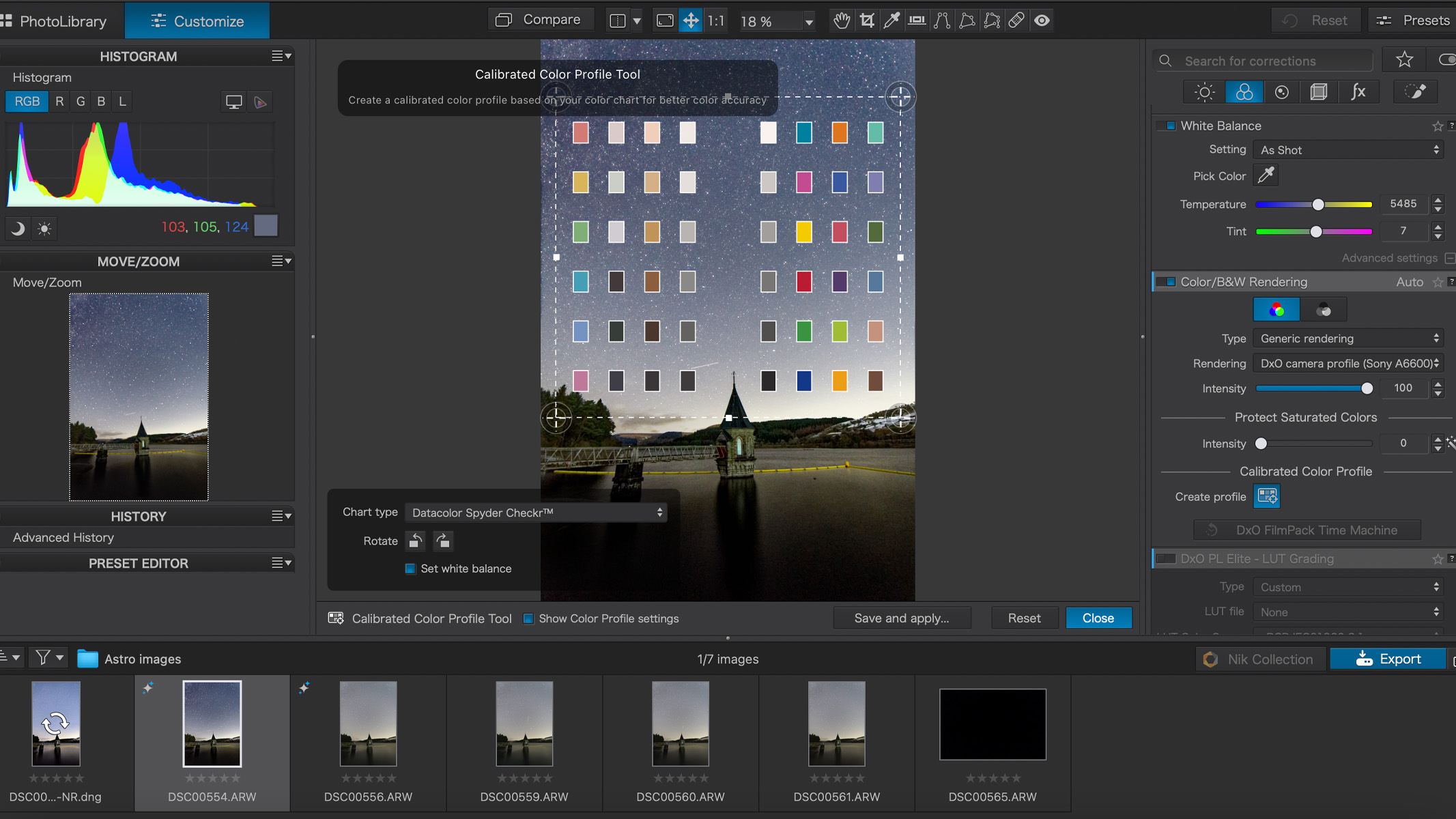

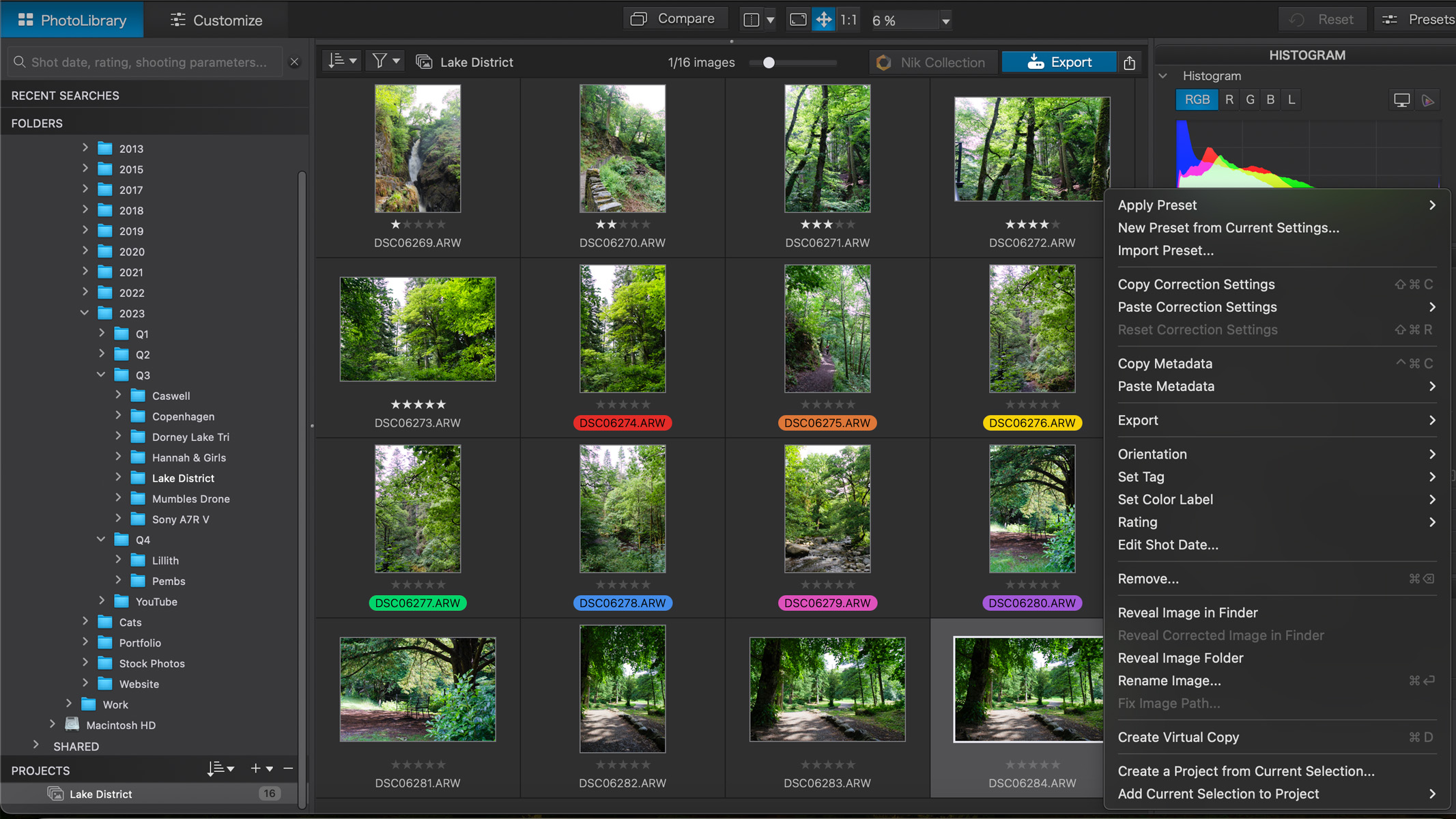
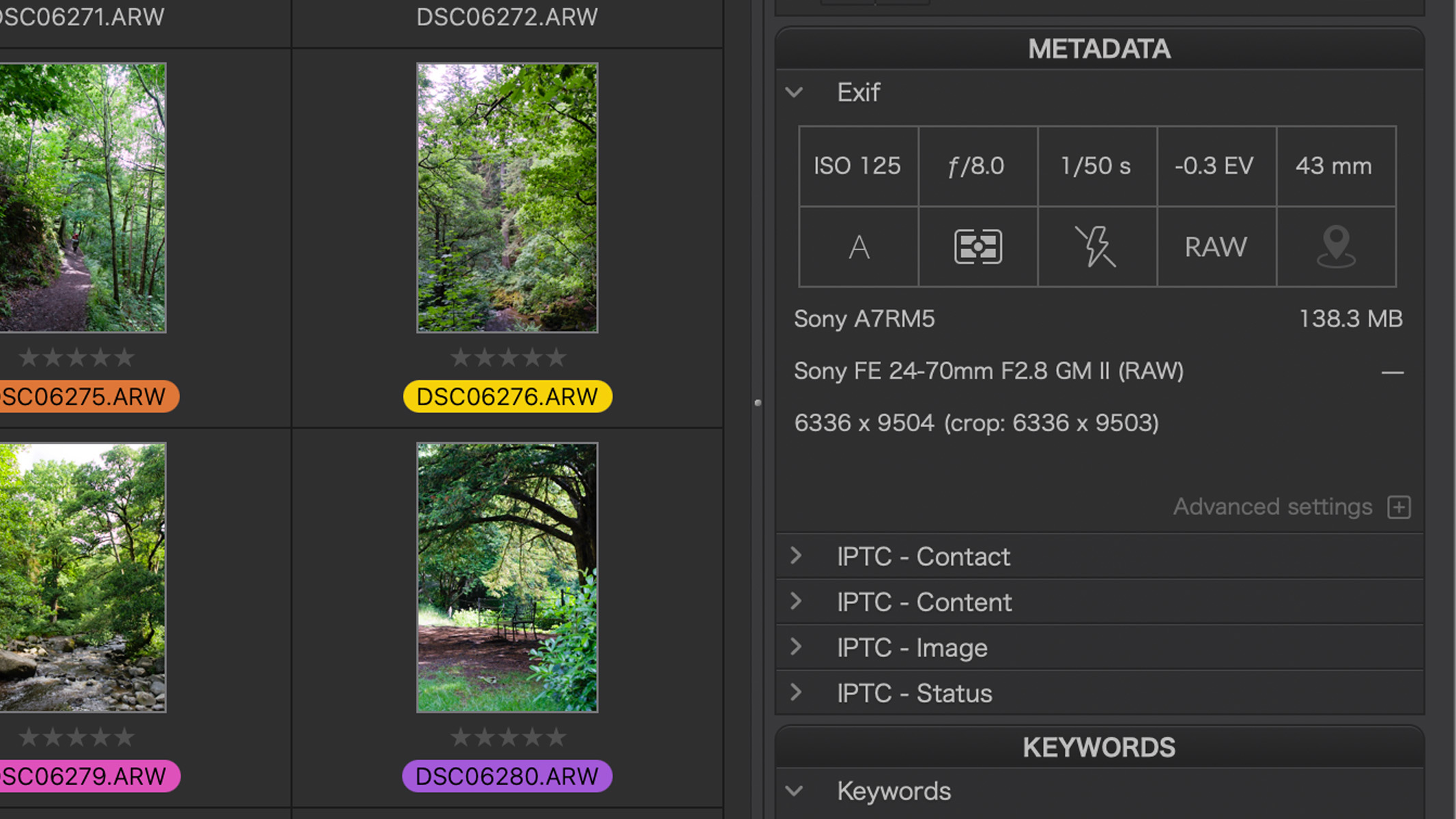
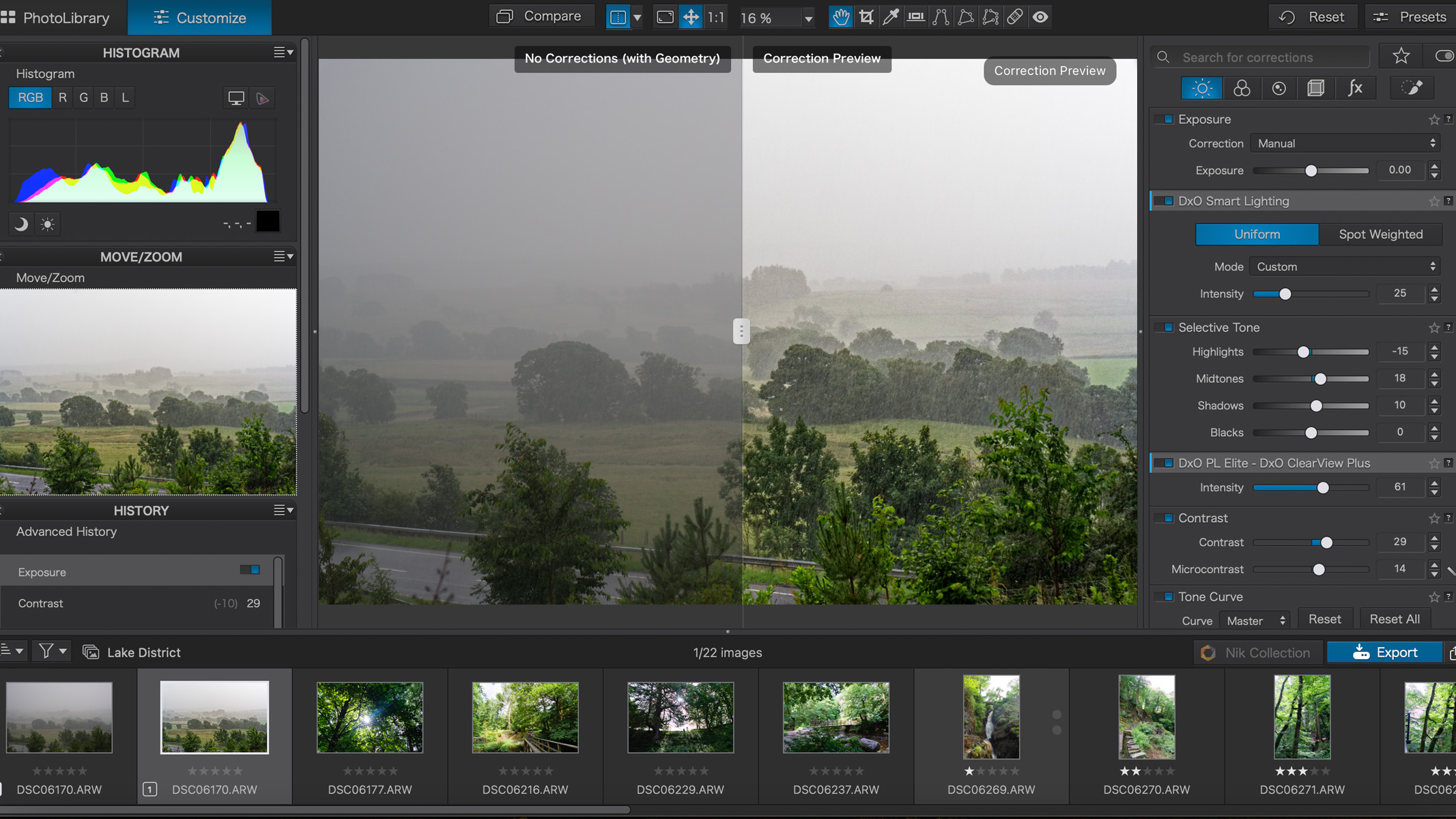
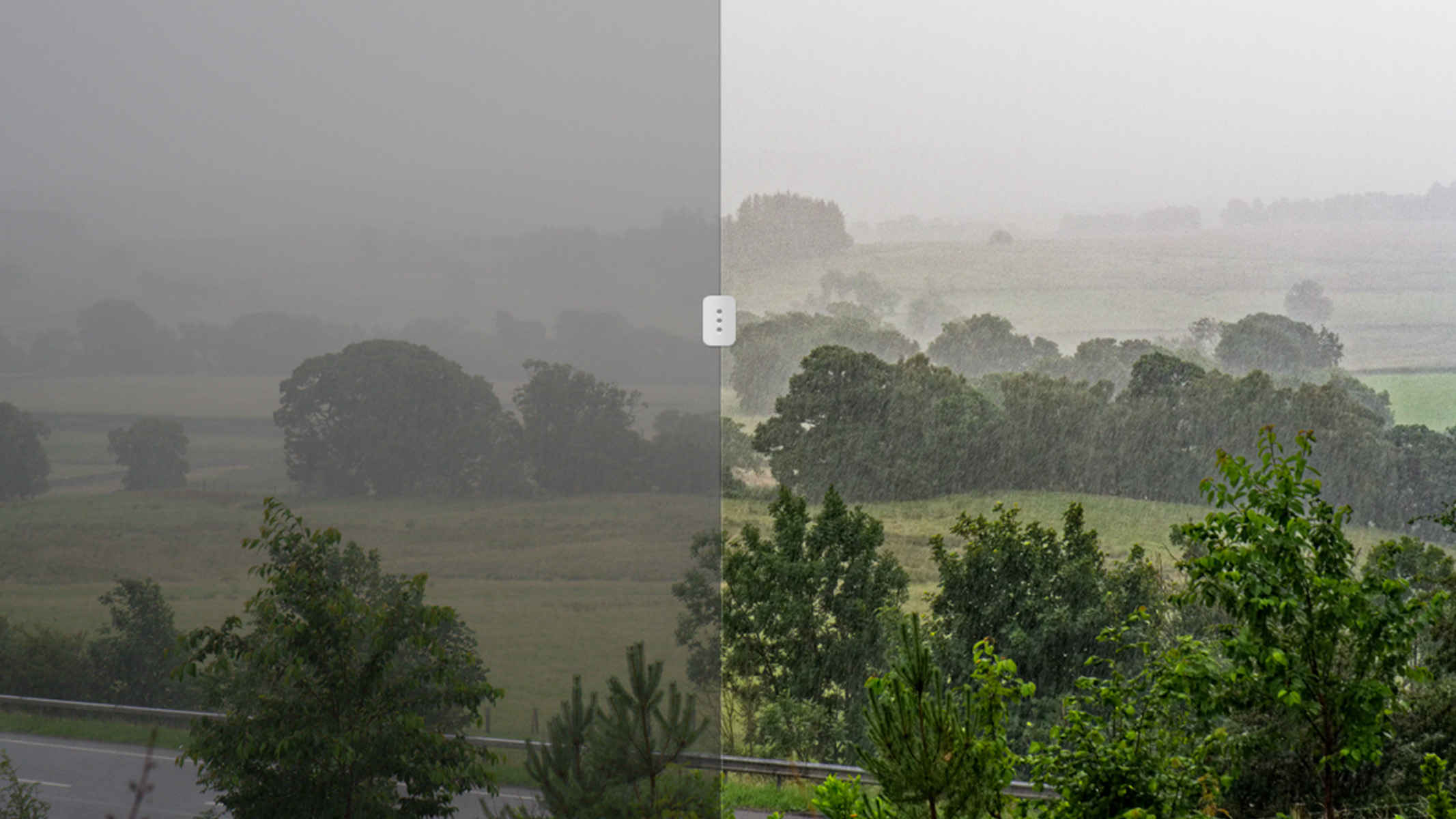
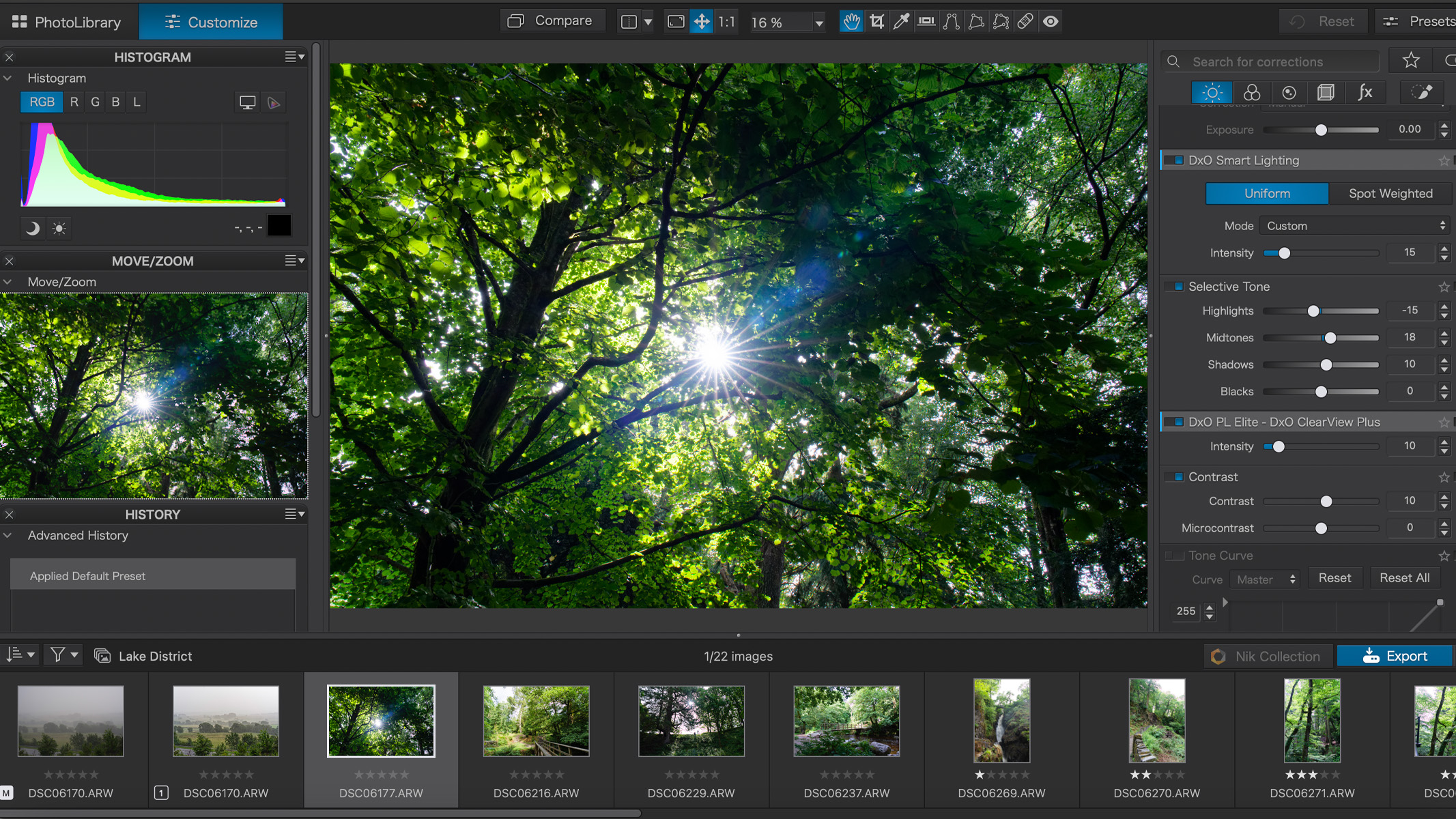
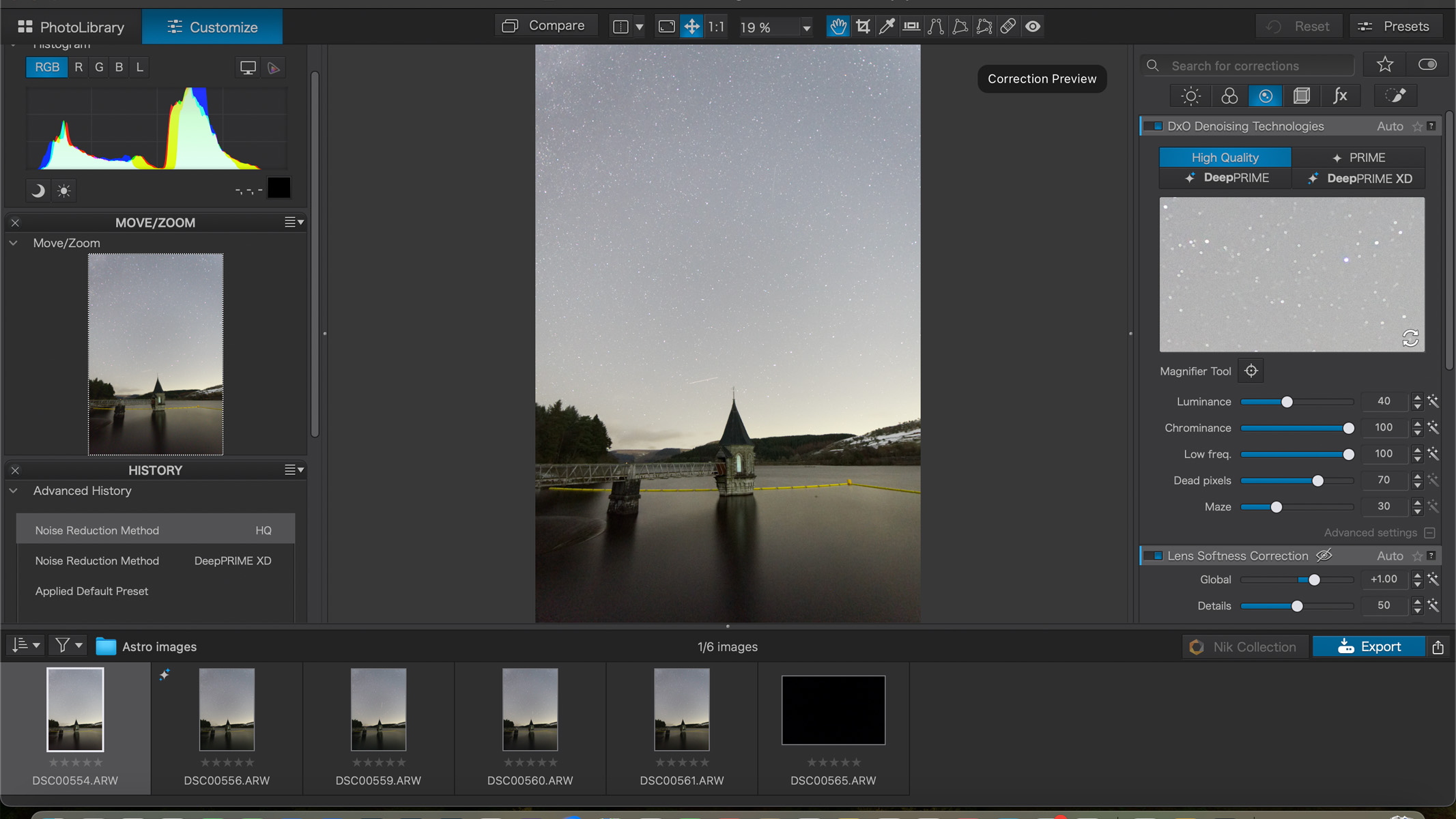
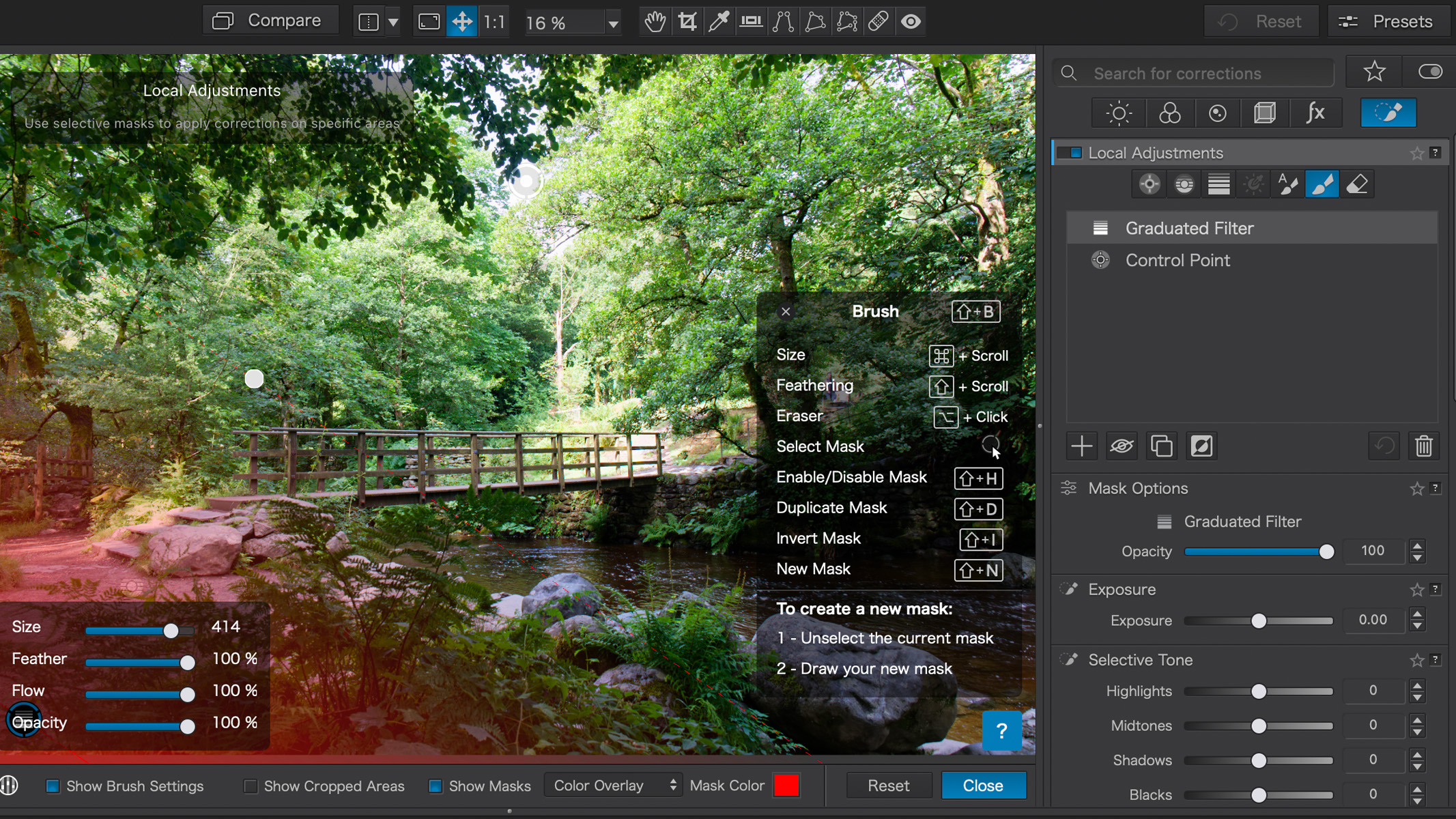
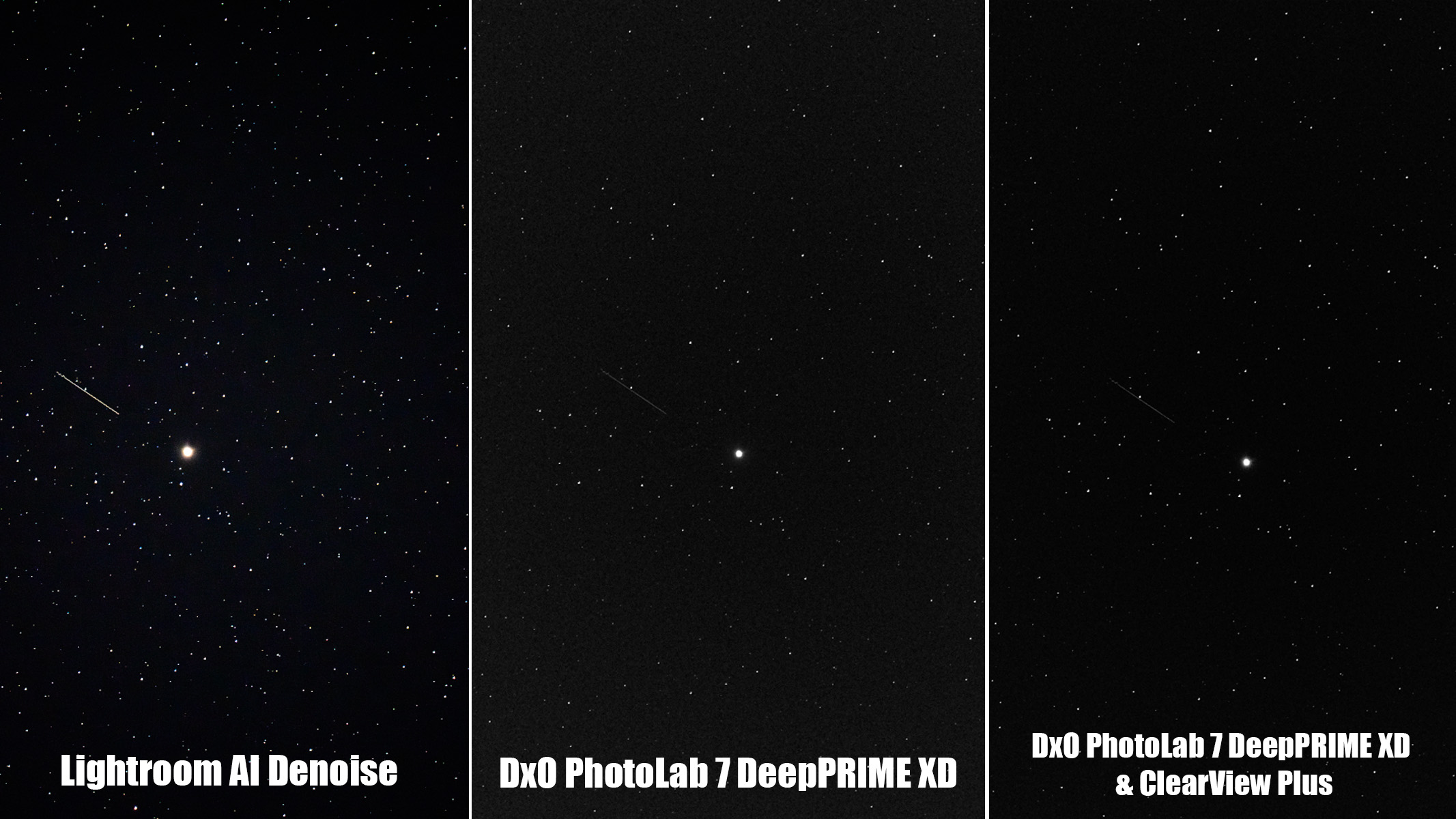
Specifications
Reasons to buy
Reasons to avoid
✅ You want good denoise features: We were very impressed by the DeepPrime XD noise removal — at the time of our review, we actually thought it was better than Lightroom's AI denoise tool.
❌ You want to stack images: There aren't any image stacking capabilities in PhotoLab, so users will need a separate app to be able to do that.
🔎 DxO PhotoLab 7 Astrophotographers will love its impressive AI noise removal features, but many other programs are hot on their heels when it comes to AI. We thought it was brilliant for organization, with a customizable layout and the ability to create projects. ★★★★
DxO PhotoLab is known for its outstanding handling of RAW images and class-leading AI noise reduction technology, making it a strong competitor in the field of astrophotography photo editing. There are two versions available, Essential or Elite, but you'll need the Elite version if you're looking to benefit from the noise reduction and other advanced features.
It comes as a one-off purchase granting you lifetime access, and with DxO PhotoLab 7 having been released at the end of 2023, this is a great time to get the newest version. We have previously reviewed DxO PhotoLab 6 and rated it very highly, so whilst PhotoLab 7 is an attractive offering for newcomers, it probably doesn't warrant an upgrade if you already own PhotoLab 6.
We'd highly recommend that astrophotographers opt for the Elite version of DxO Photolab 7 as it comes with some exclusive features that we think are invaluable. The first is ClearView Plus, a tool that can boost the clarity and contrast of an image with a single click. The next is DeepPRIME XD which does a fantastic job of reducing noise — absolutely essential when you're shooting in low-light conditions. The only real downside for astrophotography use is its lack of image stacking capabilities. It's not a dealbreaker, but it's a feature we'd love to see added at some point.
It's similar in layout to Adobe's Lightroom, and in our DxO PhotoLab 7 review we remarked just how good the organization here is. It's super easy to find all of your images, and a bunch of extra features, like being able to add star ratings, labels and keywords to individual images is a seriously useful and underrated feature. We also like that there are various ways to display your images alongside their metadata and hologram.
- Read our full DxO PhotoLab 7 review
Attributes | Notes |
|---|---|
Pricing | No subscription, but you can spread the cost. |
User interface | Customizable layout. |
Key features | ClearView Plus to boost clarity and contrast. |
Astro features | Brilliant AI denoise feature, but no stacking options. |
Best for beginners
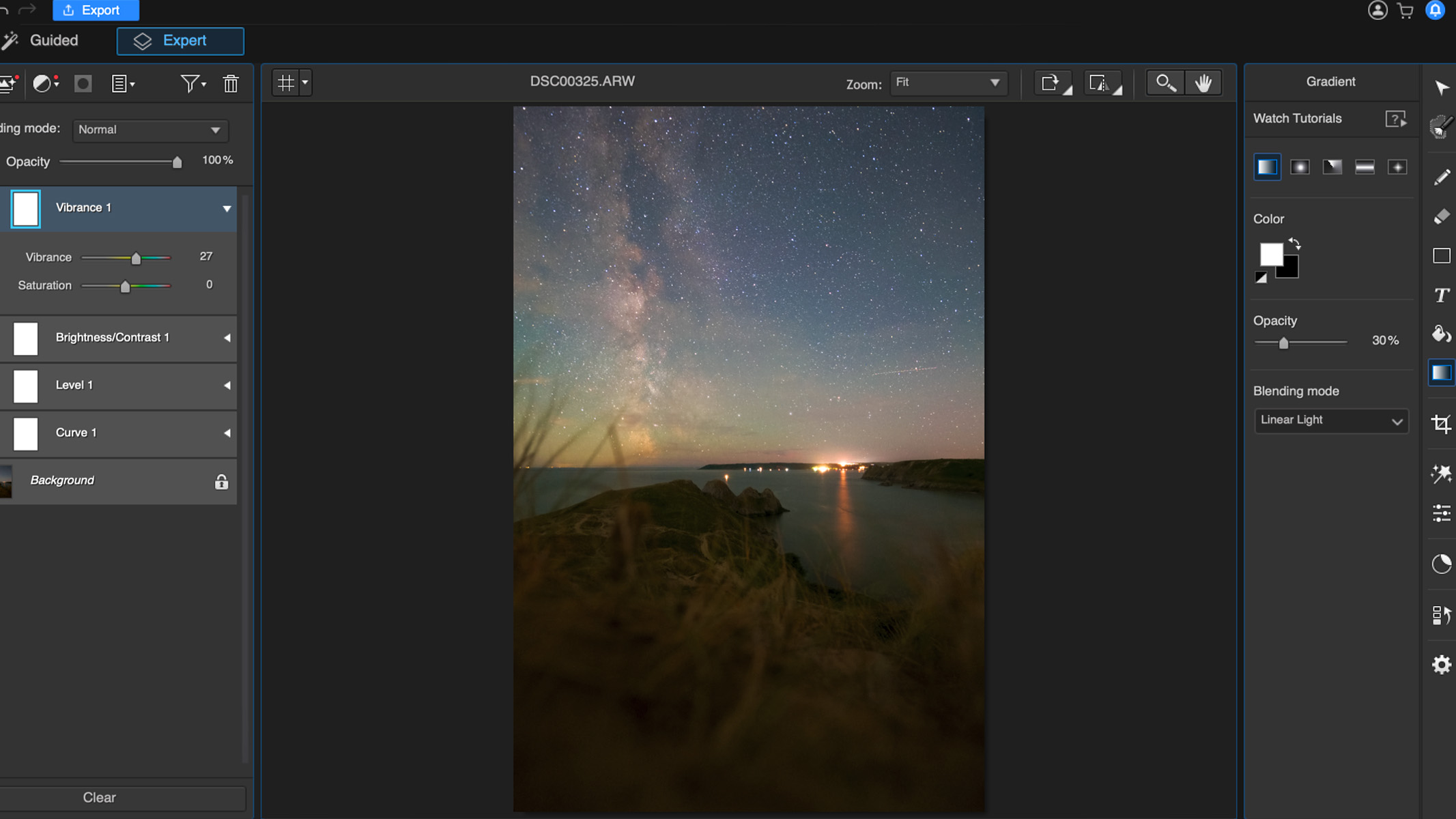
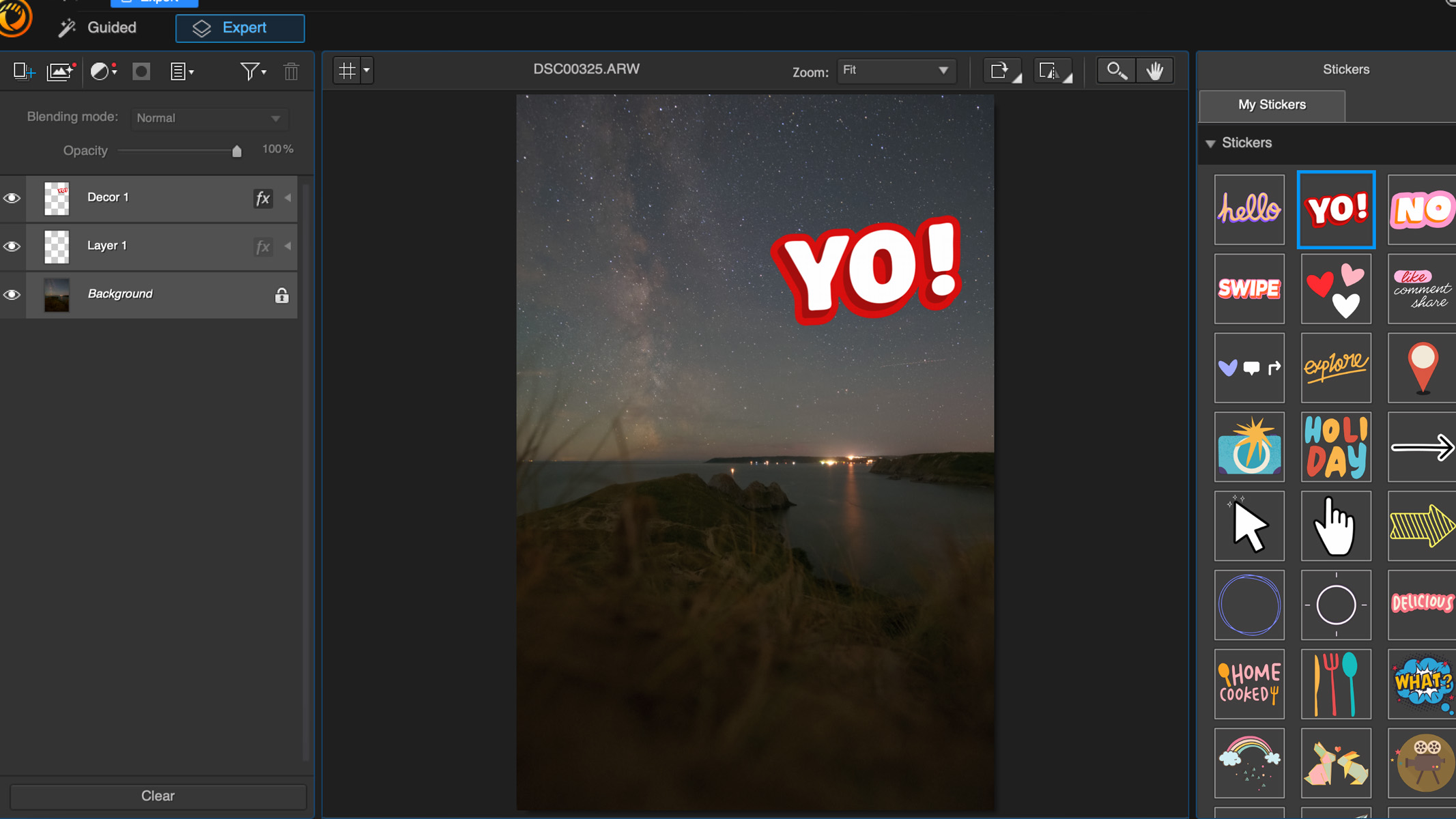
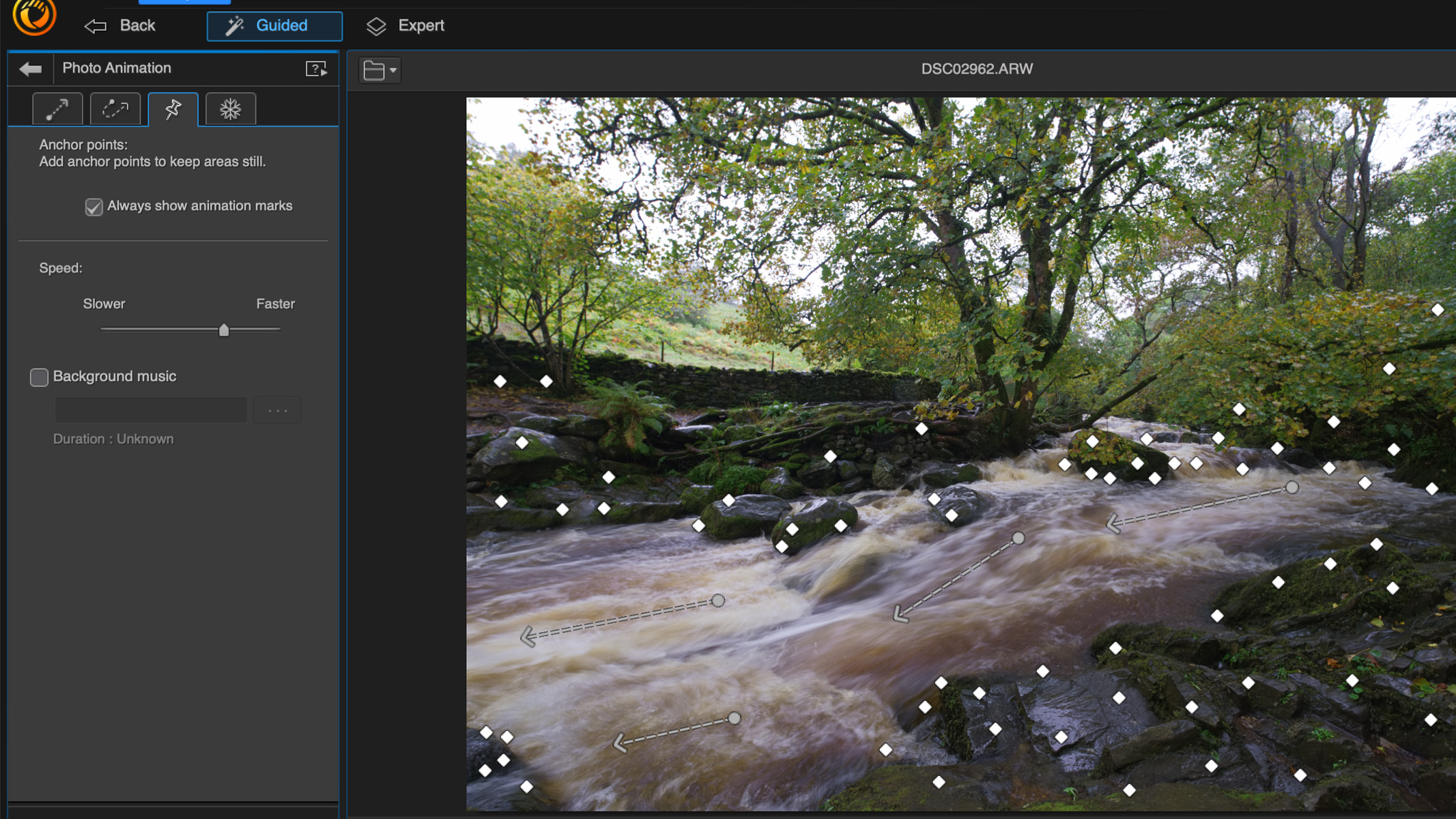
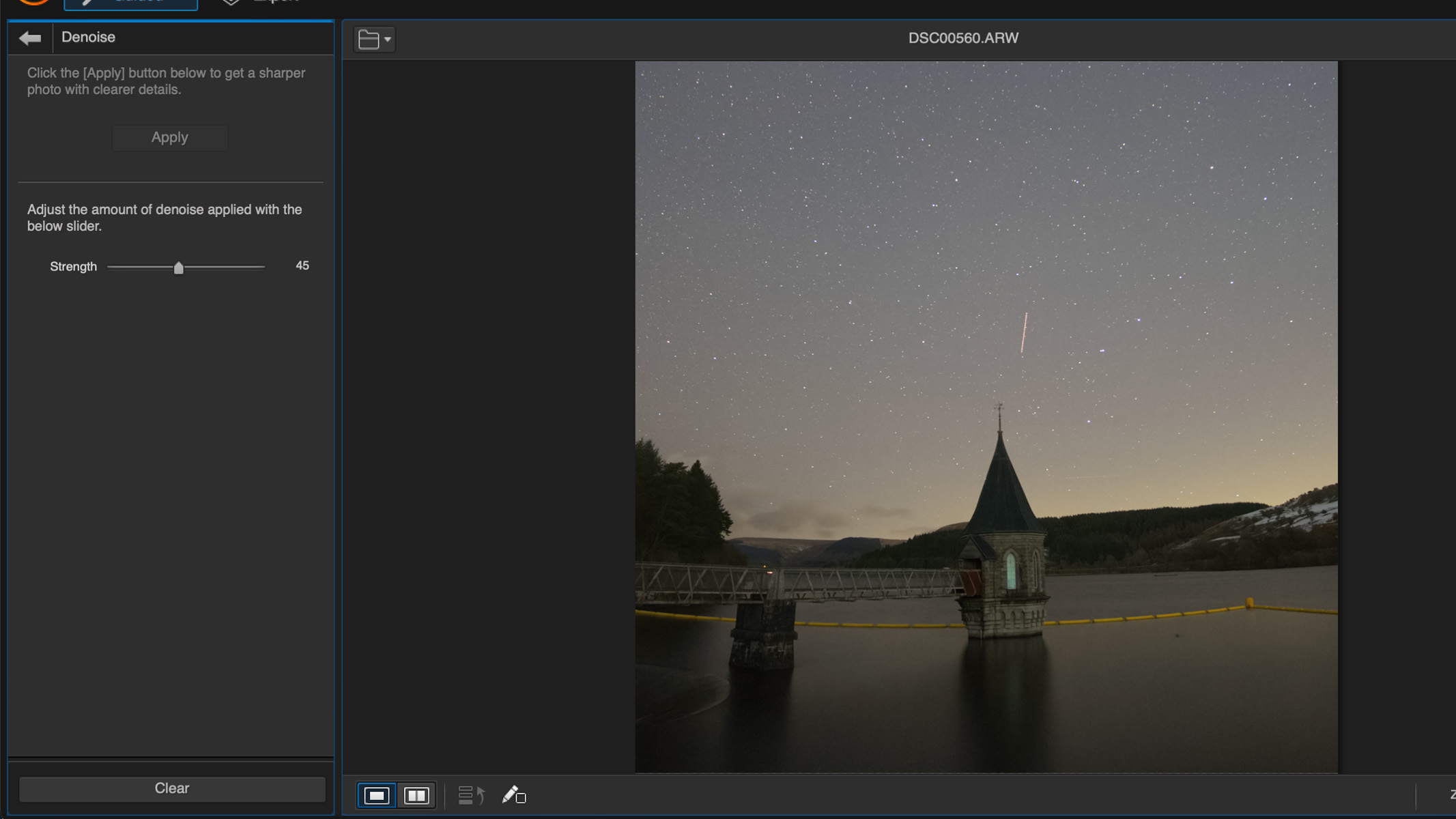
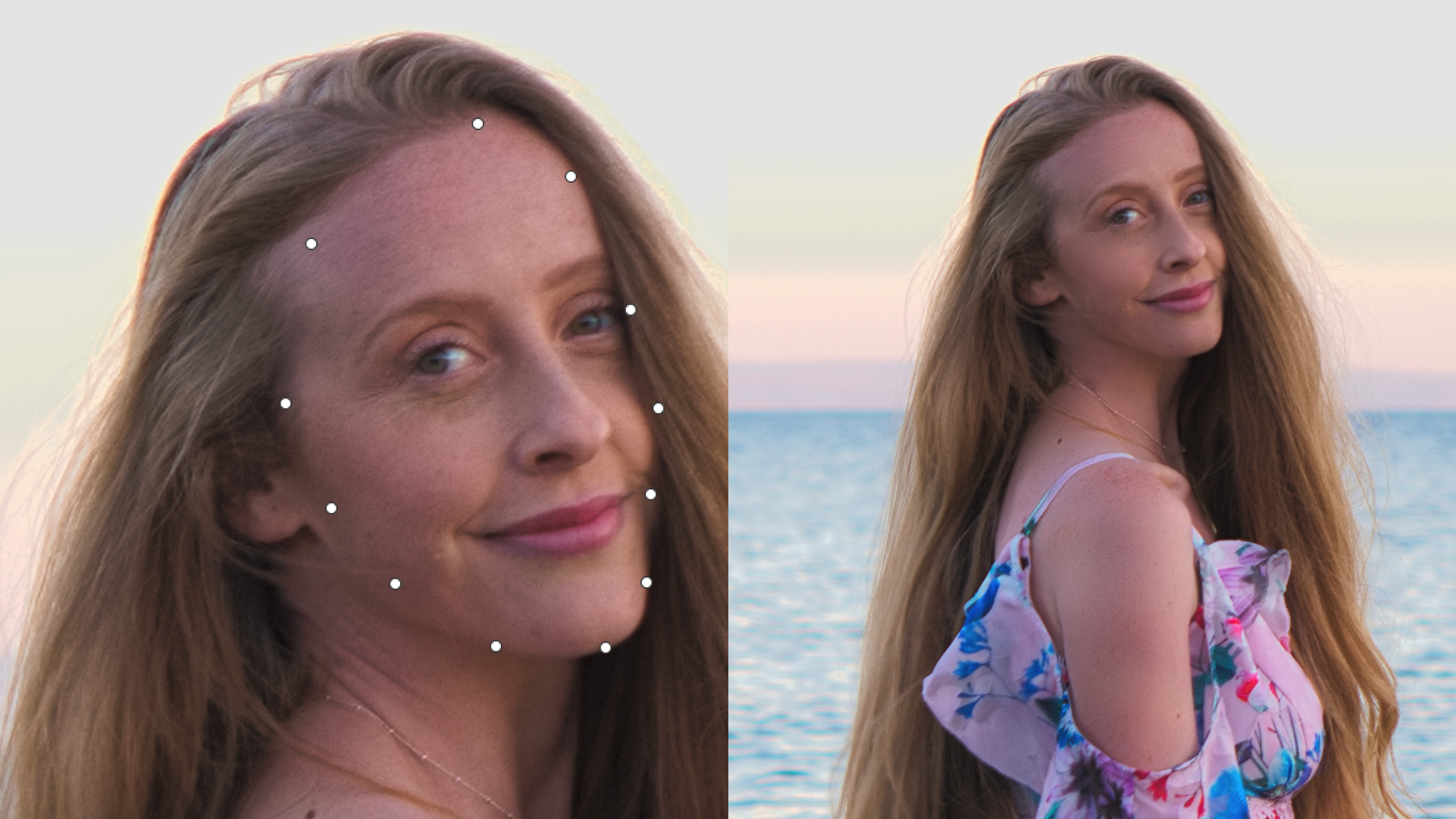
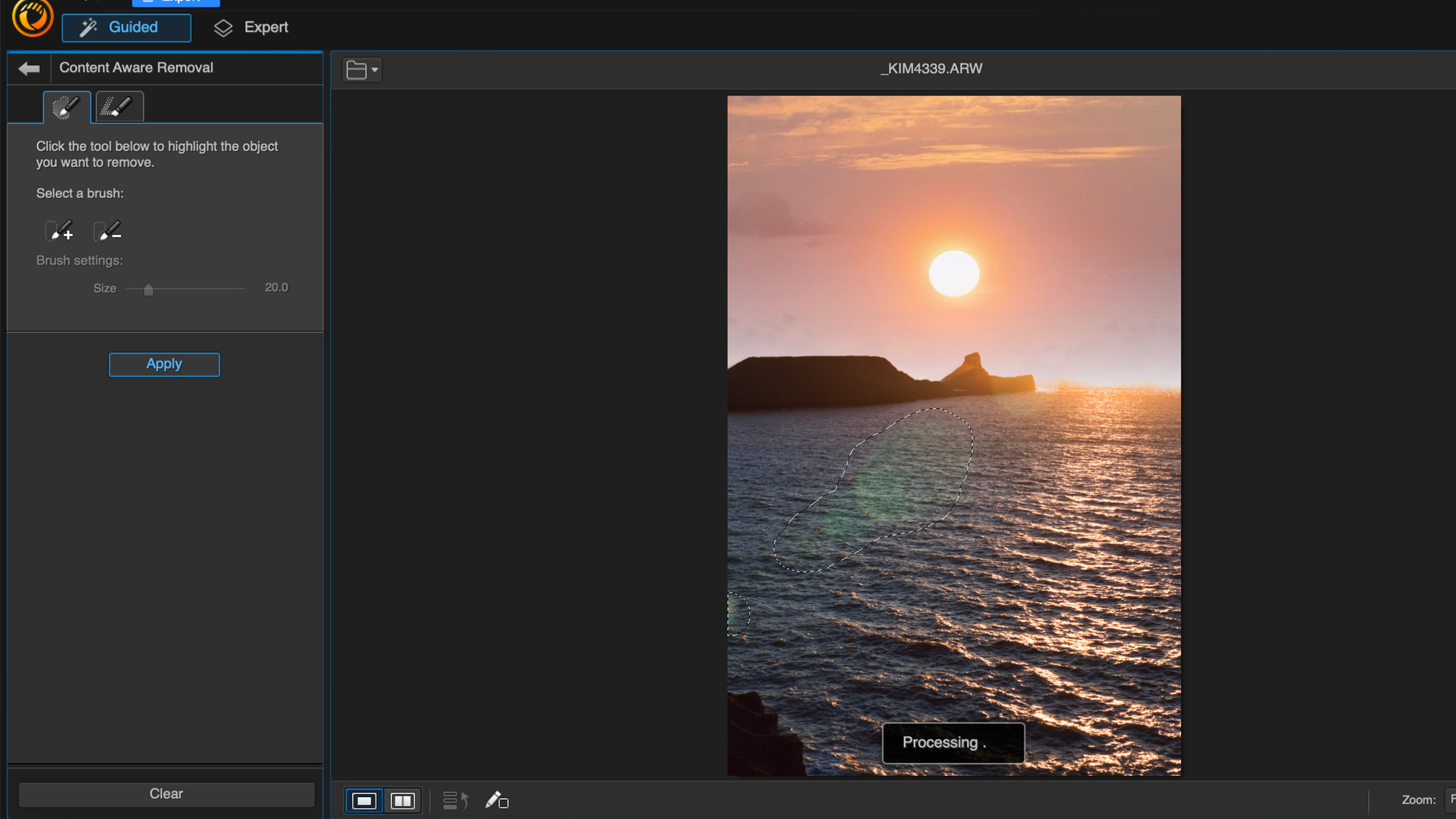
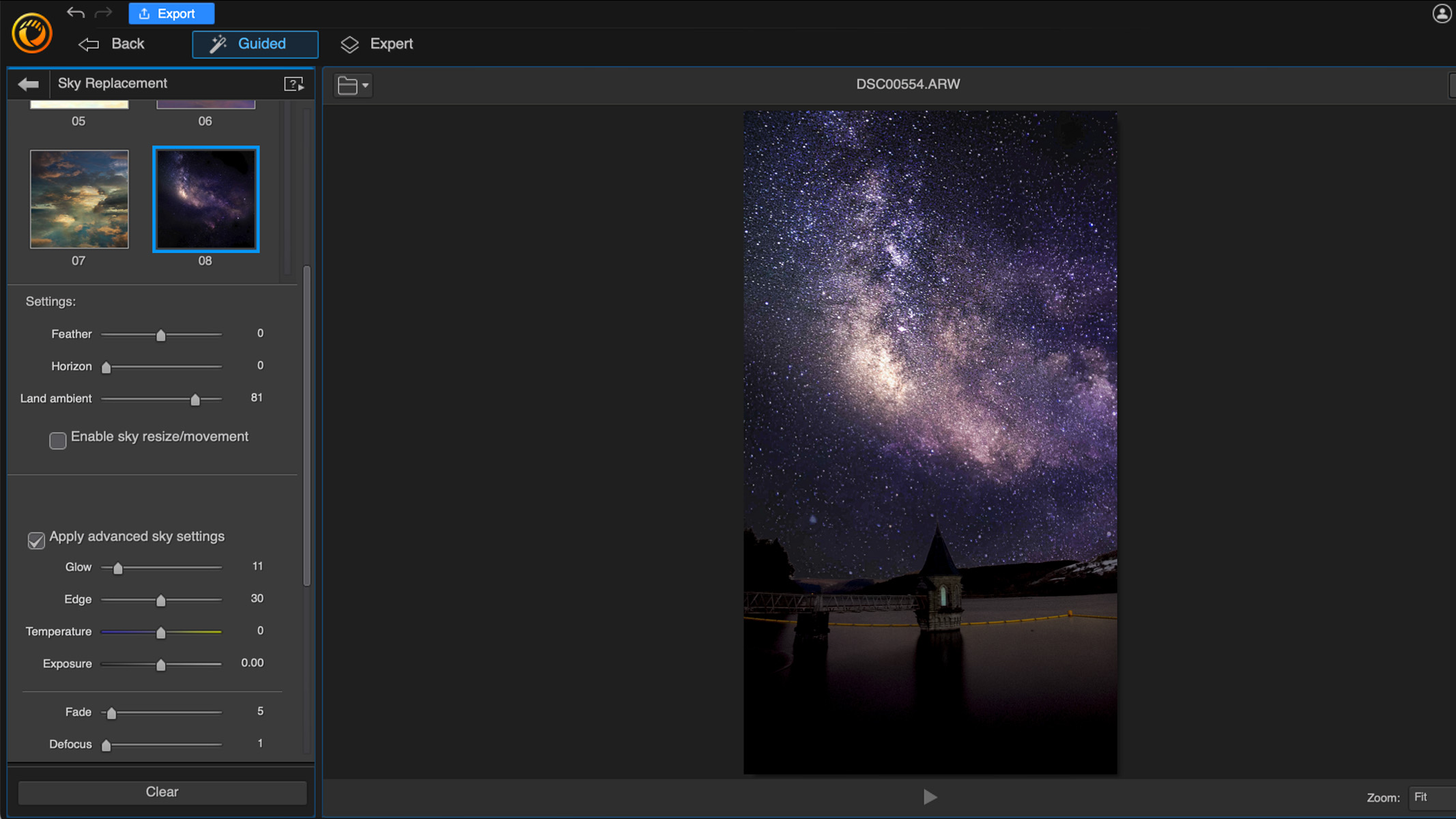
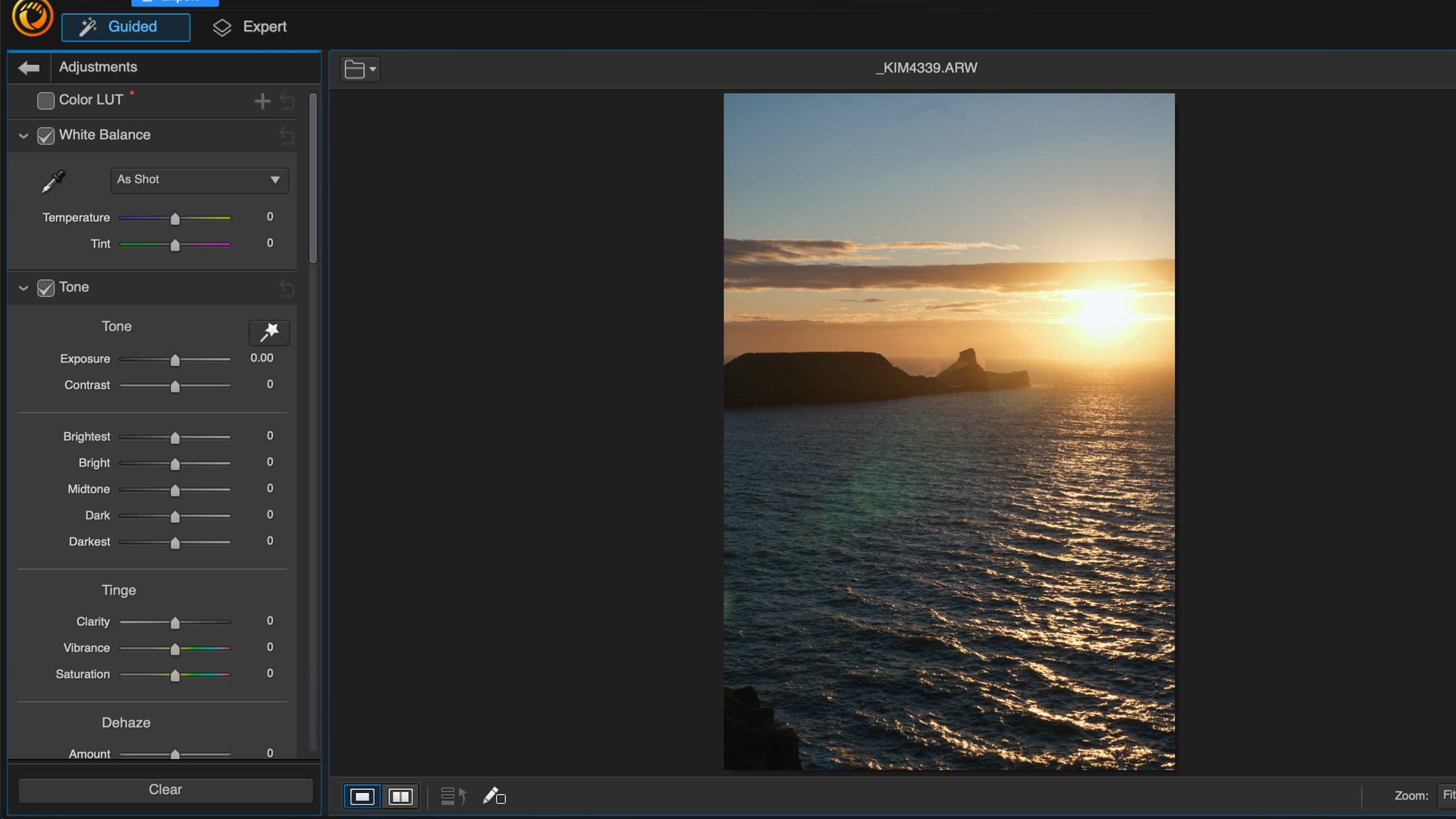
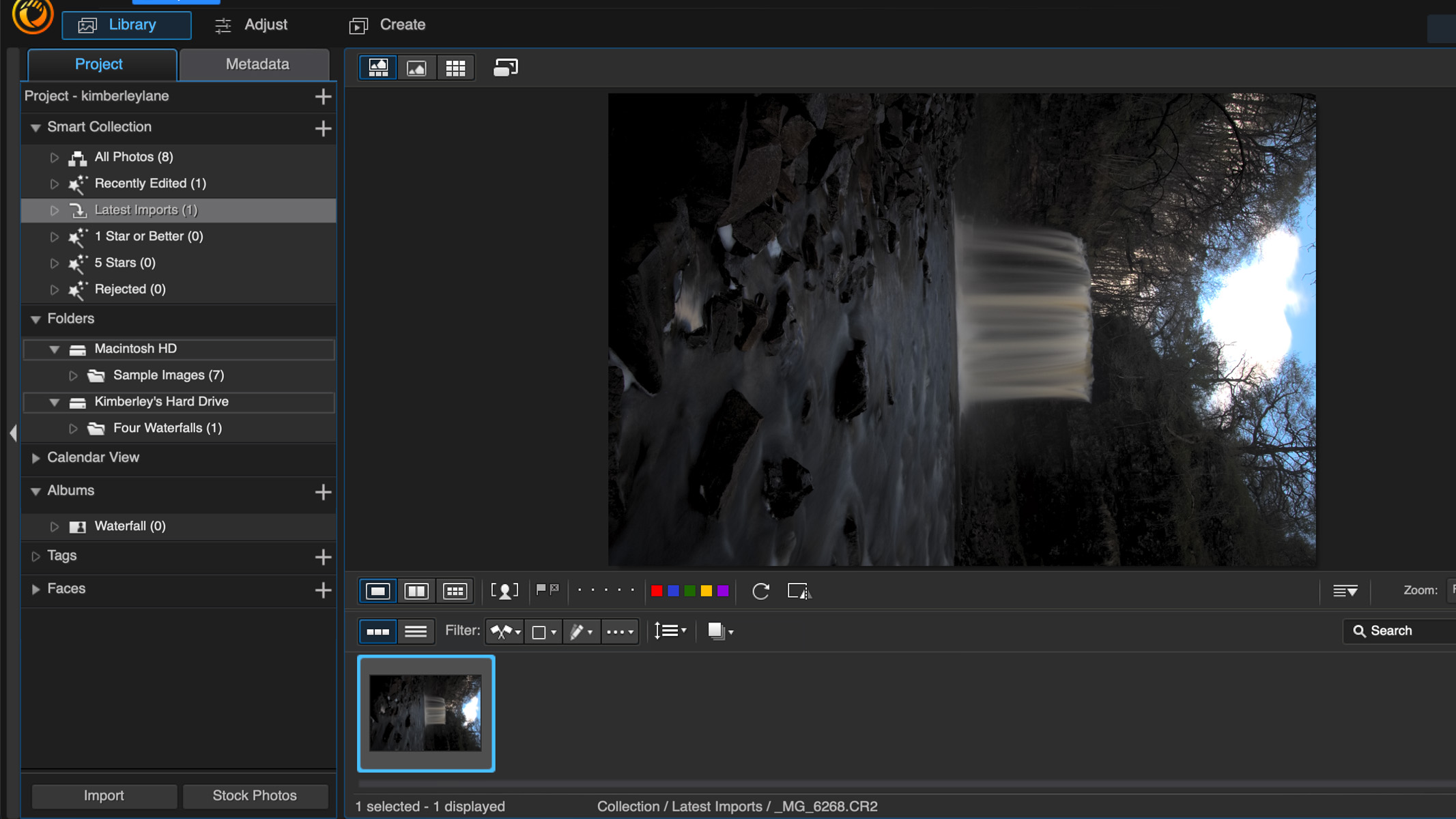
Specifications
Reasons to buy
Reasons to avoid
✅ You're a beginner: While it does feature more advanced AI tools, we thought it was good for beginners due to its simplicity and ease of use.
✅ You want AI editing tools: This app makes use of a lot of AI-based editing tools, from portrait editing to sky replacements.
❌ You specifically want astro tools: We found this app to be particularly lacking in this area, so astrophotographers will want to look elsewhere.
🔎 CyberLink PhotoDirector 365 A decent editing app overall, beginners would get on well with its simplicity and ease of use, but there's little to offer astrophotographers and serious photography. ★★★½
An AI-based photo editing tool, Cyberlink PhotoDirector 365 is a good choice for beginners, but it's a little lacking in astrophotography features. If you're completely new to photo editing, though, you'll undoubtedly appreciated how simple it is to get the hang of — but if you're already an expert, you'll benefit from a more advanced piece of software.
PhotoDirector 365 is available as both a subscription and a one-off purchase, but lifetime access to this app is only available on Windows Operating Systems. In our PhotoDirector 365 review we found the layout to be straightforward and intuitive enough for beginners, with a built-in library that allows you to assign colors, star ratings and flags to your images. It also offers guided and expert options to cater to users of any skill level.
PhotoDirector 365 works with a layer-based workflow and it makes use of predesigned layers known as Express Layer Templates — these allow you to apply different filters quickly and easily to your images. Handily, it can also deal with RAW images, which is a great benefit, particularly to astrophotographers.
The app makes use of a lot of AI editing tools, such as sky replacement which might be handy for landscape photographers who want to play around with different skies and foregrounds. Social media users may also enjoy the ability to add animations to images, such as making water or nebulas swirl around.
If you're looking for advanced astrophotography editing tools, you aren't going to find them in PhotoDirector 365. Its AI denoise tool is useful in cleaning up unwanted noise from low-light photos, but there's nothing special here compared to the other apps on this list. There's also no option for image stacking, which is an incredibly useful tool for astrophotography, and that reason alone will likely turn off more advanced users from this app. For beginners, it's a decent piece of software, but if you're wanting to step up your photography, you'll be better off looking elsewhere.
- Read our full CyberLink PhotoDirector 365 review
Attributes | Notes |
|---|---|
Pricing | Expensive for what it is. |
User interface | Basic but easy to navigate, good in-built library. |
Key features | Lots of AI tools. |
Astro features | Minimal astro features. |
Best for learning techniques
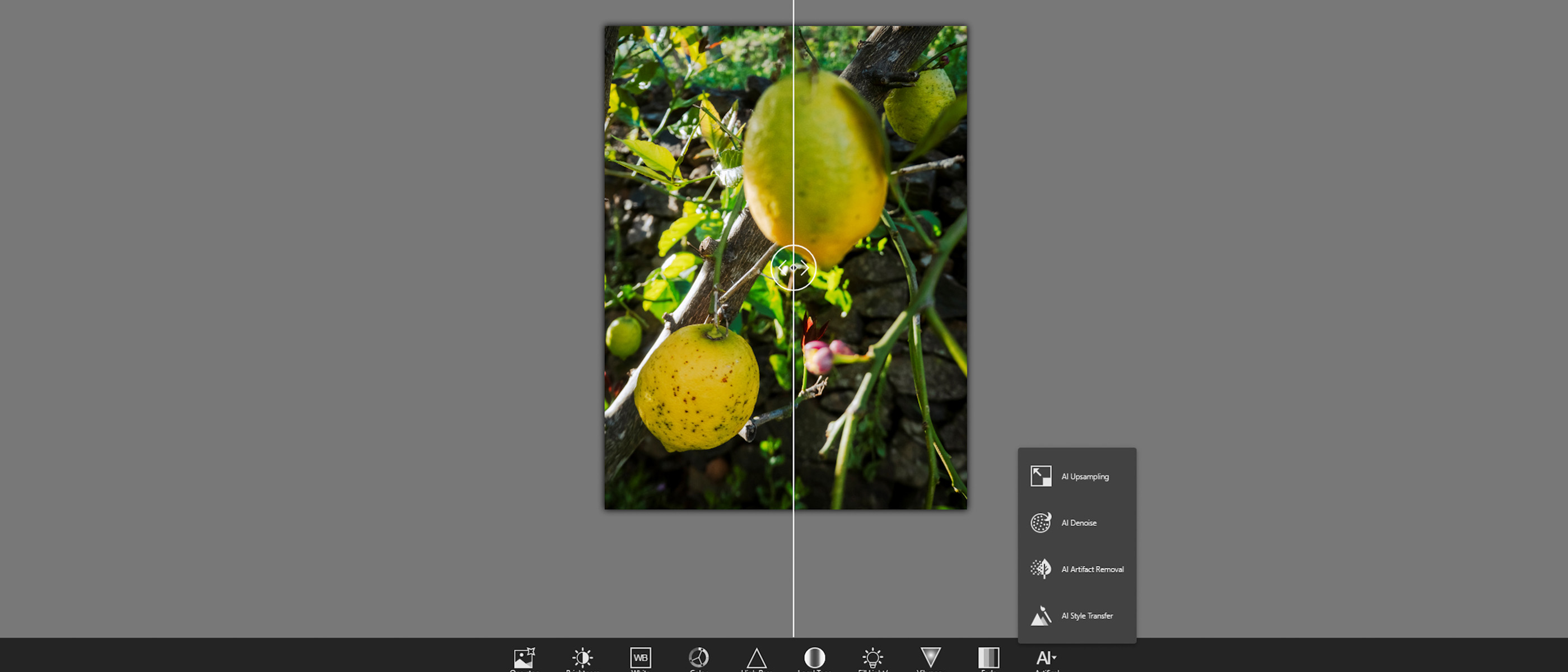
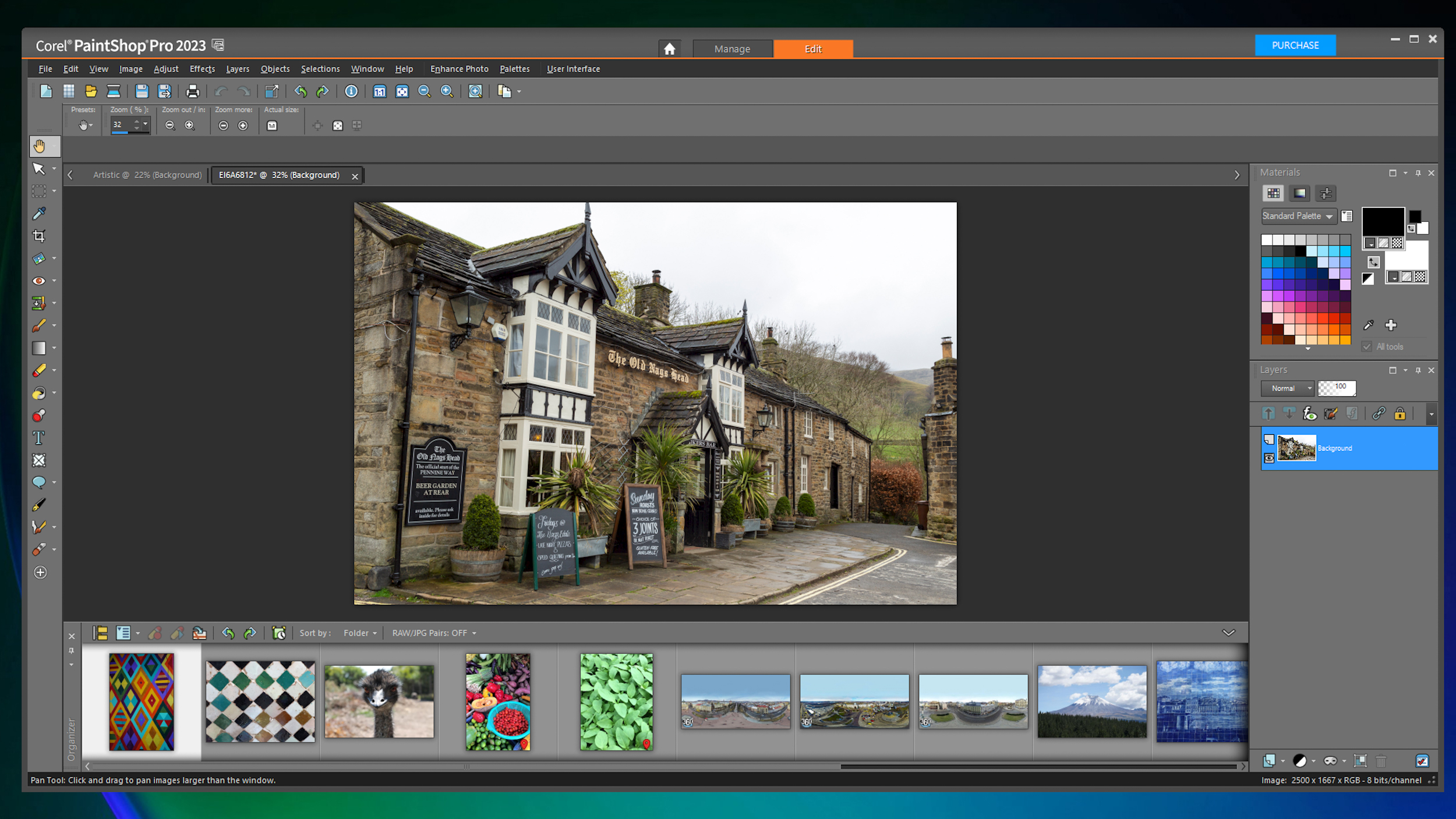
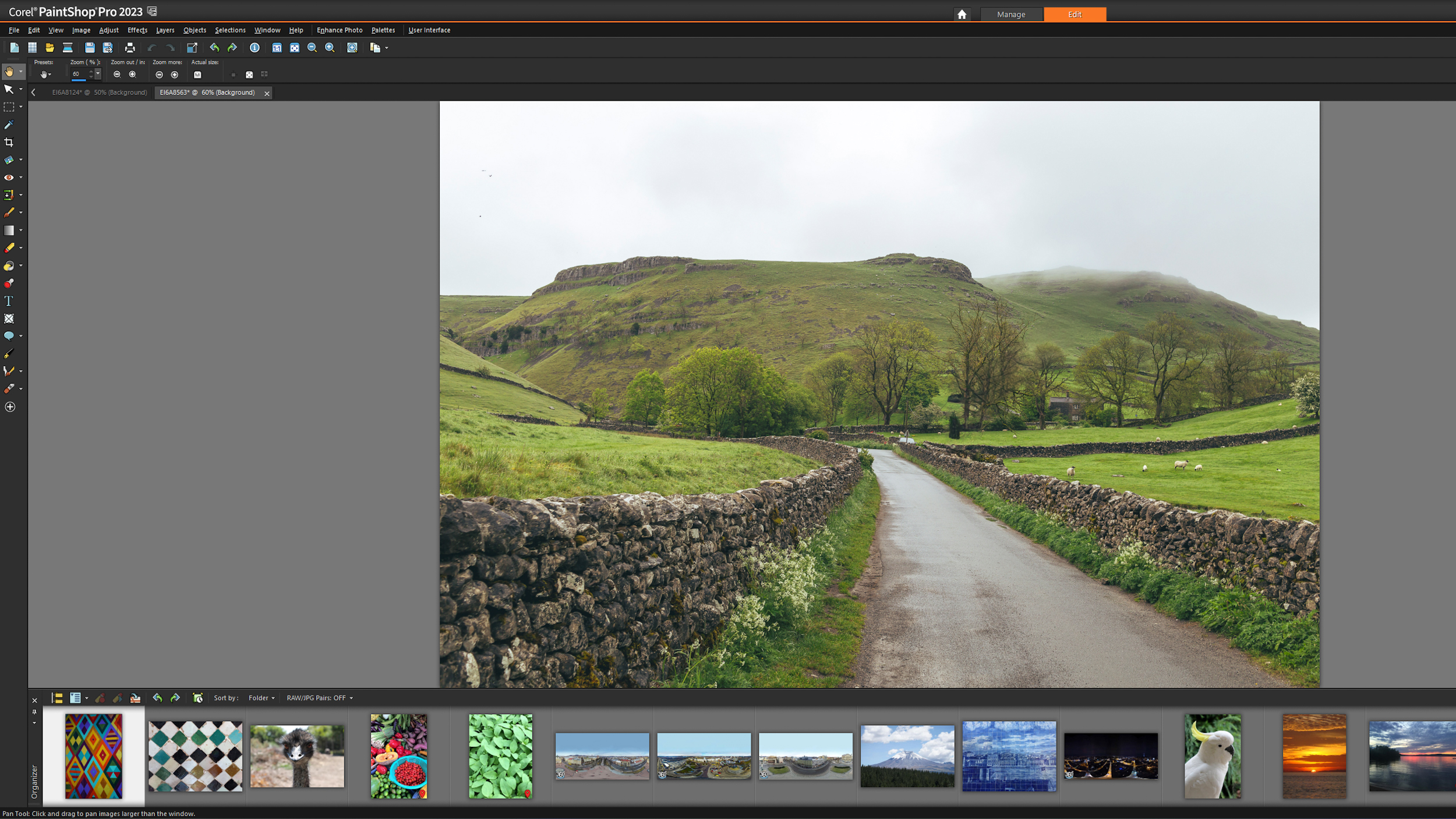
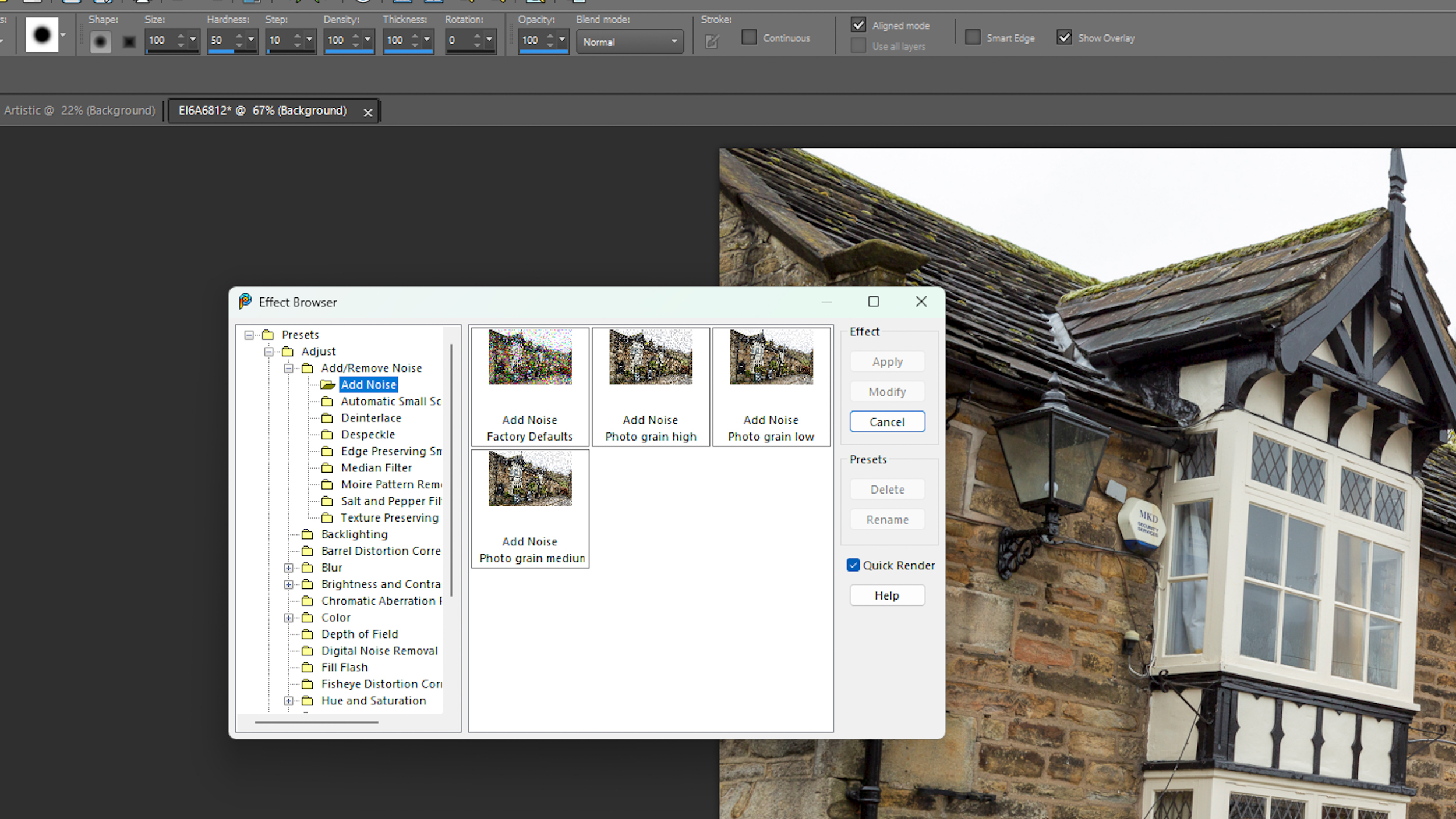
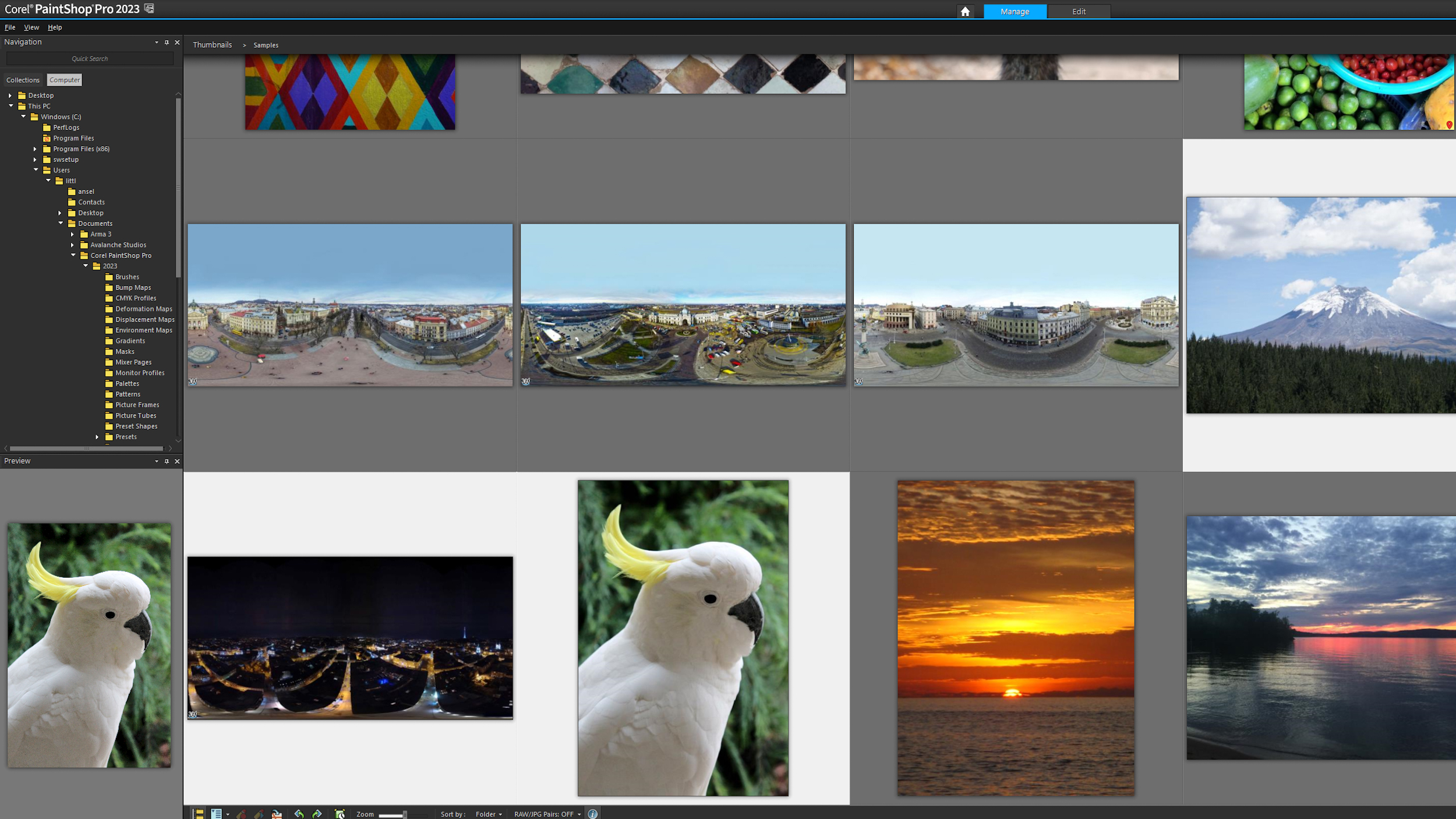
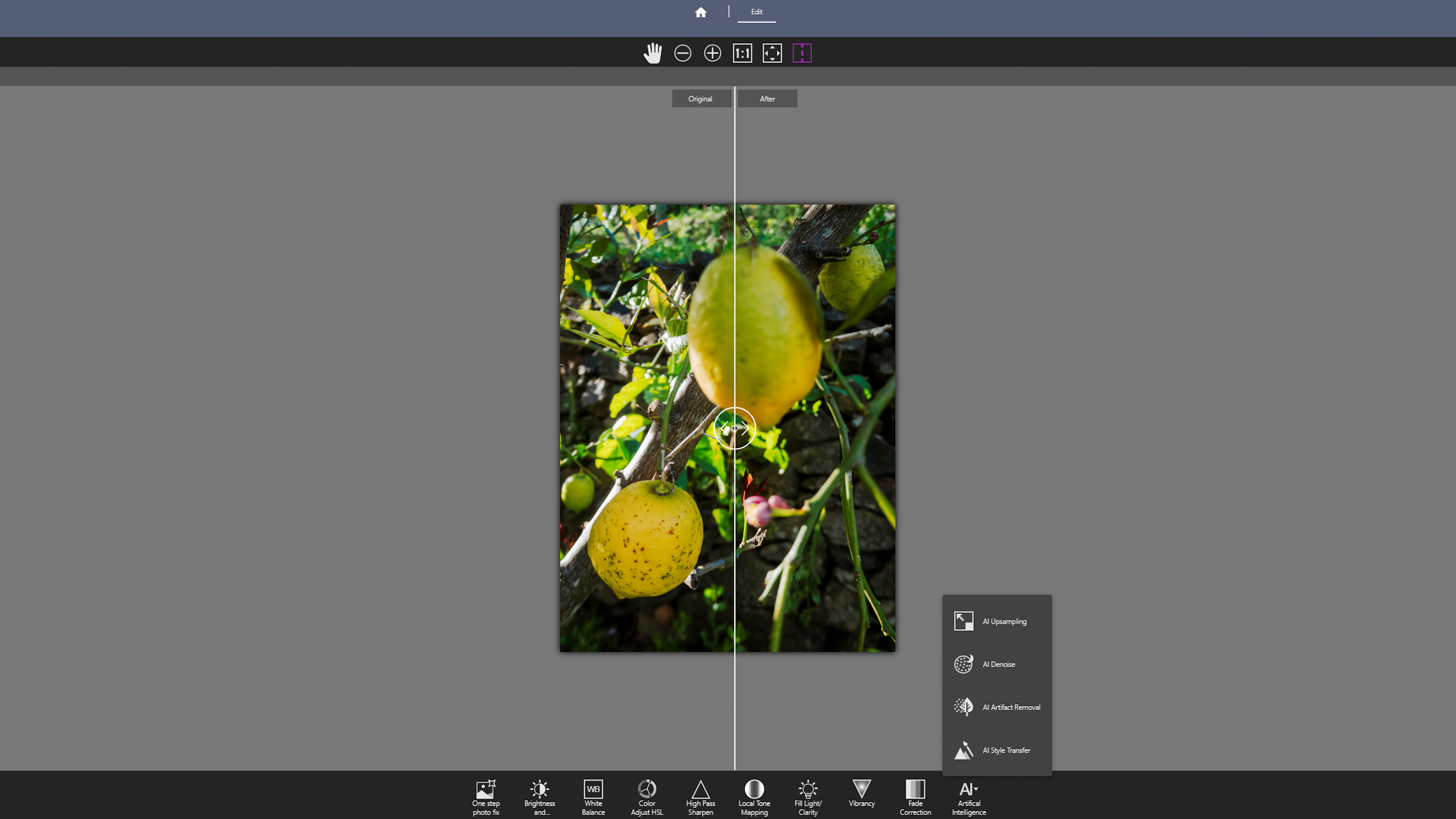
Specifications
Reasons to buy
Reasons to avoid
✅ You want to own the software: This app is available as a one-time purchase, so once you buy it, you own the software.
❌ You want future updates: As there's no subscription option, you need to pay for future updates when they become available.
❌ You want AI technology: In that regard, this app is lacking behind its rivals.
🔎 Corel PaintShop Pro 2023 This app has an arsenal of tools and features at hand, so many in fact it makes the interface and user experience quite overwhelming. ★★★½
The latest version of Corel's PaintShop Pro contains a wide array of features including an AI Portrait mode and a Smart Photo Fix, which are one-stop-shops to add effects, remove haze, and make the image sharper and less noisy. Other new features include AfterShot Lab, Snap to Objects and Focus Stacking.
There are so many features packed into this software that it becomes really quite overwhelming. In our Corel Paintshop Pro review, we pondered whether Corel had gone too far and tried to pack too many features into one piece of software, producing a jack-of-all-trades, but a master of none.
That said, while Corel Paintshop Pro is geared primarily towards beginners and hobbyists, its editing capabilities are not to be underestimated. It uses a layer-based approach, similar to Photoshop, providing flexibility in your edits. It also supports RAW images and is beginning to incorporate AI and content-aware technologies that can enhance your astro shots significantly.
PaintShop Pro operates with custom screens or 'workspaces' which can be adapted depending on your needs or skill levels. The 'Complete' workspace is the most widely used as it offers the largest variety of tools, and we couldn't help but notice how much it resembles Photoshop. The 'Essentials' workspace is more pared back, offering a more streamlined experience, while the 'Photography' workspace is designed to be used on touchscreen devices.
PaintShop Pro 2023 comes with new features which are particularly helpful for astrophotography. Focus stacking, for example, is great for compiling detailed photos of the night sky and allows you to use different exposures for the foreground and the sky. The denoising tool also works well manually, though other platforms like Adobe tools or DxO Photo Lab have automatic denoising which delivers superior results.
We found that although it's a good tool for beginners, experienced users and anyone with a lot of photos to edit would probably get quickly frustrated with its performance, as it can be slow and sluggish even on faster machines — not ideal for anyone who shoots events or weddings and has a lot of images to wade through.
- Read our full Corel PaintShop Pro 2023 review
Attributes | Notes |
|---|---|
Pricing | One-time purchase only, and future upgrades come at a cost. |
User interface | Very busy with many features. |
Key features | Good list of standard photo editing tools. |
Astro features | Can stack images, but not the best for noise reduction. |
Best for all skill levels
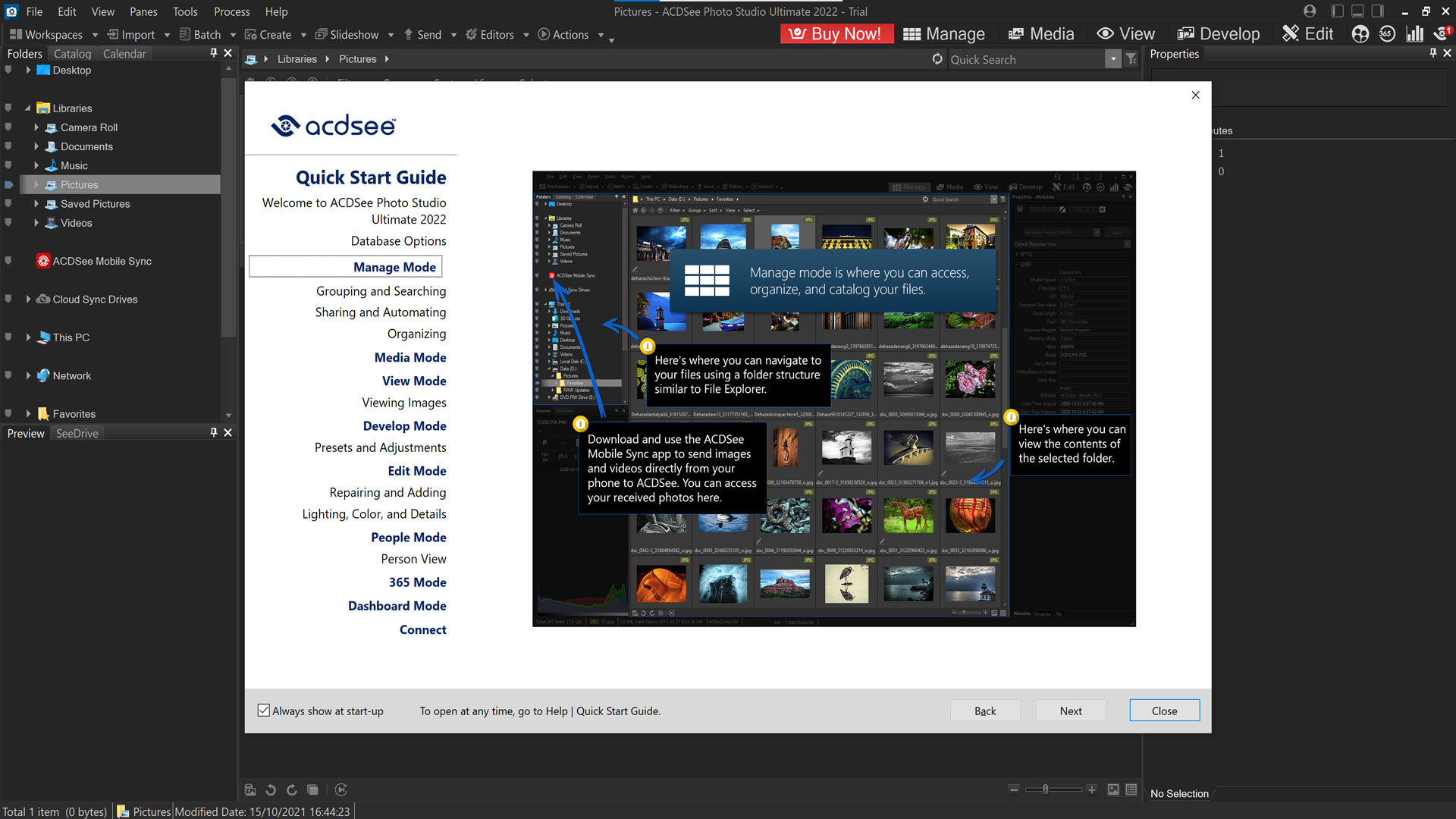
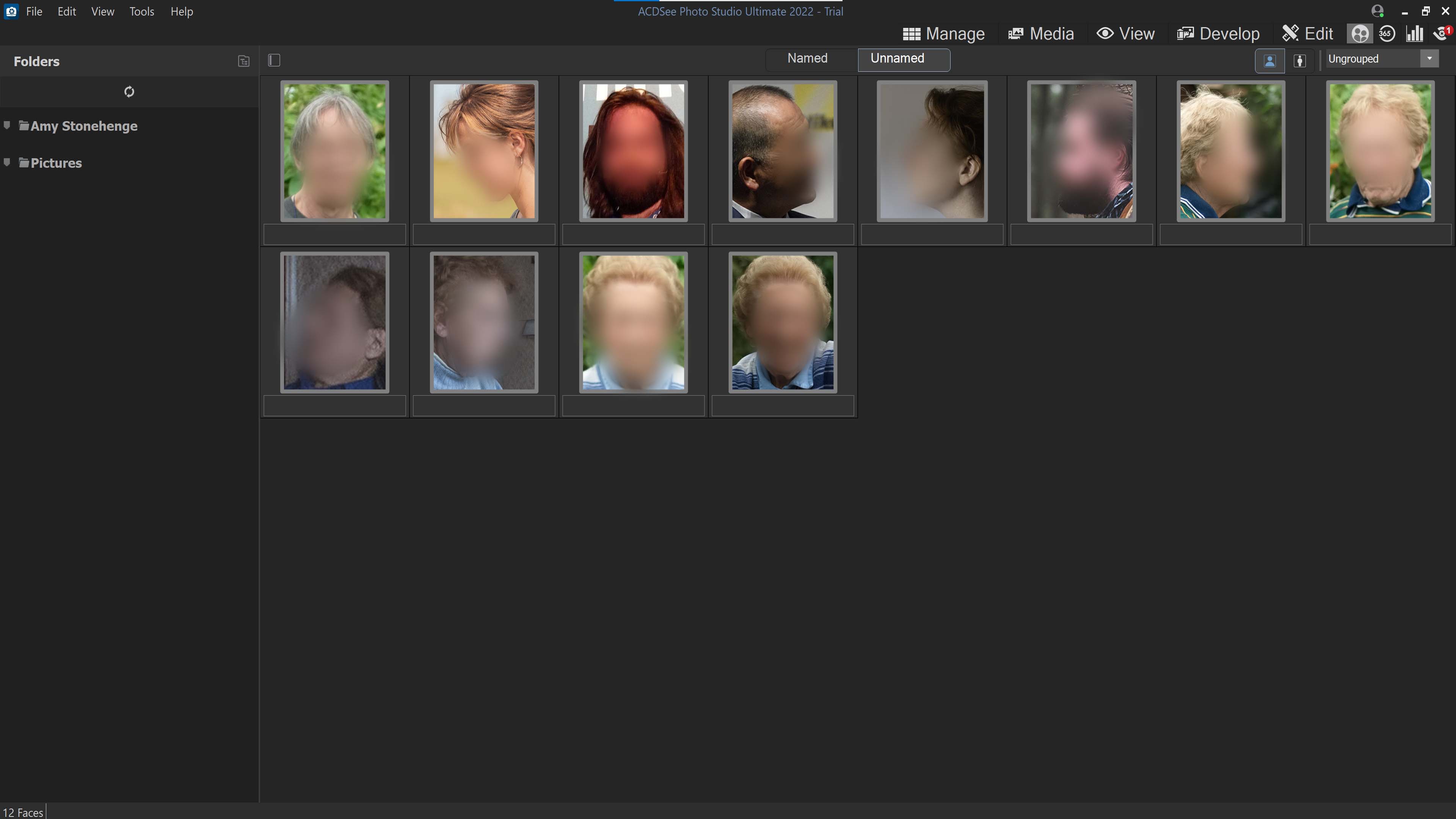

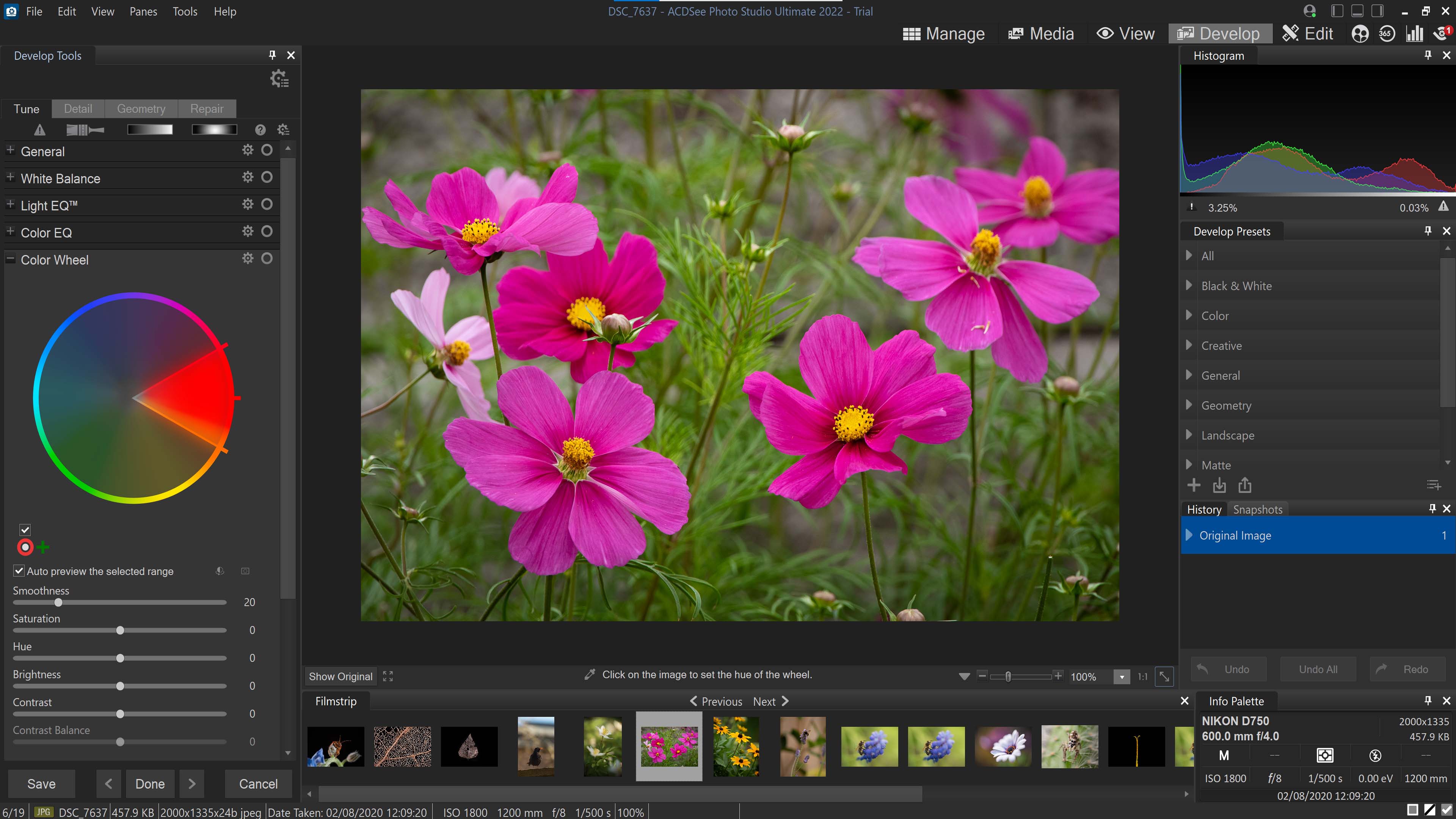

Specifications
Reasons to buy
Reasons to avoid
✅ You find it on offer: We thought that its competitors brought more to the table overall, but if you find it on offer it's worth giving it a go.
❌ You get overwhelmed by busy interfaces: We found the interface to be rather busy and a bit dull, so if you don't know what you're doing it may be an unpleasant experience.
🔎 ACDSee Photo Studio It has fast processing times and offers all-in-one editing for batch and layer edits, but it's let down by the interface and price ★★★
ACDSee is a versatile editing app, so if you're looking for a general purpose editor, it's an excellent choice. It's organized into several modules (much like Affinity Photo's personas) and features a catalog management interface that's largely similar to Lightroom's. There are several tools available to help you enhance your night sky photographs between the develop module, which decodes your RAW images, and the main edit module, which operates more like Photoshop.
ACDSee has plenty of functionality, as we talked about in our ACDSee Photo Studio 2022 review. It can process RAW images and, if you opt for the Ultimate version, you'll find a layers functionality similar to Photoshop. There's also an advanced lighting EQ tool that can be used selectively in shots — for astrophotography, it's useful in enhancing the subtle glow of the night sky, for instance.
There are different versions of ACDSee available depending on your skill level: Home, Professional and Ultimate. Home is the base model which is best suited to beginners, while Professional is for, well, professionals. Ultimate is the full-fat, beefy version that does everything. We'd recommend going for the Ultimate version to really get the most out of your astro images, as it's designed to be an all-in-one solution for non-destructive editing, organizing, storing and sharing your images.
The main downside of ACDSee, however, is that its interface is perhaps a little too busy. If you like a clean workspace, you might find this a bit too much, and it's difficult to learn your way around.
There's enhanced AI editing in the most recent 2023 version, like with many of the software updates in this guide, allowing you to do a lot more (such as replacing the sky in an image while maintaining the foreground image) with a single click.
- Read our ACDSee Photo Studio review
Attributes | Notes |
|---|---|
Pricing | Subscription and one-time purchase available. |
User interface | Organized into modules, but interface is quite busy. |
Key features | Enhanced AI editing. |
Astro features | Ultimate version enables you to stack your night sky images. |
Frequently Asked Questions
What is the best free photo editing app?
Cyberlink PhotoDirector 365 is the best budget photo editing app. While it's not free, it's only $54.99 for an annual subscription license and is regularly discounted to around $39.99, which works out around $3.33 per month.
PhotoDirector 365 is an AI-heavy photo editing software with an in-built library and non-destructive workflow but it's not particularly suited to astrophotography.
What is the best photo editing app for Mac?
What is the best photo editing app for PC?
Affinity Photo 2 is the best photo editing app for astrophotography on Mac and on PC/Windows machines. It has some powerful astrophotography editing features, is reasonably priced and processes quickly and efficiently. Plus, its user interface is straightforward, even for beginners.
What photo editor do most photographers use?
Adobe Lightroom and Adobe Photoshop are the photo editors of choice for many photographers around the globe. Reliable, available on multiple operating systems and mobile devices and with over 35 years of experience and development Adobe's software has become industry standard.
What is the best beginner photo editing software?
Cyberlink PhotoDirector 365 is the best beginner image editing app thanks to its affordability, strong AI-features and good range of basic editing features.
Update log
Editor's Note 07/02/25: Updated introduction to include details of Amazon Prime Day and upcoming skywatching events.
How we test the best photo editing apps for astrophotography
To guarantee you're getting honest, up-to-date recommendations on the best photo editing apps to buy here at Space.com we make sure to put every photo editing app through a rigorous review to fully test each software. Each photo editing app is reviewed based on a multitude of aspects, from its layout and design, to how well it functions as an image editing software and its performance when processing still photos, especially astrophotography.
Each photo editing app is carefully tested by either our expert staff or knowledgeable freelance contributors who know their subject areas in depth. This ensures fair reviewing is backed by personal, hands-on experience with each editing app and is judged based on its price point, class and destined use. For example, comparing the image editing behemoth of Adobe Photoshop to a freeware image editing software wouldn’t be appropriate.
We look at how easy each image editing app is to operate, whether it contains the latest up-to-date imaging technology and file format compatibility. We'll also make suggestions if a particular image editor would benefit from any additional plug-ins to give you the best editing experience possible.
With complete editorial independence, Space.com is here to ensure you get the best buying advice on photo editing apps, whether you should purchase one or not, making our buying guides and reviews reliable and transparent.
Breaking space news, the latest updates on rocket launches, skywatching events and more!

Jase Parnell-Brookes is the Managing Editor for e-commerce for Space and Live Science. Previously the Channel Editor for Cameras and Skywatching at Space, Jase has been an editor and contributing expert across a wide range of publications since 2010. Based in the UK, they are also an award-winning photographer and educator winning the Gold Prize award in the Nikon Photo Contest 2018/19 and named Digital Photographer of the Year in 2014. After completing their Masters degree in 2011 and qualifying as a teacher in 2012, Jase has spent the last two decades studying and working in photography and publishing in multiple areas, and specializes in low light optics and camera systems.
- Tantse WalterContributing Writer
- Chris McMullenContributing Writer
- Kimberley LaneContributing writer
- Harry BennettE-commerce Staff Writer
