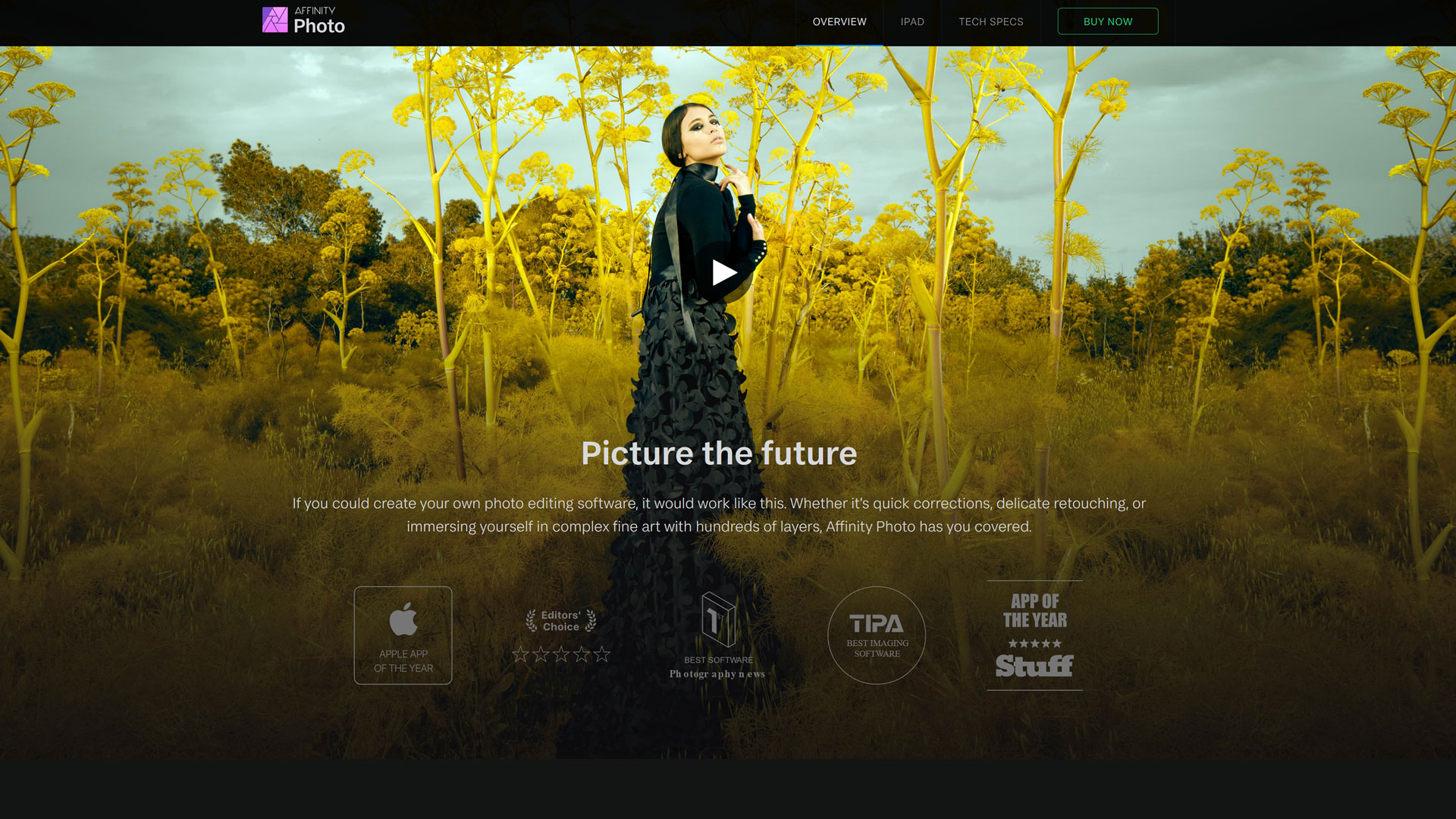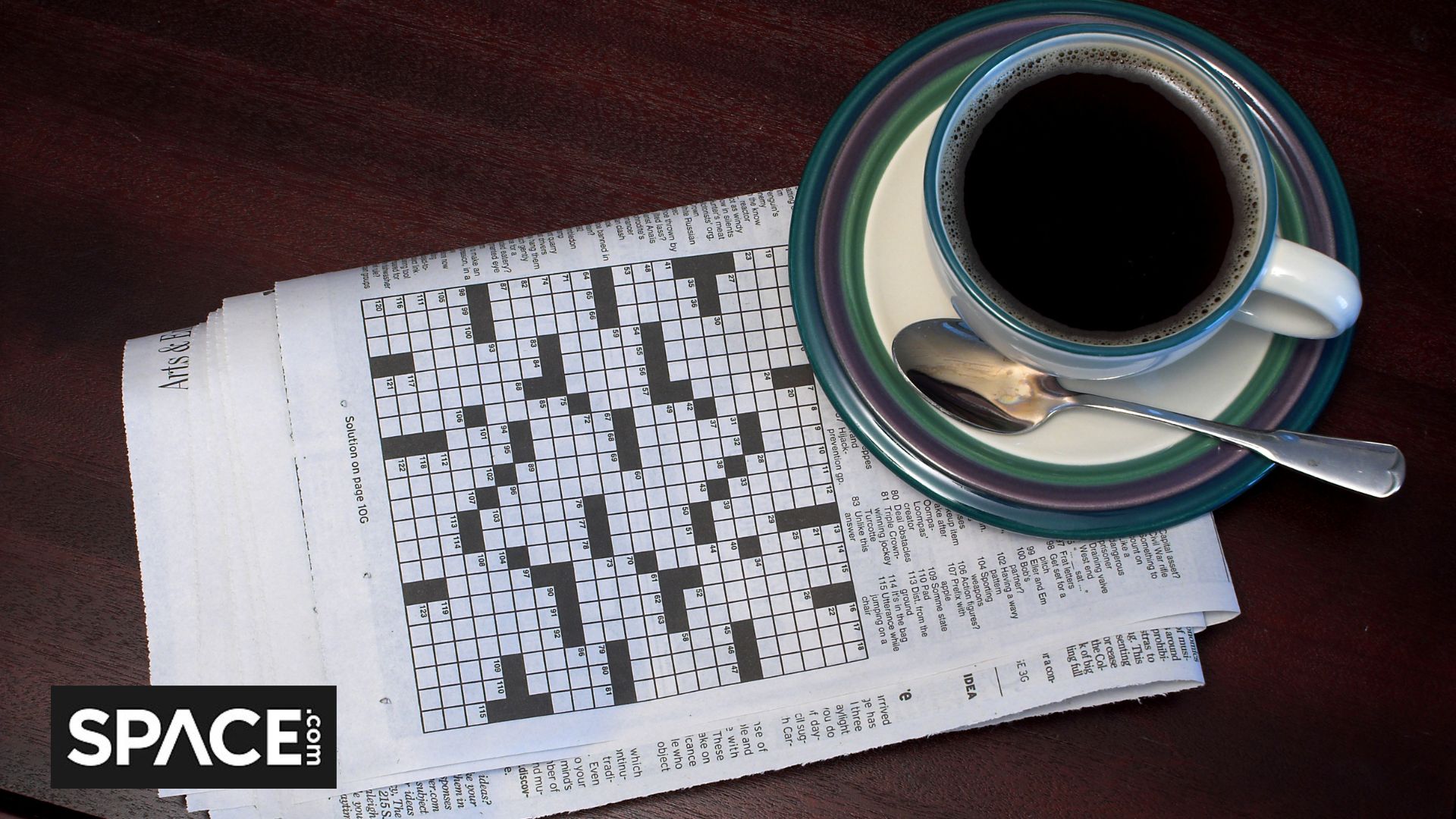Space Verdict
Affinity Photo has smashed it out the park with an extensive suite of image editing tools, one-off low cost, and performance that rivals the big names
Pros
- +
Wide range of image editing control
- +
Clean, faff-free user interface
Cons
- -
Extra features such as contact sheets not available
- -
No integration with social media platform publishing
Why you can trust Space.com
Affinity Photo is a standalone image editing software developed by Serif. It’s a subscription-free, one-time purchase for an astonishingly low cost considering what’s on offer. By operating on a subscription-free model, the software is incredibly competitive against even the biggest image editing giants such as Adobe Photoshop and Lightroom. Capable of editing photographs, creating works of art, or combining graphics and text for graphic design, Affinity Photo really can do it all. That's why it makes our list of the best photo editing apps today.
Update 1.10 applies to the whole range of Affinity products from Serif. It gives Affinity Photo a performance upgrade by tweaking how the software handles layers, making it more efficient at blending them together for a faster and smoother workflow - even when working non-destructively.
Affinity Photo splits itself into fifths in the form of Personas. Each Persona has a specific job. For example, the Photo Persona is responsible for photo editing and can do things such as crop, brush, retouch, erase, and more. The Liquify Persona distorts image areas on a pixel level, allowing warping and neat retouching. The Develop Persona is perfect for raw processing, and for HDR development the Tone Mapping Persona is the place to be as it can also affect single, non-HDR images. Aptly named, the Export Persona takes charge of the export options for images to save in JPEG, PNG, PSD, and other common file formats.
Affinity Photo runs well on Windows and macOS (even with an iPad version) and has had a performance boost with the latest update. Photographers can use the 32-bit raw processing to their advantage by developing images, creating multi-layered compositions, or liquifying and retouching images.
Affinity Photo review: Features
- Good selection of basic image editing tools
- Liquify is powerful
- Tone mapping is excellent
For those in a hurry, automatic levels, contrast, colors, and white balance are in easy reach at the top of the Photo Persona window. Each button does a good job at attaining a balance between highlights and shadows with realistic colors. However, for a little more custom control, head to the Adjustment tab on the right-hand side of the window. From there, users can make changes to their images in a simple, thumbnail-based layout.
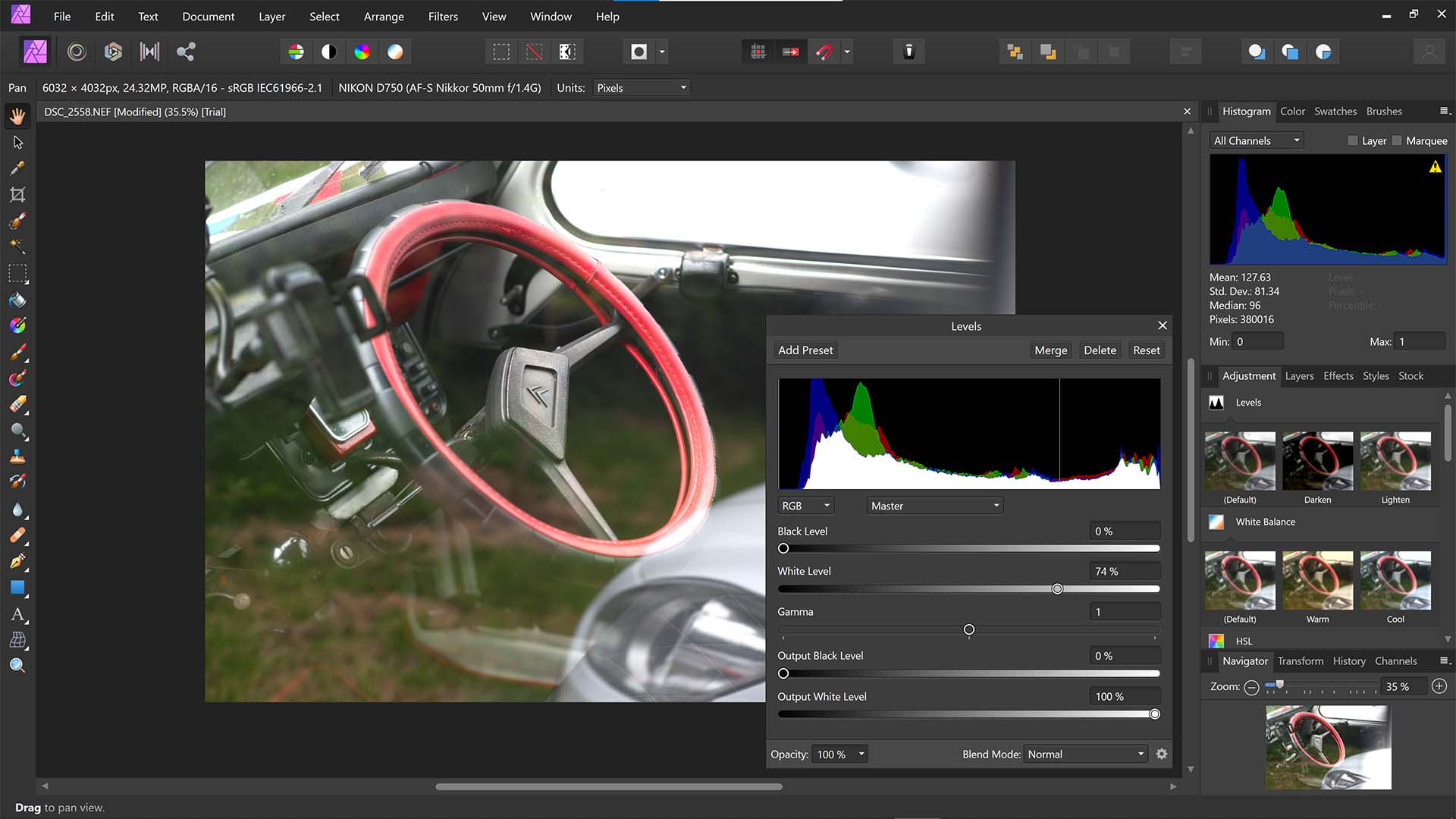
For example, level adjustments fall under default, darken, or lighten, with thumbnail previews displaying what each change will do to the image. Click on a thumbnail to reveal slider adjustments which will affect tool intensity among other parameters. This is brilliant for users that are more visual and struggle with the technical aspect of image editing, but it seems a little backward for power users. A sliders menu devoid of thumbnails would cut out the middle person and make workflow faster, but this is covered in the Develop Persona for those requiring it.
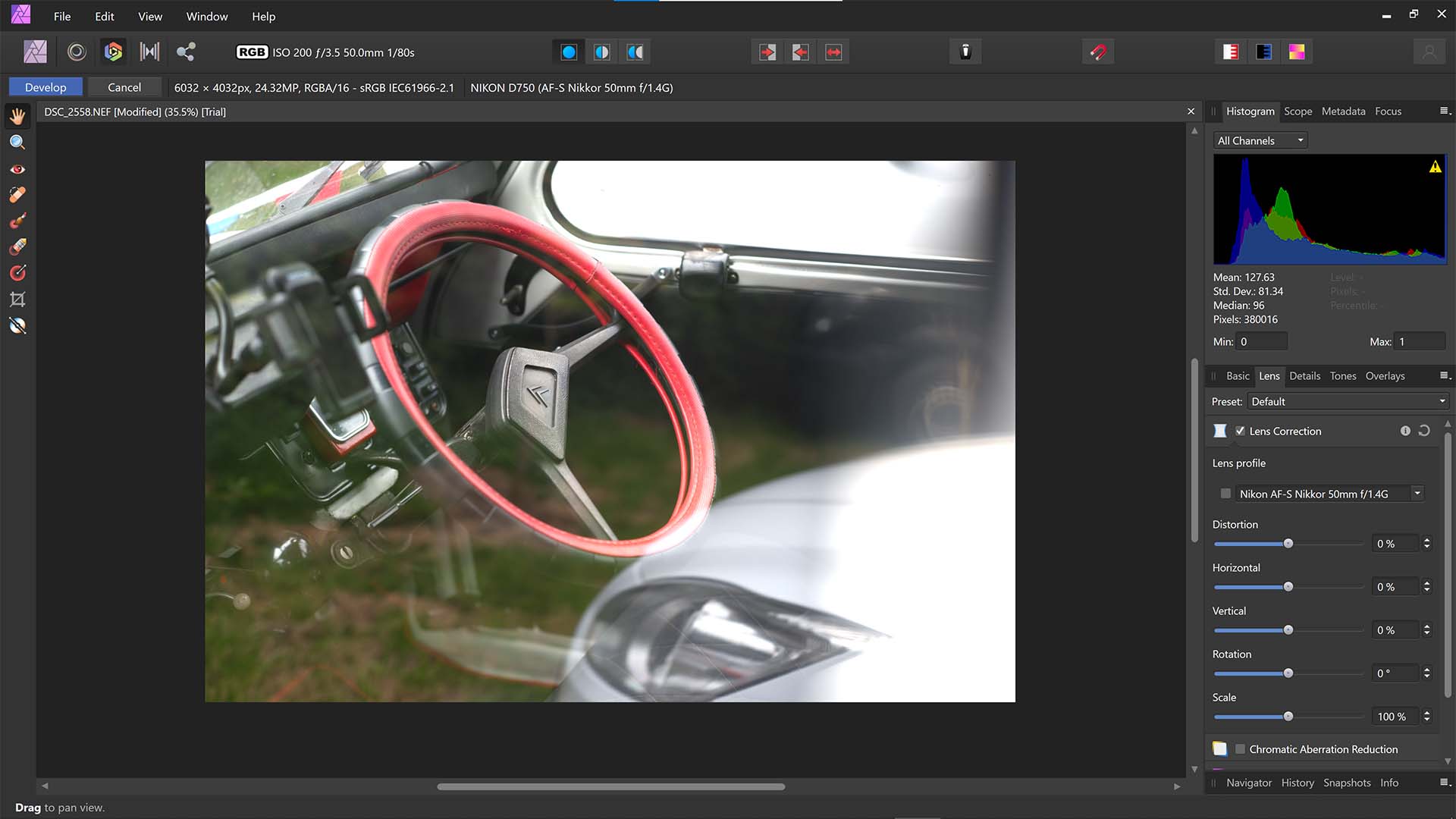
More akin to Lightroom and other batch processors, the Develop Persona is capable of making those refined changes to levels, tones, colors, and more, but also includes a set of lens correction tools (including automatic lens-lookup) to remove optical aberrations. The Details tab opens up the ability to sharpen and remove or add noise to clean up images.
The Liquify Persona opens up a world of image area manipulation. Push, twirl, bloat, and punch photos with a custom brush to literally reshape any part of your scene. Leave sections unchanged with the freeze brush shown in the image below with a red overlay, or thaw sections after freezing to continue to liquefy the image. Edits can be saved as a mesh and later recalled for quick liquifying.
Breaking space news, the latest updates on rocket launches, skywatching events and more!
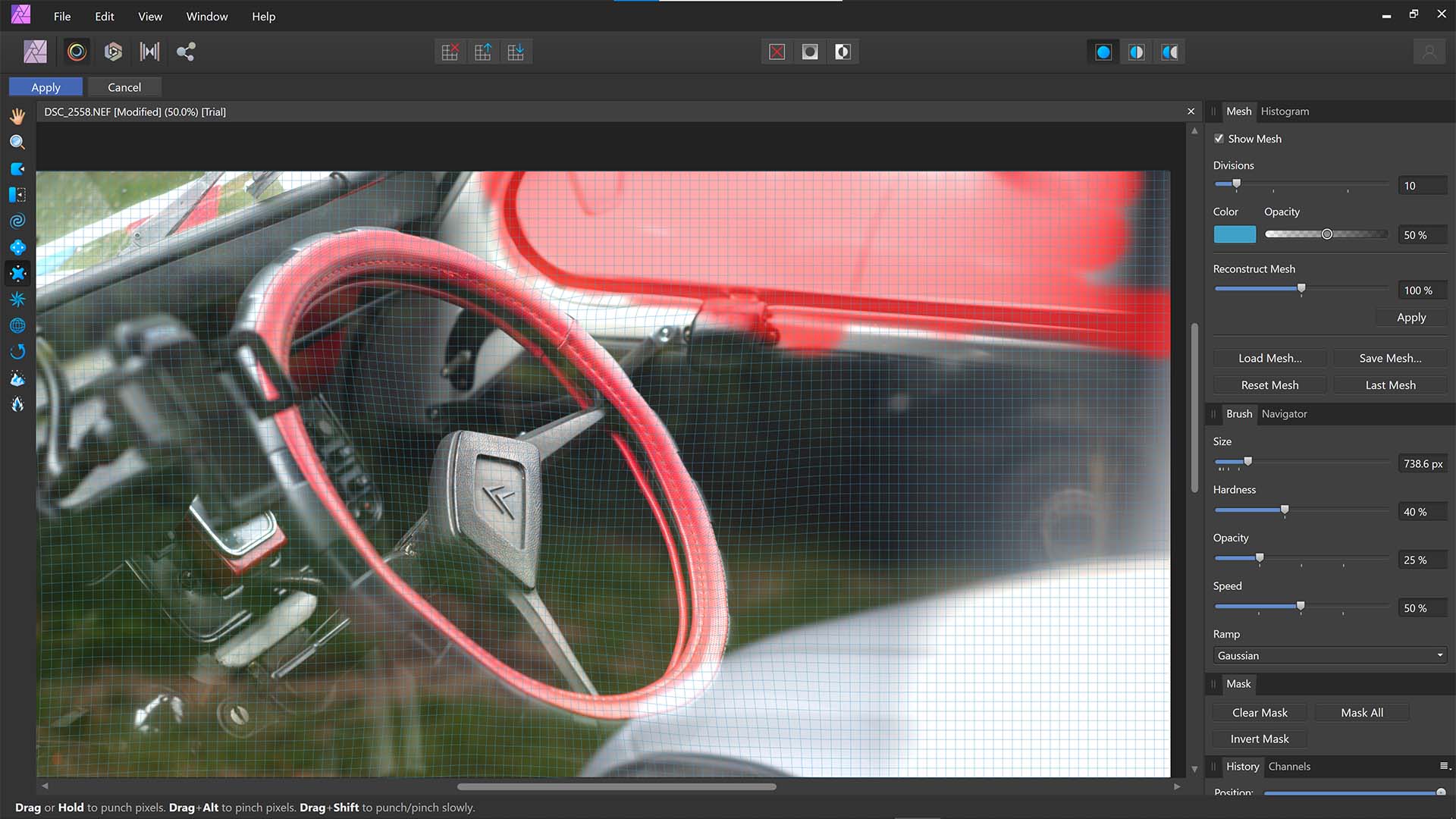
The mobile version of Affinity Photo is only available on the iPad and supports iPad Pro, iPad Air 2, 3 & 4, iPad Mini 5, and iPad (early 2017 onwards) - earlier models are not compatible. However, rather than a stripped-back version, Affinity Photo on iPad offers the full whack of features and tools you’d find in the desktop version. Redesigned for the touch-sensitive screen, the software is clutter-free and neatly organized, making it easy to use with fingers or a stylus. Opening up the ability to carry the software around when shooting makes on-location edits a breeze, especially when wanting to edit the following day after staying up all night shooting the stars.
Affinity Photo has a strong advantage over the competition in the form of its Tone Mapping Persona. This in-built High Dynamic Range feature can combine multiple bracketed images into one to create scenes with intact highlights and shadows no matter how harsh the lighting conditions. HDR does feature in other image editing software that compete with Affinity Photo but Serif has made some good inclusions in the form of Tone Mapping controls. Tone Compression, Local Contrast, Exposure, and Saturation/Vibrance sliders are just a few of the many options available to make changes to the HDR creation, far superior to other software which give just basic options, if anything. This is a great addition to the software.
Unfortunately, there’s no option for sharing images to social media or via email directly from the Windows-based version of Affinity Photo, with users restricted to using the Export Persona to save images. However, it is fully compatible with Photoshop Documents (whether importing or exporting) and maintains layer structure for fluid working across platforms. This is great for photographers, designers, and artists alike.
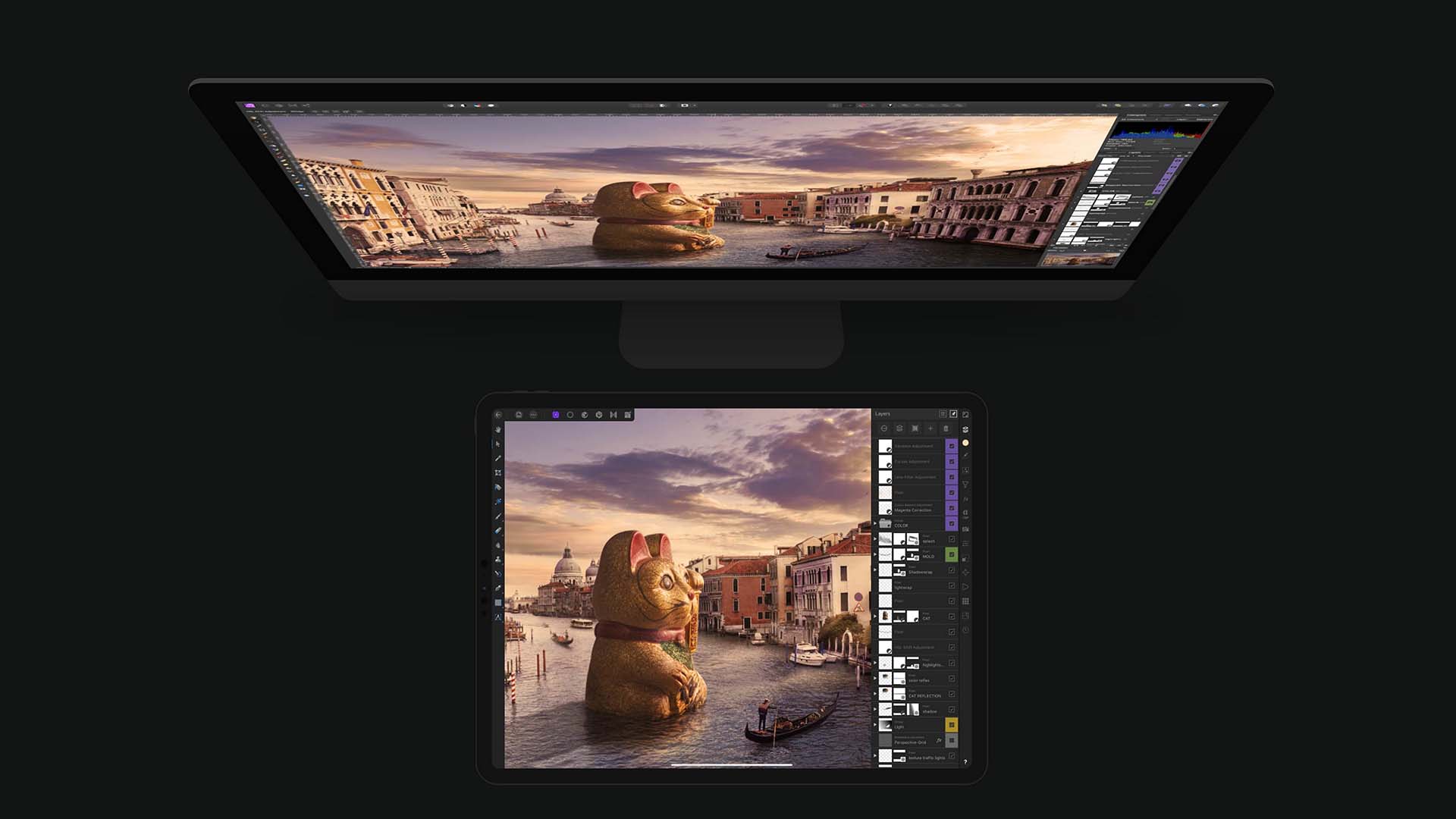
Affinity Photo review: Compatibility and plugins
Affinity Photo is available for both Windows and macOS, and there’s even a cheaper version for iPad which is less than half the cost of the desktop-based versions. Third-party Photoshop-compatible plugins can be used with Affinity Photo, and in most cases are automatically present when installed. However, for plugins that don’t automatically install to the software, there’s a manual process to ensure users don’t miss out.
Affinity review: Price and subscription options
Affinity Photo is available for both Windows and macOS for just $54.99/£47.99, with the iPad version coming in at less than half that for just $21.99/£19.49. It’s a one-off purchase with a perpetual license and does not require a subscription.
Should you buy Affinity Photo?
Astonishingly affordable, powerful, flexible, and packed full of features, it’s hard not to recommend Affinity Photo to anyone who wants a comprehensive image editor but hasn’t yet committed to a specific brand. Even so, we’d still recommend it for users that are looking for a switch or want to leave the subscription life behind.
There’s a couple of things it could do better, such as online publishing integration, and it doesn’t have the extensive back catalog of tools that bigger companies have (creating a contact sheet for one). But for most users, even professionals, it’s an incredible package that allows you to own and keep your editor, and it's only getting better with every update.

Jase Parnell-Brookes is the Managing Editor for e-commerce for Space and Live Science. Previously the Channel Editor for Cameras and Skywatching at Space, Jase has been an editor and contributing expert across a wide range of publications since 2010. Based in the UK, they are also an award-winning photographer and educator winning the Gold Prize award in the Nikon Photo Contest 2018/19 and named Digital Photographer of the Year in 2014. After completing their Masters degree in 2011 and qualifying as a teacher in 2012, Jase has spent the last two decades studying and working in photography and publishing in multiple areas, and specializes in low light optics and camera systems.