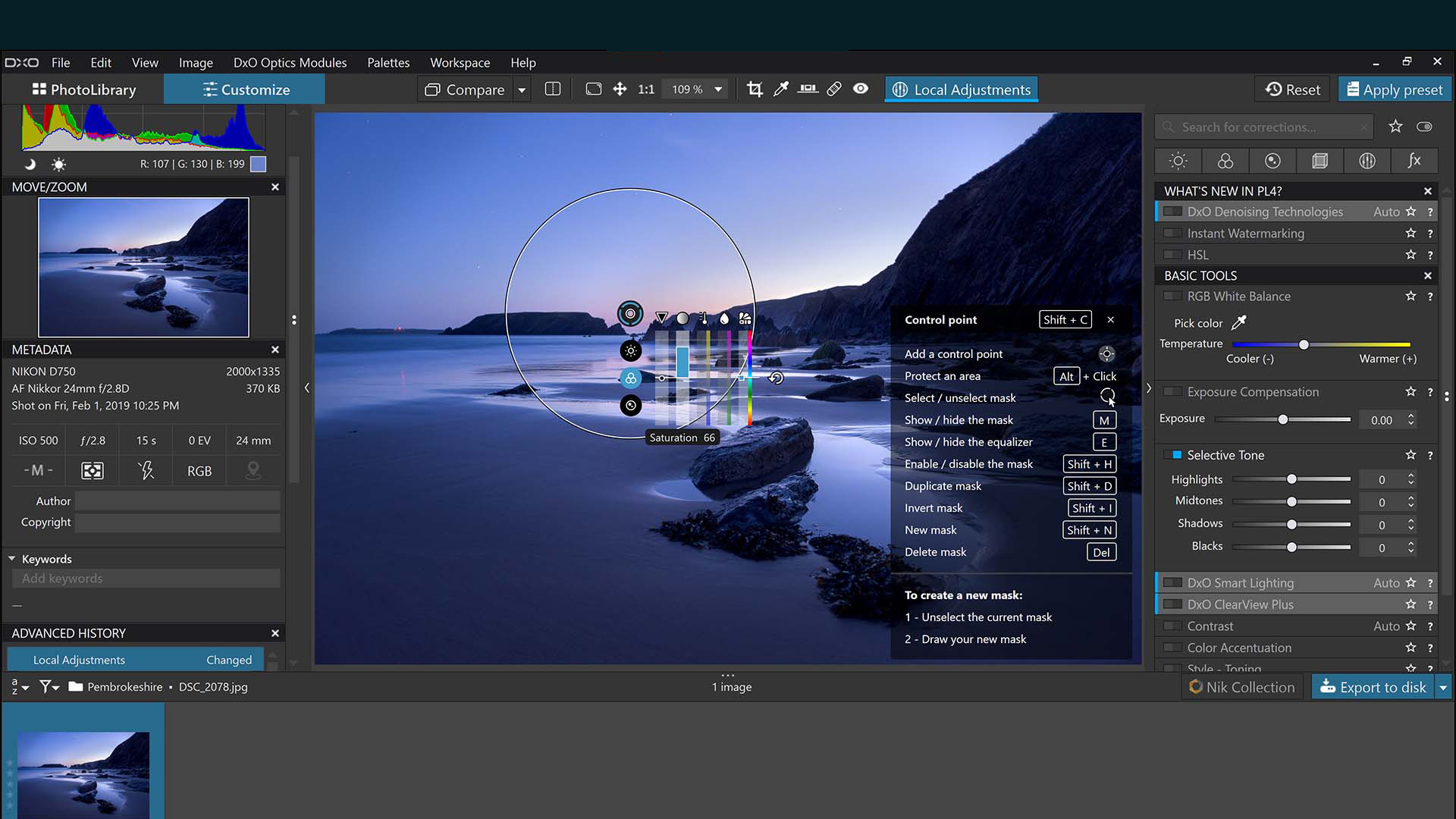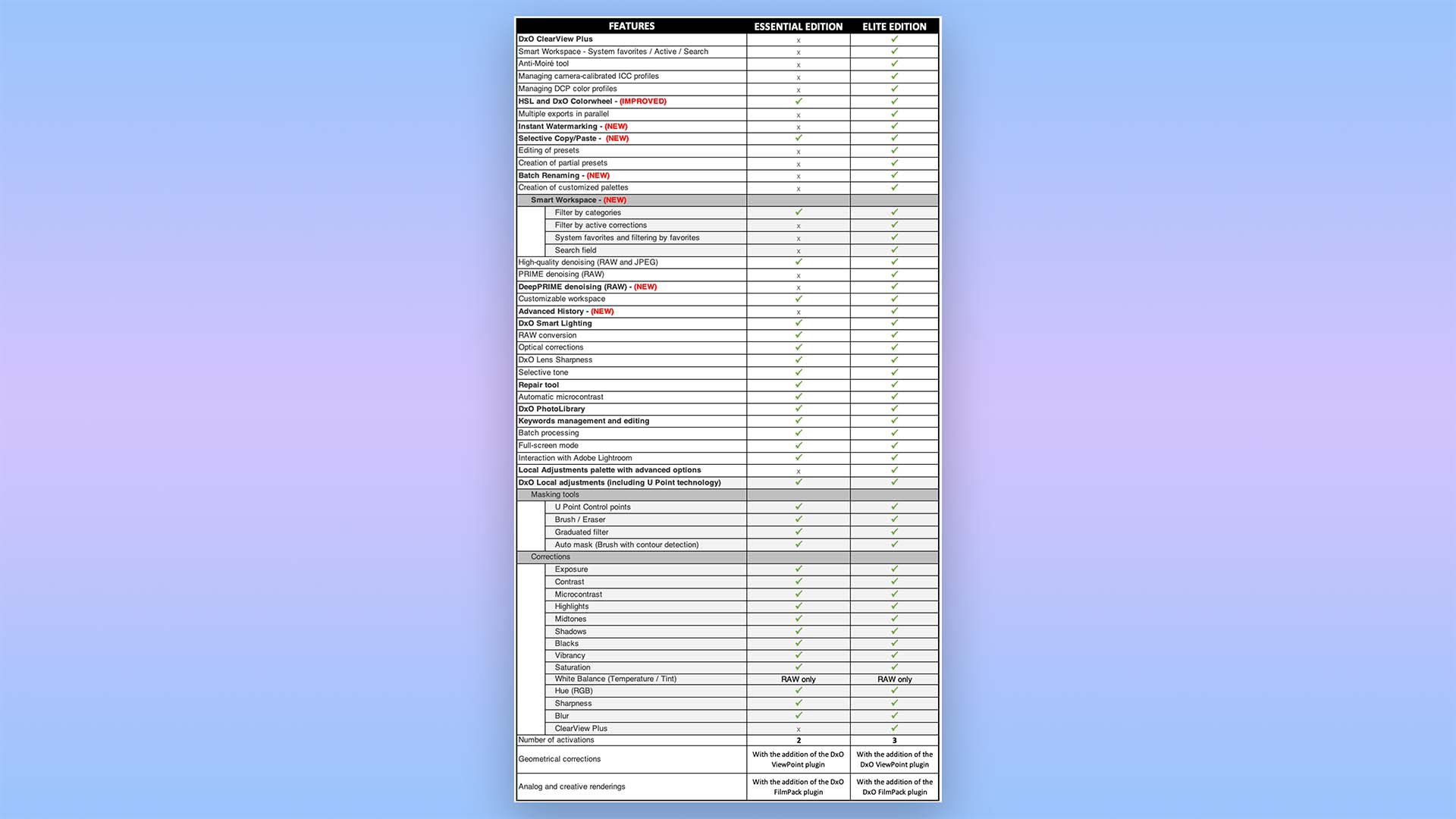Space Verdict
DxO PhotoLab 4 has a wide-ranging set of features and tools but the interface can be a little clunky and busy for those just getting started
Pros
- +
Lots of tools
- +
Denoising feature is excellent
Cons
- -
User interface is too busy
- -
More expensive than some competitors
Why you can trust Space.com
DxO PhotoLab 4 is image editing software that combines essential high-end image processing tools with machine-learning artificial intelligence to create still photographs that are cleaner and clearer.
Editing tools one might expect in an editing software include the ability to balance exposure, color, and image detail, but where DxO PhotoLab 4 really excels is in its AI-powered DeepPRIME technology that reduces noise and mosaicing in photographs to near-undetectable quality, making it one of the best photo editing apps for space and astrophotography.
DxO really stepped up the denoising and demosaicing game with PhotoLab 4 by introducing DeepPRIME, an AI-powered technology designed to clean up images. You can also now change the layout display and hide certain windows using their new Smart Workspace. Other new features include: batch file renaming, advanced history, the ability to synchronize settings across images, and an option to preview and customize watermarks on images before export.
It is focused on editing photographs from start to finish. Access files stored on local storage, or a removable device using the PhotoLibrary on the left of the window. Once you’ve got your images selected, you can move to the Customize tab to start making changes.
If migrating from another image editing software, or for those who like to rearrange the workspace, PhotoLab 4 has you covered. With custom layout options you can reposition specific tool windows to any position in your editing window. At first glance, the layout can be a little confusing because there’s a lot on show. Those new to image editing might feel overwhelmed but when you consider that other editing software hides many features behind tabs, submenus, and in drop-down menus, some users may find PhotoLab 4 easier to use in the long run.
DxO PhotoLab review: Features
- Strong Local Adjustments options
- Faster workflow with use of presets
- Organize photos via Projects
DxO PhotoLab 4 puts emphasis on refined editing control by using Local Adjustments. In the Customize mode head to Local Adjustments in the top-right toolbar. Next, right-click on the image you wish to edit and a selection wheel appears to display all the different types of Local Adjustments.
On offer are the standard Local Adjustment tools we’re familiar with from most mainstream image editing software such as the Brush tool, a Graduated filter, and an Eraser. But PhotoLabs goes one further by also including a Reset and New Mask button, an Auto Mask function for fiddly areas, and perhaps most crucially the Control point tool.
Control points use U Point technology, developed by Nik Collection which DxO acquired from Google in 2017. The technology (literally meaning “you point”) allows the user to define where the control point is, down to the pixel, and the U Point technology will take care of the rest by analyzing the image to make a seamless mask on the user’s behalf. Once the Control point is made, an equalizer appears to control light, tone, color, and detail.
Breaking space news, the latest updates on rocket launches, skywatching events and more!
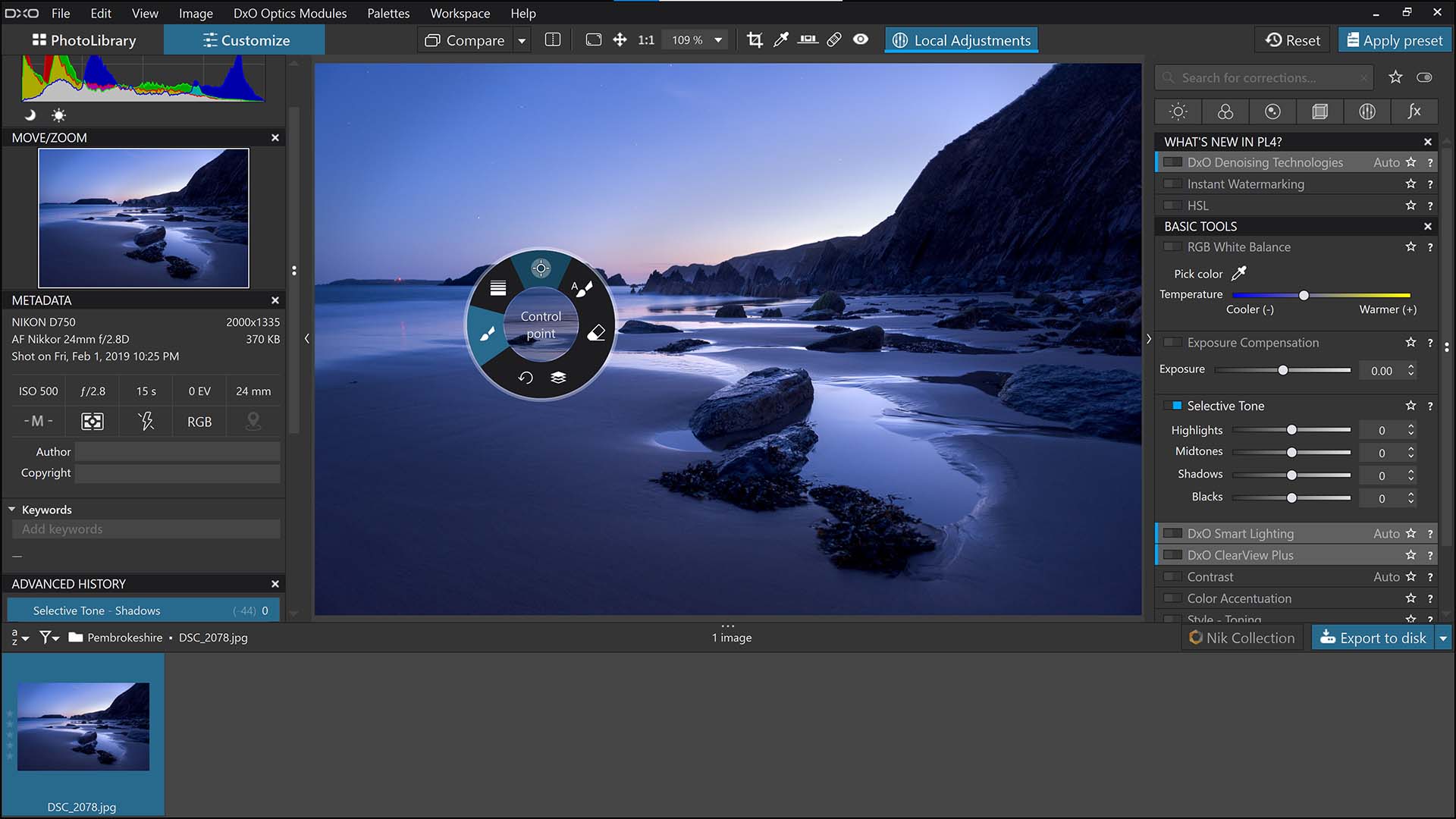
Photo management is relatively straightforward thanks to the PhotoLibrary mode. On the left is a drop-down list of locally stored files (which also works with removable drives) from which to make image selections. It’s also possible to make custom folders read by PhotoLab 4 called Projects. Projects are a useful way of categorizing images within the software itself, without changing how the images are stored on the storage device.
In a bid to speed up workflow, PhotoLab 4 also offers a selection of in-built presets accessed via the Apply Preset button in the top-right of the window. There is a small selection of ready-made presets but more can be installed and added whether they’ve been downloaded from elsewhere or custom made by the user within the program.
As well as the above, PhotoLab 4 does a great job of editing raw and compressed image files (such as JPEG). Its AI-powered denoising and demosaicing technology works by intelligently scanning photographs and making smart adjustments to images without any extra input from the user for fast cleaning up of noisy images, or shots where moire patterns and mosaicing is an issue (such as in clothing).
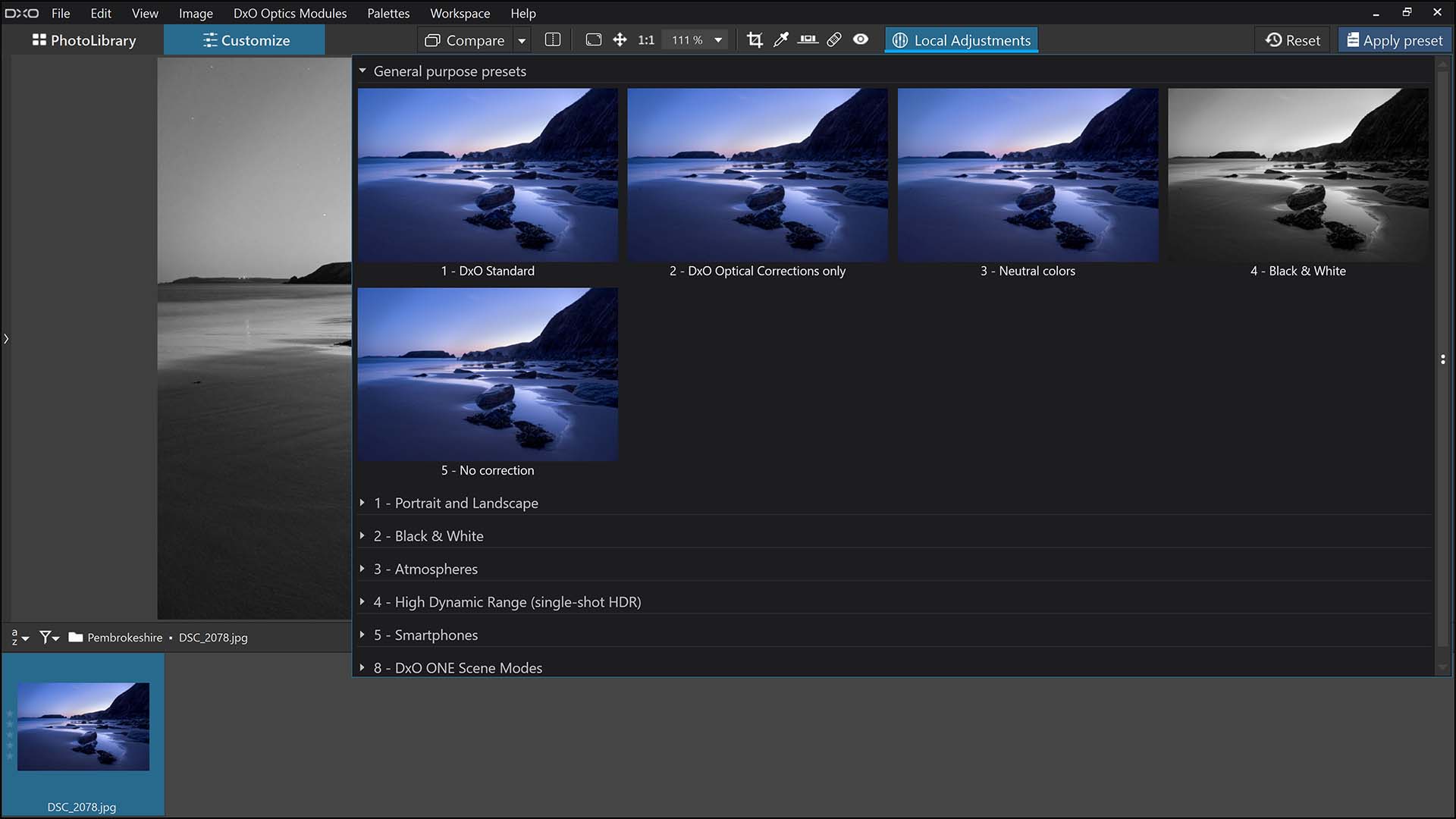
DxO PhotoLab 4 review: Compatibility and plugins
DxO PhotoLab 4 is compatible with Windows 8.1 and above (must be 64-bit) and macOS 10.14.6 (Mojave) and above. The software can run as a standalone or as a plugin for Adobe Lightroom Classic.
- Related: How to edit photos in Lightroom
DxO PhotoLab 4 review: Price and subscription options
DxO PhotoLab 4 comes in two flavors: Essential and Elite. The main difference between the two is easiest described using the table featured on the DxO website, which you can find below. Pricing is $129 for the Essential version, or $199 for Elite.
There’s also a free 30-day trial to try the software before you buy it. Unlike some of the big hitters, such as Adobe Photoshop and Lightroom, you can buy this for a one-off fee rather than paying a subscription.
Should you buy DxO PhotoLab 4?
If you’re looking for an image editing software that has everything you need and some extra perks including AI denoising technology, then DxO PhotoLab 4 is a good option. Initially, the interface looks a bit more complex than most but once you get familiar with the layout it’s easy to see where the editing tools are and it’s quick to use. The Denoising/Demosaicing technology is great for astrophotography because it’ll clean up noisy images, whether from long exposure noise or through the use of high ISO sensitivities and leave you with crisp, clean results.

Jase Parnell-Brookes is the Managing Editor for e-commerce for Space and Live Science. Previously the Channel Editor for Cameras and Skywatching at Space, Jase has been an editor and contributing expert across a wide range of publications since 2010. Based in the UK, they are also an award-winning photographer and educator winning the Gold Prize award in the Nikon Photo Contest 2018/19 and named Digital Photographer of the Year in 2014. After completing their Masters degree in 2011 and qualifying as a teacher in 2012, Jase has spent the last two decades studying and working in photography and publishing in multiple areas, and specializes in low light optics and camera systems.