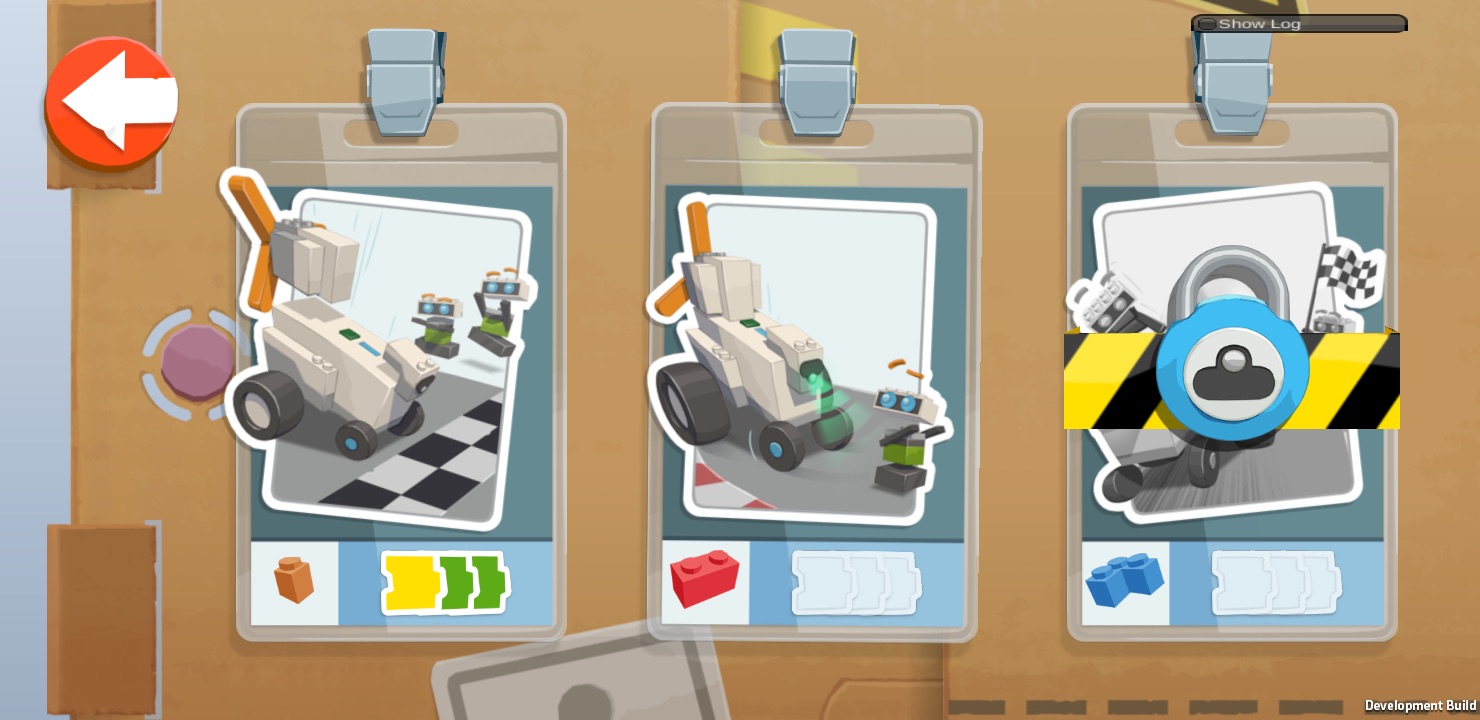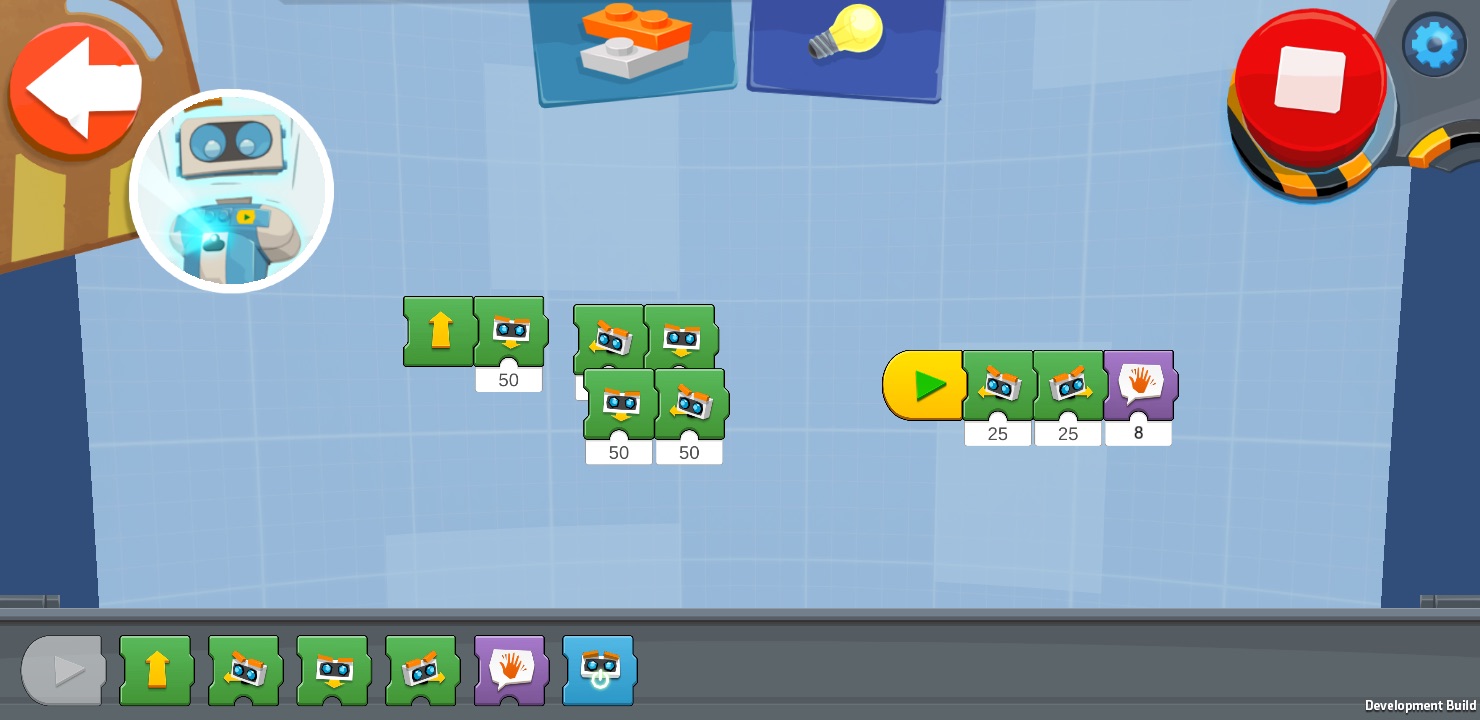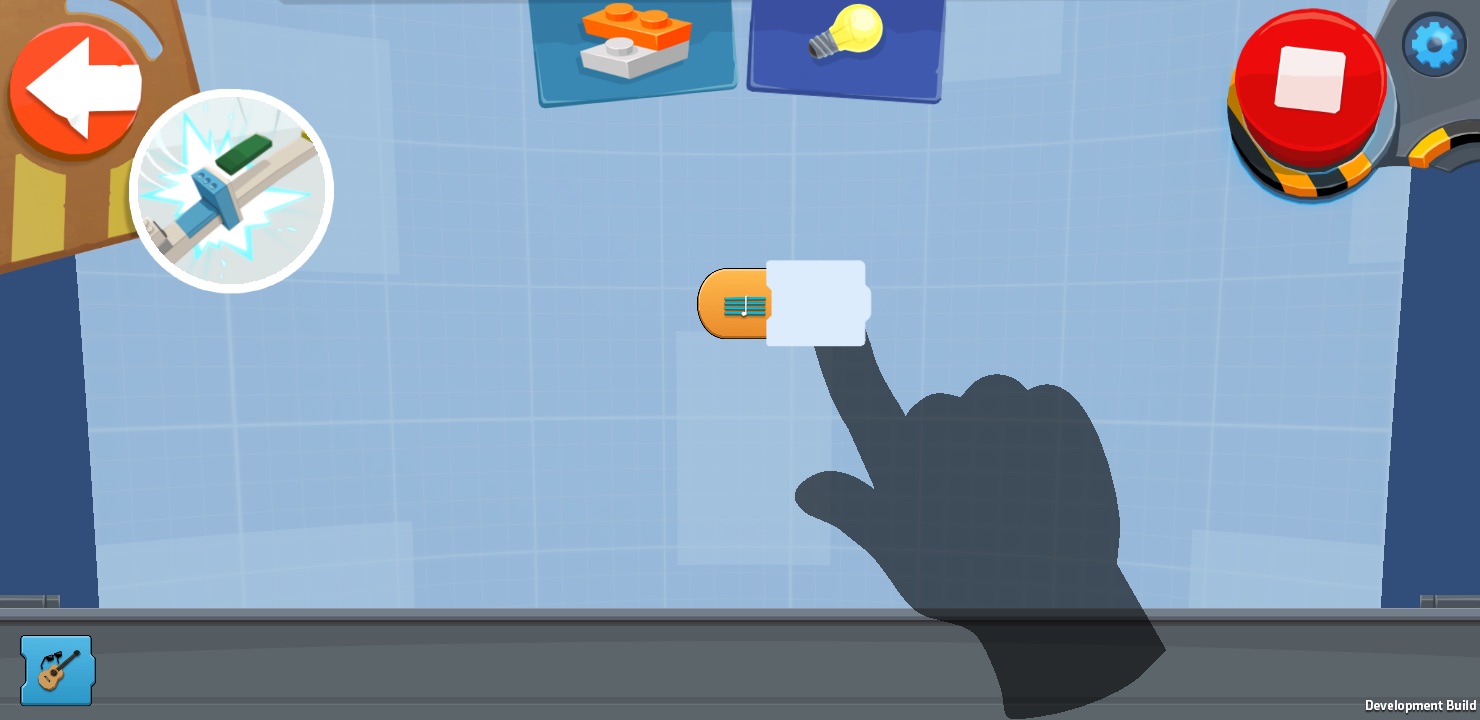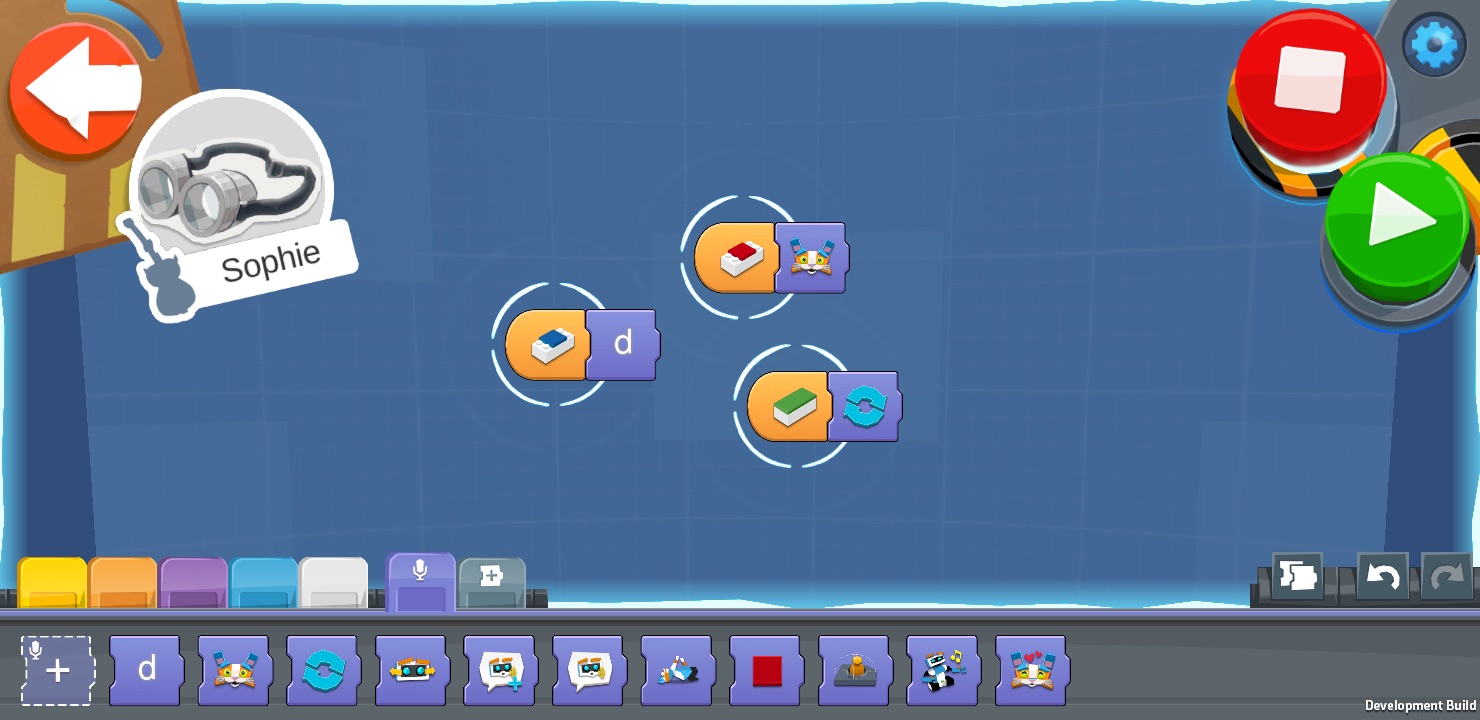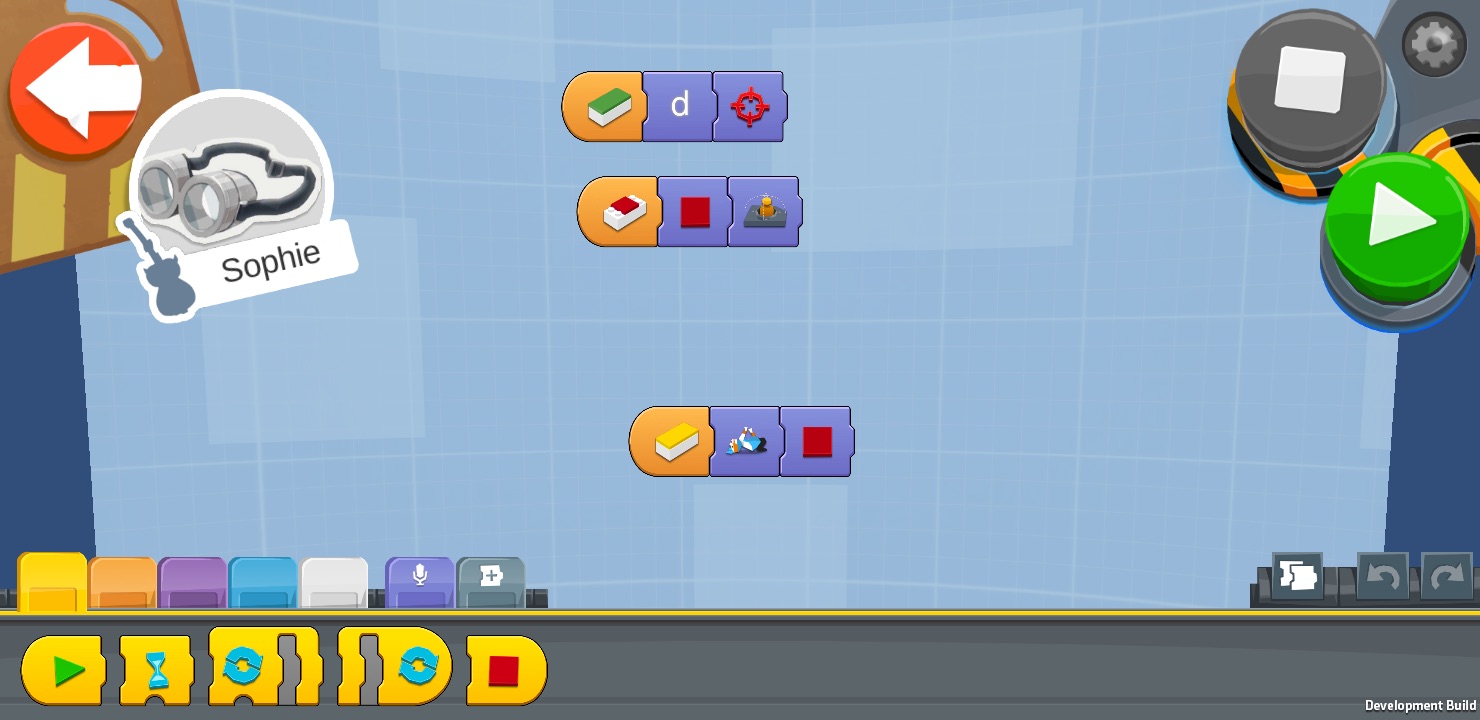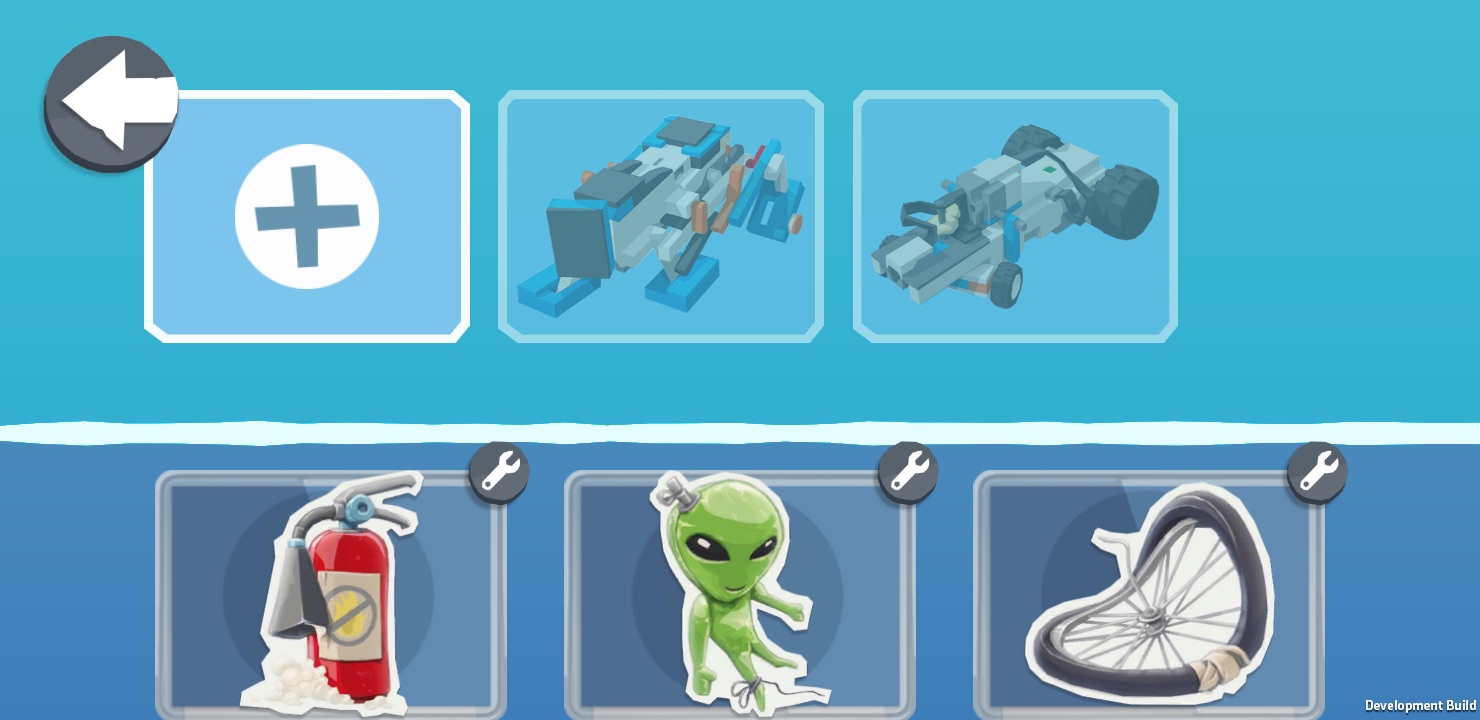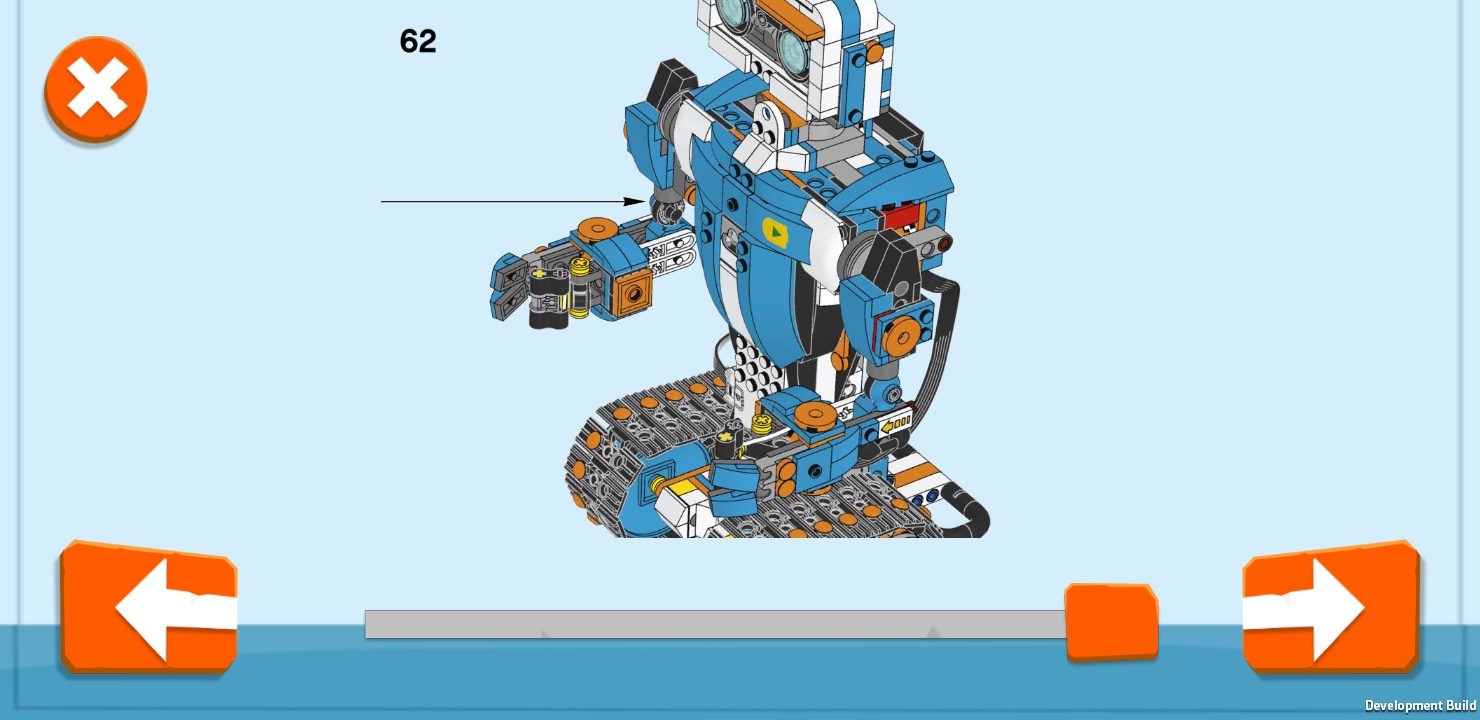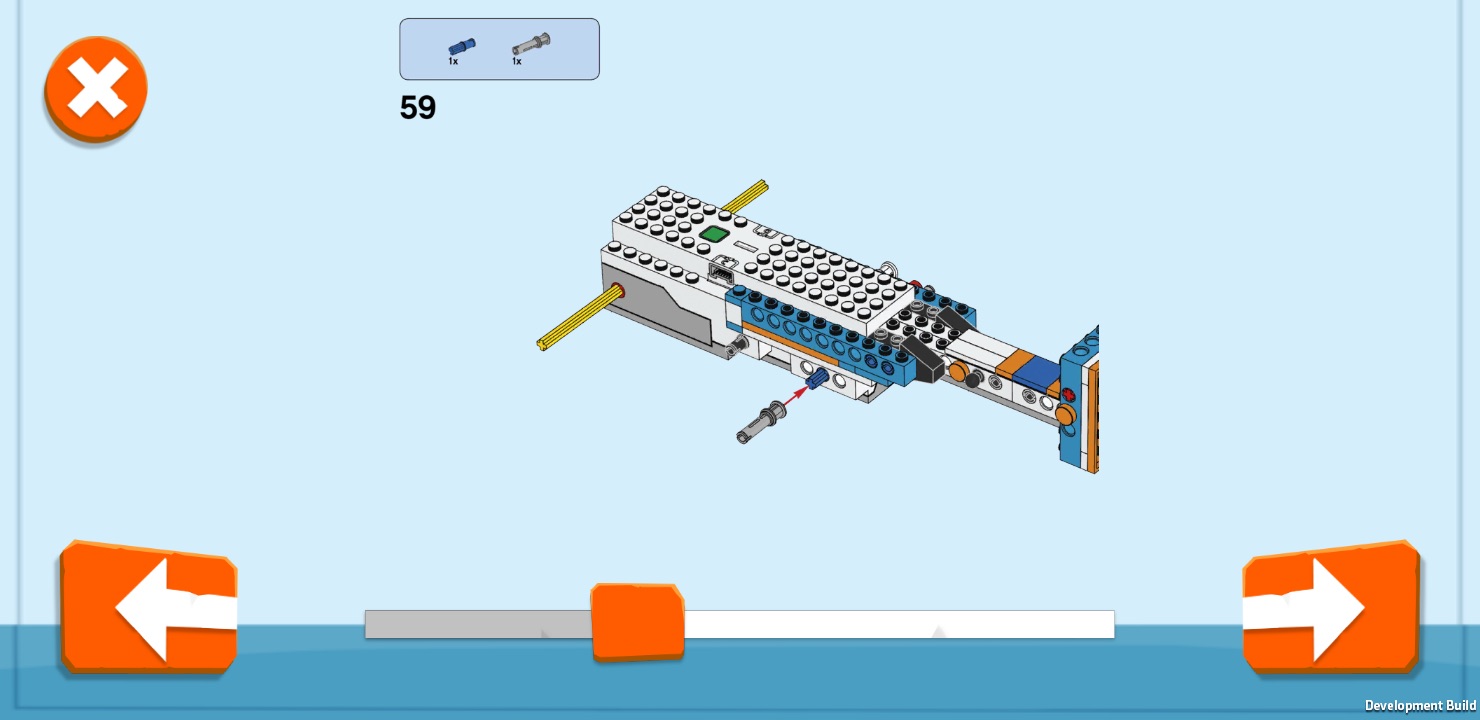Lego Boost Review: The Best Robot Kit for Kids

Toys that teach kids to code are as hot in 2017 as Cabbage Patch Kids were in 1983, and for good reason. For today's generation of children, learning how to program is even more important than studying a second language. Though there are many robot kits on the market that are designed for this purpose, Lego Boost is the best tech-learning tool we've seen for kids. Priced at a very reasonable $159, Boost provides the pieces to build five different robots, along with an entertaining app that turns learning into a game that even preliterate children can master.
How It Works
Boost comes with a whopping 847 different Lego bricks, along with one motor (which also serves as a dial control on some projects), one light/IR sensor and the Move Hub, a large white and gray brick with two built-in motors that serves as the central processing unit for the robot. The Hub connects to your tablet via Bluetooth, to receive your programming code, and to the other two electronic components via wires.
You can build five different robots with the kit: a humanoid robot named Vernie, Frankie the Cat, the Guitar 4000 (which plays real music), a forklift called the "M.I.R. 4" and a robotic "Auto Builder" car factory. Lego said that it expects most users to start with Vernie, who looks like a cross between film robots Johnny No. 5 and Wall-E and offers the most functionality.
To get started building and coding, kids have to download the Boost app to their iPad or Android tablets. You'll need to have the app running and connected to the Move hub every time you use the robot. All of the processing and programming takes place on your mobile device, and the sound effects (music, the robot talking) will come out of your tablet's speaker, not the robot itself.
The Boost App
Lego really understands how young children learn and has designed the perfect interface for them. The Boost app strikes a balance among simplicity, depth and fun. Boost is officially targeted at 7- to 12-year-olds, but the software is so intuitive and engaging that, within minutes of seeing the system, my 5-year-old was writing his own programs and begging me to extend his bedtime so he could discover more.
Neither the interface nor the block-based programming language contains any written words, so even children who can't read can use every feature of the app. When you launch Boost, you're first shown a cartoonish menu screen that looks like a room with all the different possible robots sitting in different spots. You just tap on the image of the robot you want to build or program, and you're given a set of activities that begin with building the most basic parts of the project and coding them.
As you navigate through the Boost program, you need to complete the simplest levels within each robot section before you can unlock the more complicated ones. Any child who has played video games is familiar with and motivated by the concept of unlocking new features by successfully completing old ones. This level-based system turns the entire learning process into a game and also keeps kids from getting frustrated by trying advanced concepts before they're ready.
Breaking space news, the latest updates on rocket launches, skywatching events and more!
Boost runs on modern iPads or Android devices that have at least a 1.4-GHz CPU, 1GB of RAM, Bluetooth LE, and Android 5.0 or above. (I also downloaded Boost to a smartphone, but the screen was so small that it was difficult to make out some of the diagrams.)
Unfortunately, Lego doesn't plan to list the program in Amazon's app store, which means you can't easily use Boost with a Fire tablet, which is the top-selling tablet in the U.S. I was able to sideload Boost onto my son's Fire 7 Kids Edition, but most users won't have the wherewithal to do that. Lego makes its Mindstorm app available to Fire devices, so we hope the company will eventually see fit to do the same with Boost.
Unlocking New Levels and Challenges
When you load the Boost app for the first time, you need to complete a simple project that involves making a small buggy before you can build any of the five robots. This initial build is pretty fast, because it involves only basic things like putting wheels onto the car, programming it to move forward and attaching a small fan in the back.
Like the robot projects that come after it, the buggy build is broken down into three separate challenges, each of which builds on the prior one. The first challenge involves building the buggy and programming it to roll forward. Subsequent challenges involve programming the vehicle's infrared sensor and making the fan in the back move.
After you've completed all three buggy challenges, the five regular robots are unlocked. Each robot has several levels within it, each of which contains challenges that you must complete. For example, Vernie's first level has three challenges that help you build him and use his basic functions, while the second level has you add a rocket launcher to his body and program him to shoot.
If a challenge includes building or adding blocks to a robot, it gives you step-by-step instructions that show you which blocks go where, and only after you've gone through these steps do you get to the programming portion.
When it's time to code, the app shows animations of a finger dragging the coding blocks from a palette on the bottom of the screen up onto the canvas, placing them next to each other and hitting a play button to run the program. This lets the user know exactly what to do at every step, but also offers the ability to experiment by modifying the programs at the end of each challenge.
In Vernie's case, each of the first-level challenges involve building part of his body. Lego Design Director Simon Kent explained to us that, because a full build can take hours, the company wants children to be able to start programming before they're even finished. So, in the first challenge, you build the head and torso, then program him to move his neck, while in the later ones, you add his wheels and then his arms.
Block-Based Programming Language
Like almost all child-coding apps, Boost uses a pictorial, block-based programming language that involves dragging interlocking pieces together, rather than keying in text. However, unlike some programming kits we've seen, which require you to read text on the blocks to find out what they do, Boost's system is completely icon-based, making it ideal for children who can't read (or can't read very well) yet.
For example, instead of seeing a block that says, "Move Forward" or "Turn right 90 degrees," you see blocks with arrows on them. All of the available blocks are located on a palette at the bottom of the screen; you drag them up onto the canvas and lock them together to write programs.
Some of the icons on the blocks are less intuitive than an arrow or a play button, but Boost shows you (with an animation) exactly which blocks you need in order to complete each challenge. It then lets you experiment with additional blocks to see what they do.
What makes the app such a great learning tool is that it really encourages and rewards discovery. In one of the first Vernie lessons, there were several blocks with icons showing the robot’s head at different angles. My son was eager to drag each one into a program to see exactly what it did (most turned the neck).
Programs can begin with either a play button, which just means "start this action" or a condition such as shaking Vernie's hand or putting an object in front of the robot's infrared sensor. You can launch a program, either by tapping on its play/condition button or on the play button in the upper right corner of the screen, which runs every program you have on screen at once.
Because the programs are mostly so simple, there are many reasons why you might want to have several running at once. For example, when my son was programming for the guitar robot, he had a program that played a sound when the slider on the neck passed over the red tiles, another one for when it passed over the green tiles and yet another for the blue tiles. In a complex adult program, these would be handled by an if/then statement, but in Boost, there are few loops (you can use them in the Creative Canvas free-play mode if you want), so making several separate programs is necessary.
While the program(s) run, each block lights up as it executes, so you know exactly what's going on at any time. You can even add and remove blocks, and the programs will keep on executing. I wish all the adult programming tools I use at work had these features!
Toolboxes, Custom Programs
Though you write programs as part of each the challenges, if you really want to get creative, you need to head to the Coding Canvas mode. In each robot's menu, to the right of the levels, there's a red toolbox that you can tap on to write your own custom programs. As you complete different challenges that feature new functions, your Coding Canvas toolbox gets filled up with more code blocks that you can use.
My son had an absolute blast using the Guitar 4000's toolbox mode to write a program in which moving the slider over the different colors on the guitar neck would play different clips of his voice.
Users who want to build their own custom robots and program them can head over to the Creative Canvas free-play mode by tapping on the open-window picture on the main menu. There, you can create new programs with blocks that control exactly what the Move Hub, IR sensor and motor do. So, rather than showing an icon with a block of a guitar playing like it does from within the Guitar 4000 menus, Boost shows a block with a speaker on it, because you can choose any type of sound from your custom robot.
In both Creative Canvas and Coding Canvas modes, Lego makes it easy to save your custom programs. The software automatically assigns names (which, coincidentally, are the names of famous Lego characters) and colorful icons to each of your programs for you, but children who can read and type are free to alter the names. All changes to programs are autosaved, so you never have to worry about losing your work.
Bricks
As you might expect from Lego, Boost offers a best-in-class building experience with near-infinite expandability and customization. The kit comes with 847 Lego pieces, which include a combination of traditional-style bricks, with their knobs and grooves, and Technics-style bricks that use holes and plugs.
The building process for any of the Boost robots (Vernie, Frankie the Cat, M.I.R. 4, Guitar 4000 and Auto Builder) is lengthy but very straightforward. During testing, we built both Vernie and the Guitar 4000 robots, and each took around 2 hours for adults to complete. Younger kids, who have less patience and worse hand-eye coordination, will probably need help from an adult or older child, but building these bots provides a great opportunity for parent/child bonding time. My 5 year old (2 years below the recommended age) and I had a lot of fun putting the guitar together.
As part of the first challenge (or first several challenges), the app gives you a set of step-by-step instructions that show which bricks to put where. The illustrated instruction screens are very detailed and look identical to the paper Lego instructions you may have seen on any of the company's kits. I just wish that the app made these illustrations 3D so one could rotate them and see the build from different angles like you can on UBTech's Jimu Robots kit app.
All of the bricks connect together seamlessly and will work with any other bricks you already own. You could also easily customize one of the five recommended Boost robots with your own bricks. Imagine adorning Varney's body with pieces from a Star Wars set or letting your Batman minifig ride on the MIR 4 forklift.
I really love the sky-blue, orange and gray color scheme Lego chose for the bricks that come with Boost, because it has an aesthetic that looks both high-tech and fun. From the orange wings on the Guitar 4000 robot to Vernie's funky eyebrows, everything about the blocks screams "fun" and "inviting."
Boost Versus Mindstorm and the Competition
At $159, the Lego Boost offers more for the money than any of the other robot kits we've reviewed, but it's definitely designed for younger children who are new to programming. Older children or those who've used Boost for a while can graduate to Lego's own Mindstorm EV3 kits, which start at $349 and use their own block-based coding language.
Starting at $129, UBTech's line of Jimu robots offer a few more sensors and motors than Boost, along with a more complex programming language, but they definitely target older and more experienced kids, and to get a kit that makes more than one or two robots, you need to spend over $300. Sony's Koov kit is also a good choice for older and more tech-savvy children, but it's also way more expensive than Boost (starts at $199, but you need to spend at least $349 to get most features), and its set of blocks is much less versatile than Legos.
Tenka Labs' Circuit Cubes start at just $59 and provide a series of lights and motors that come with Lego-compatible bricks, but these kits teach electronics skills, not programming.
Bottom Line
The best robot/STEM kit we've seen for younger children, Lego Boost provides turns coding into a game that's so much fun your kids won't even know that they're gaining valuable skills. Because it uses real Legos, Boost also invites a lot of creativity and replayability, and at $159, it's practically a steal.
It's a shame that millions of kids who use Amazon Fire tablets are left out of the Boost party, but hopefully, Lego will rectify this problem in the near future. Parents of older children with more programming savvy might want to consider a more complex robot set such as Mindstorms or Koov, but if your kid is new to coding and has access to a compatible device, the Boost is a must-buy.
Credit: Tom's Guide